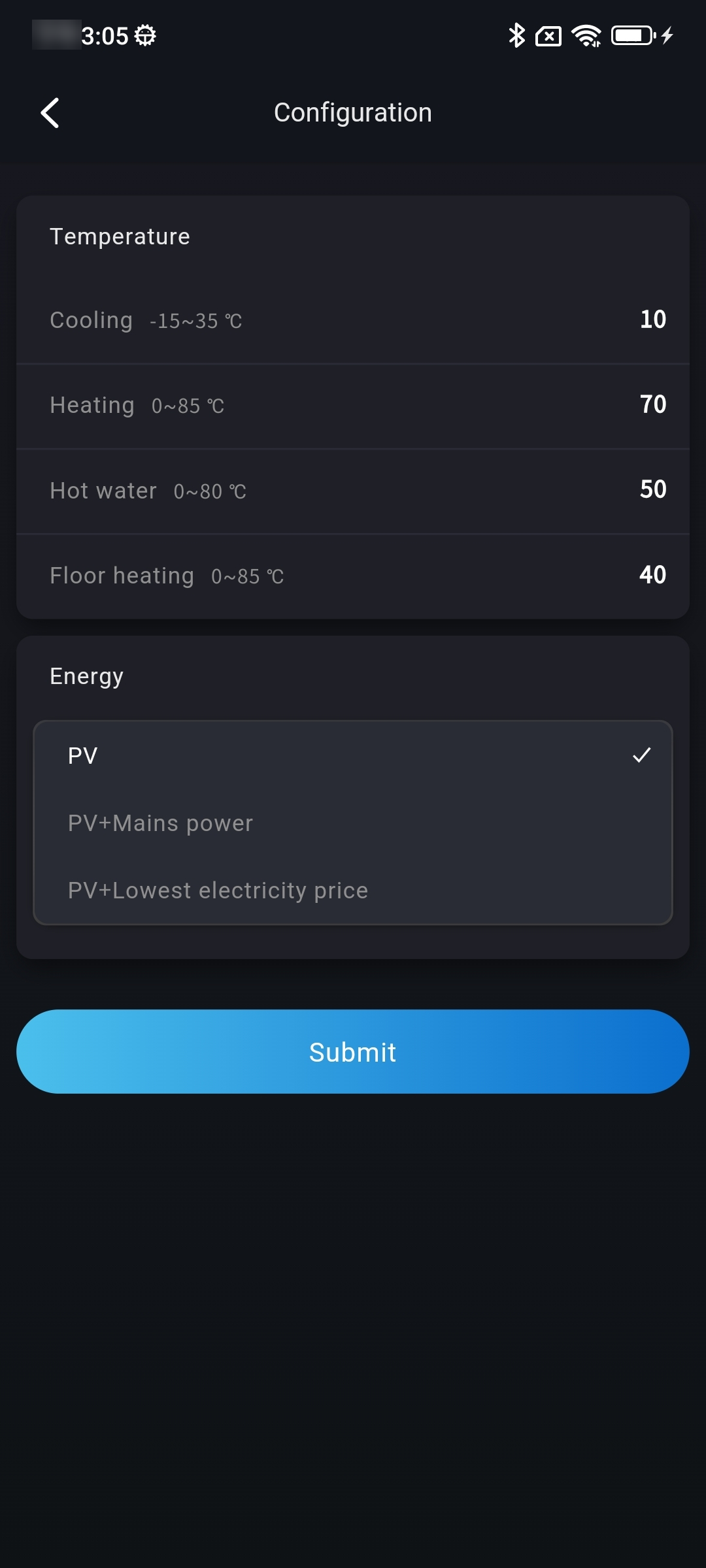# 3 Equipment
# 3.1 Real-time information
# 3.1.1 Real-Time information
Sonnex Tech allows you to view detailed working data of the device in the Device - real-time information page, including: device status, generation data, network data, temperature, control and version number details (updated every five minutes).
# 3.1.2 Exception information
Sonnex Tech allows you to view the fault data of the device on the Device - Real-time Information - Exception information page. Click the button of the fault title to view the troubleshooting solution.
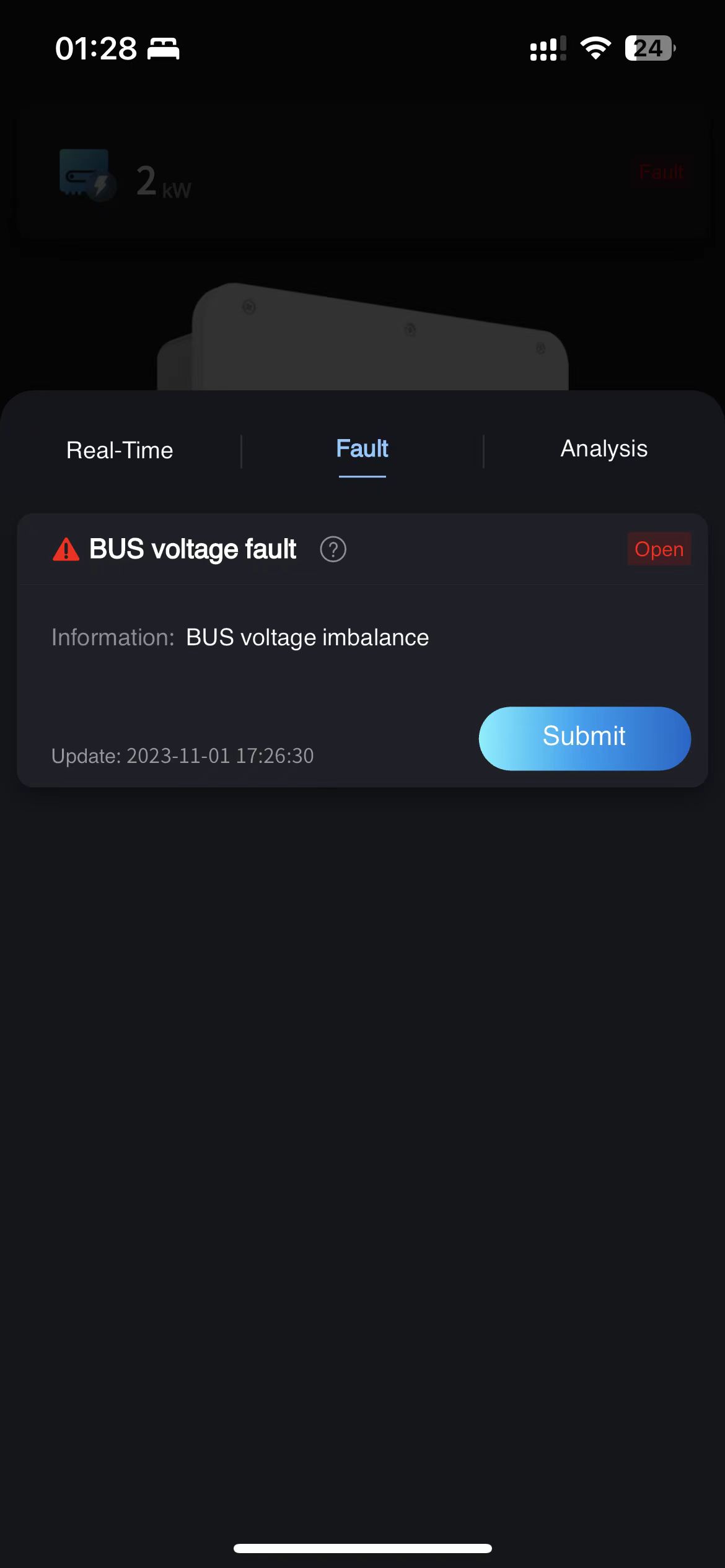
# 3.1.3 Analysis
On the Device - Real-Time Information - Statistical Analysis page, you can view the current real-time power, historical power, AC analysis, DC current comparison, DC voltage comparison, DC current and voltage comparison, and historical energy yield of a device.
# 3.1.4 Rename
Sonnex Tech allows you to click the button in the real-time information of the device to directly change the device name.
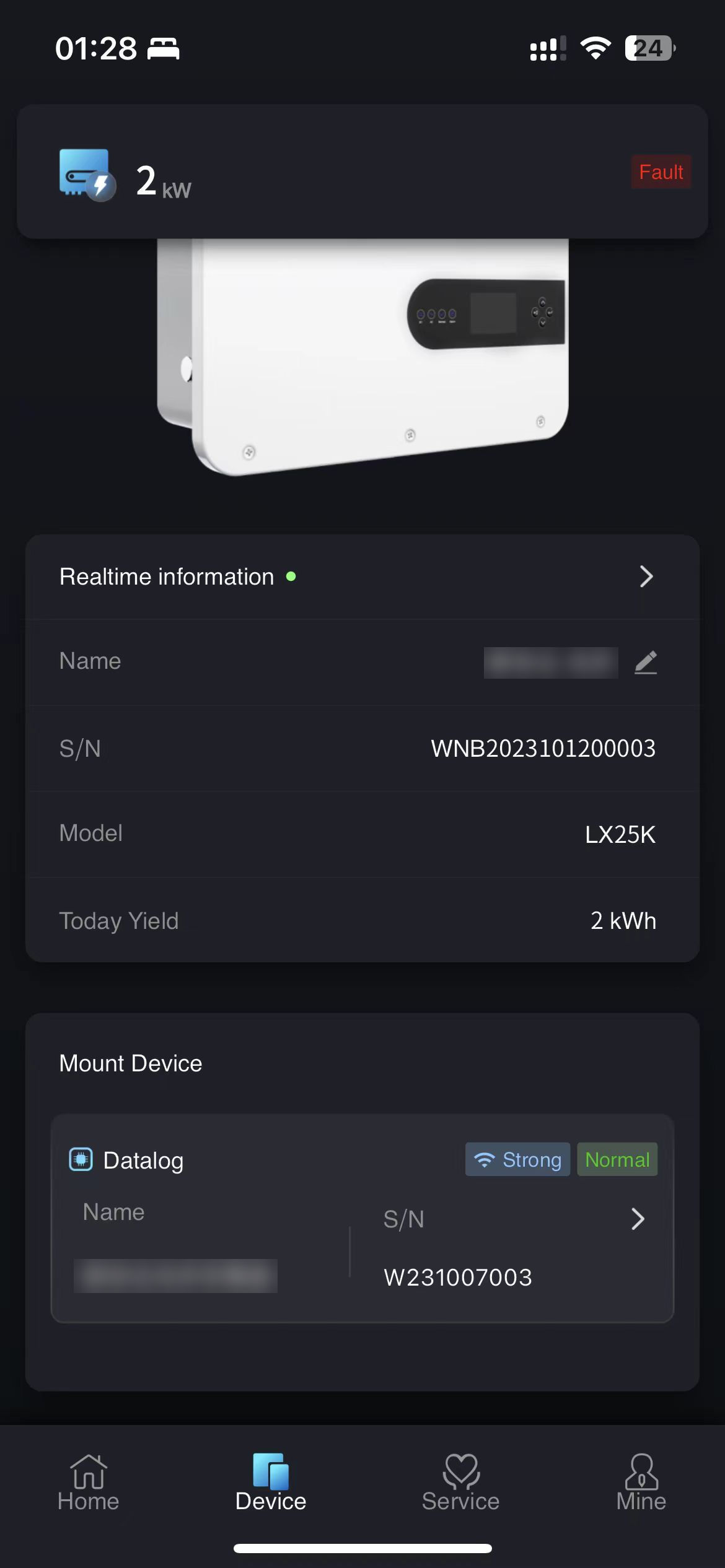
# 3.2 Inverters associated devices
# 3.2.1 Collector
Sonnex Tech allows you to view the real-time information and historical data of the collector mounted to the device in the device list. You can click the collector in Device-Associated device to view the information.
# 3.2.2 Battery
Sonnex Tech allows you to view real-time information and historical statistical analysis of batteries mounted to a device in the device list. You can click Battery in Device-Associated Device to view the information.
# 3.2.3 Electric meter
Sonnex Tech allows you to view the real-time information and historical data analysis of the meter mounted to the device in the device list. You can click the meter in Device-Associated Device to view the information.
# 3.2.4 Generator
Sonnex Tech allows you to view real-time information and historical data analysis of generators mounted to the device in the device list. You can click generators in Device-Associated Devices to view the information.
# 3.2.5 Mounting the Device
Sonnex Tech allows you to configure the mounted device under the energy storage station on the mobile terminal. The cancellation and mounting of the associated device will affect the display of the device page. If the generator is cancelled, the generator will not be displayed on the home page.
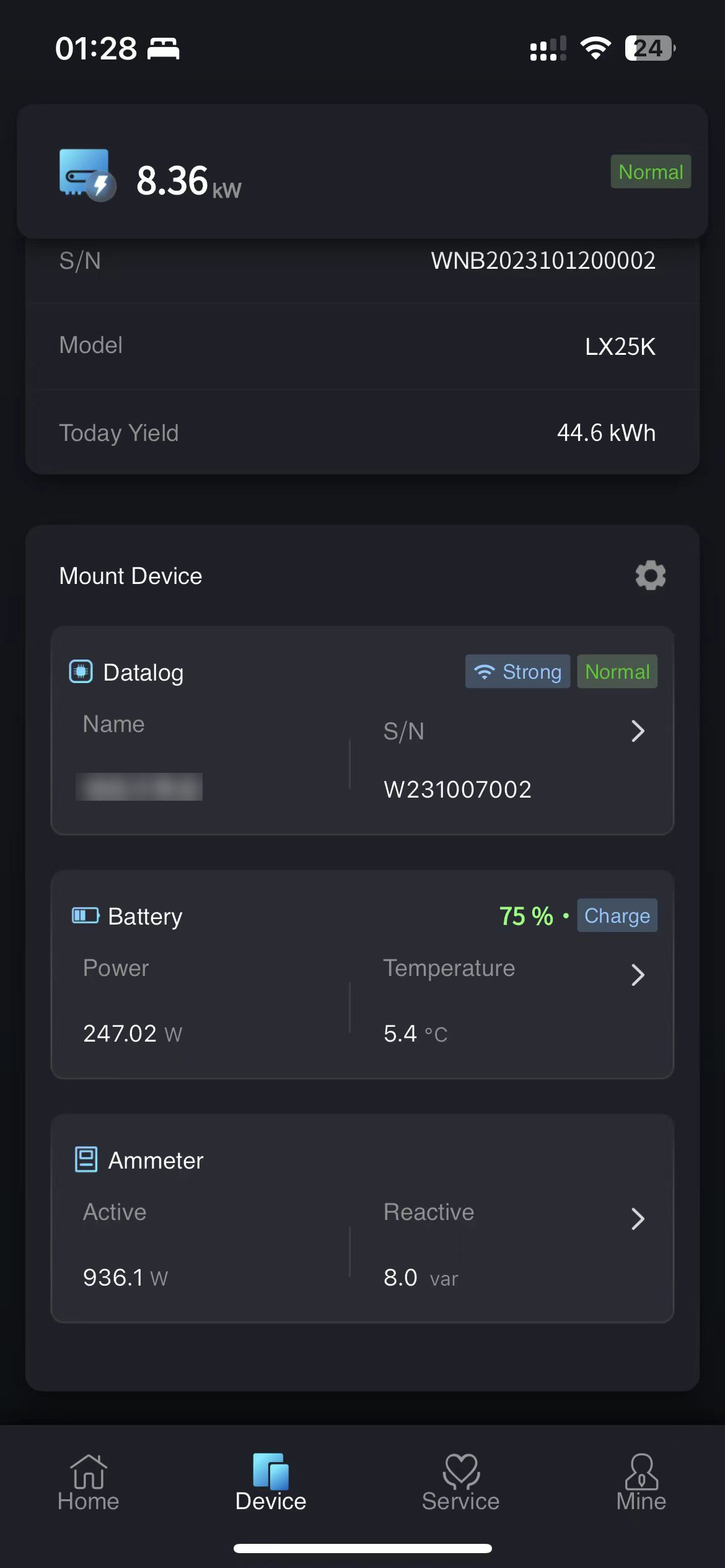
# 3.3 Smart Box associated device display
Sonnex Tech allows you to view the details of Smart Box devices in your power station, Smart Box associated inverter information, Smart Box associated heat pump and charging pile information, and parameter configuration in the mobile device module.
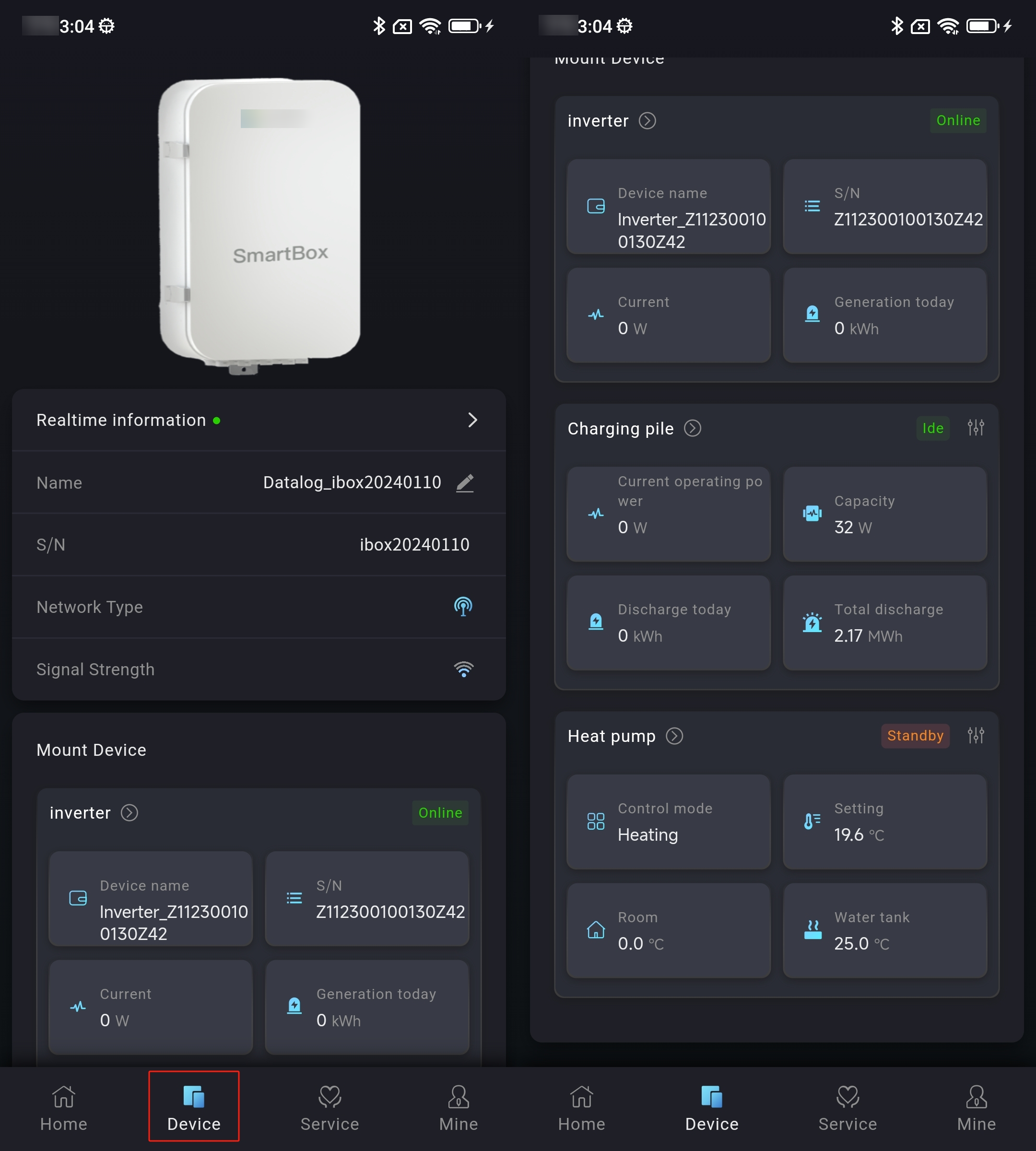
# 3.3.1 Inverters
The inverters associated with the device are displayed in the Smart Box Device association list. Click the inverter data to view the detailed data of the inverter.
# 3.3.2 Charging
The Smart Box device associated device list displays the charging station information associated with the device. Clicking the [More] button on the charging station allows you to enter the charging station list and view all the charging stations associated with the Smart Box. Clicking on the charging station data allows you to view the details of a specific charging station, and clicking on the configuration button of a charging station allows you to configure the parameters of a specific device.
Summary and Details of Charging Stations
① Click on the device to enter the Smart Box display page of the power station.
② Pull down the page to find the charging station display data.
③ Click on the charging station data to enter the charging station summary page.
④ Pull down to find the list of charging stations.
⑤ Click on the device serial number in the charging station list data to directly view the detailed information of the device.
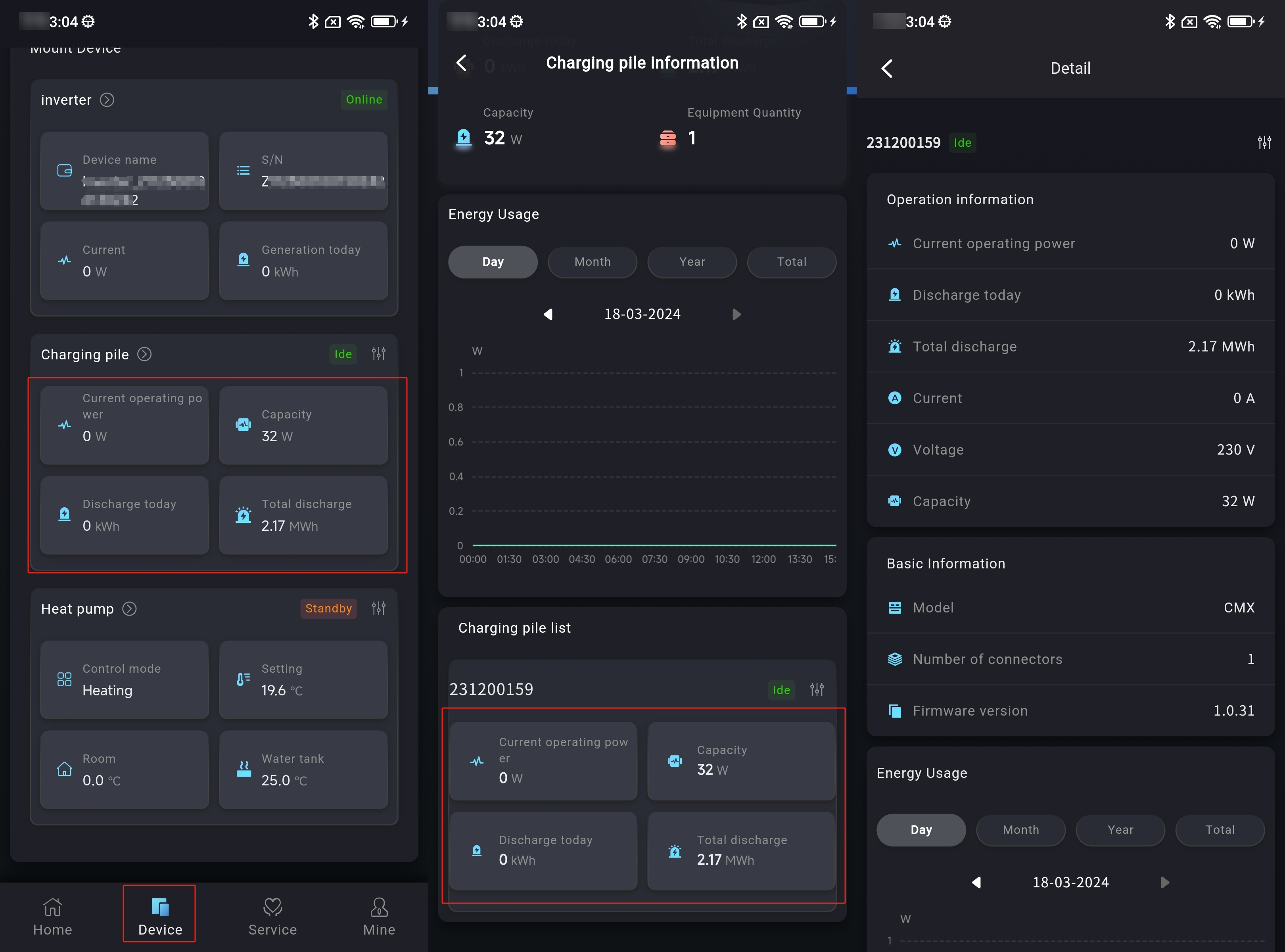
Charging Station Parameter Configuration
① Click on the device to enter the Smart Box display page of the power station.
② Pull down the page to find the charging station display data.
③ Click on the charging station data to enter the charging station summary page.
④ Pull down to find the list of charging stations.
⑤ Click on the device serial number in the charging station list data to directly view the detailed information of the device.
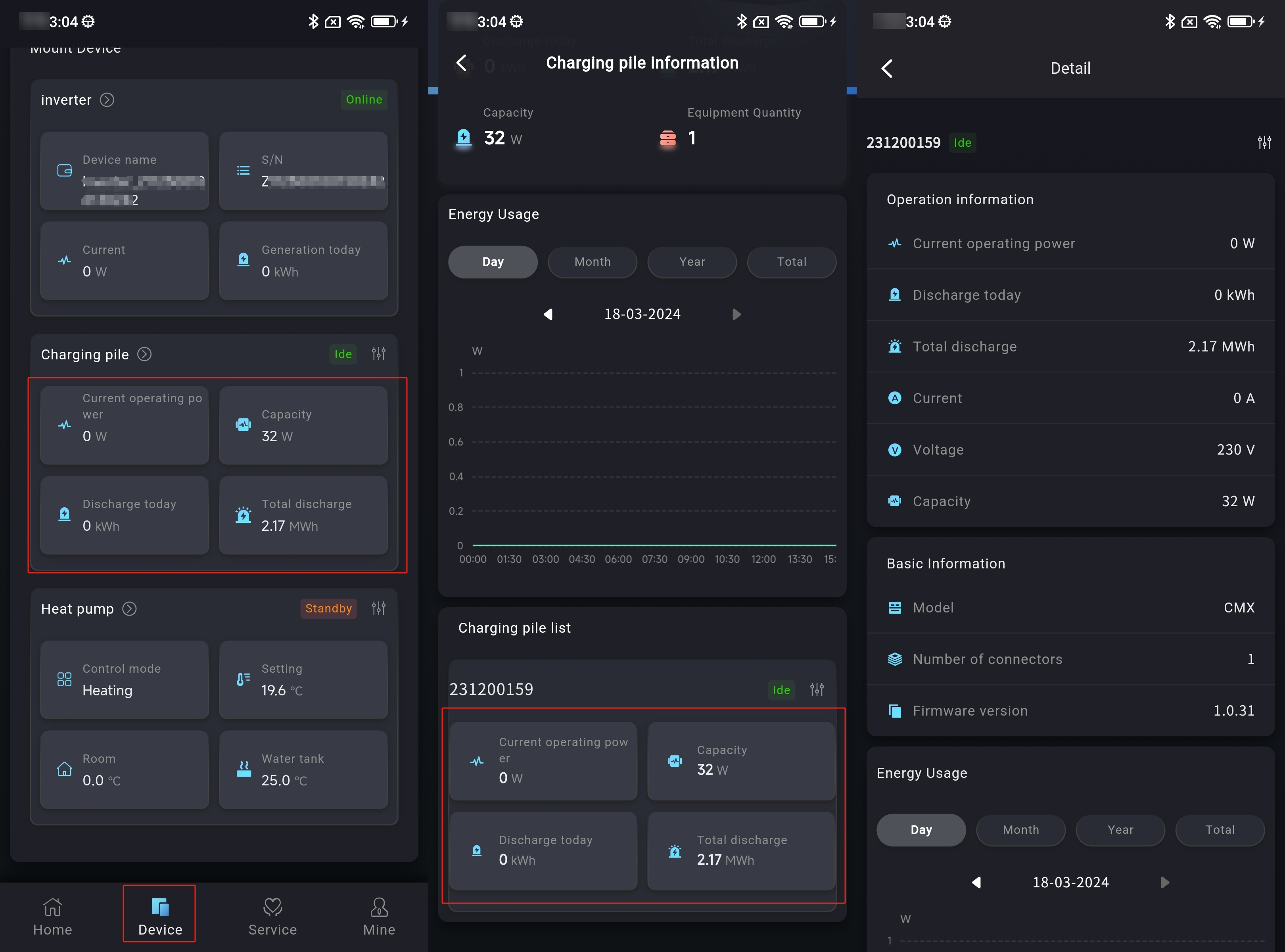
⑥ Click the [Configuration] button at the top of the pop-up page to set the parameters.
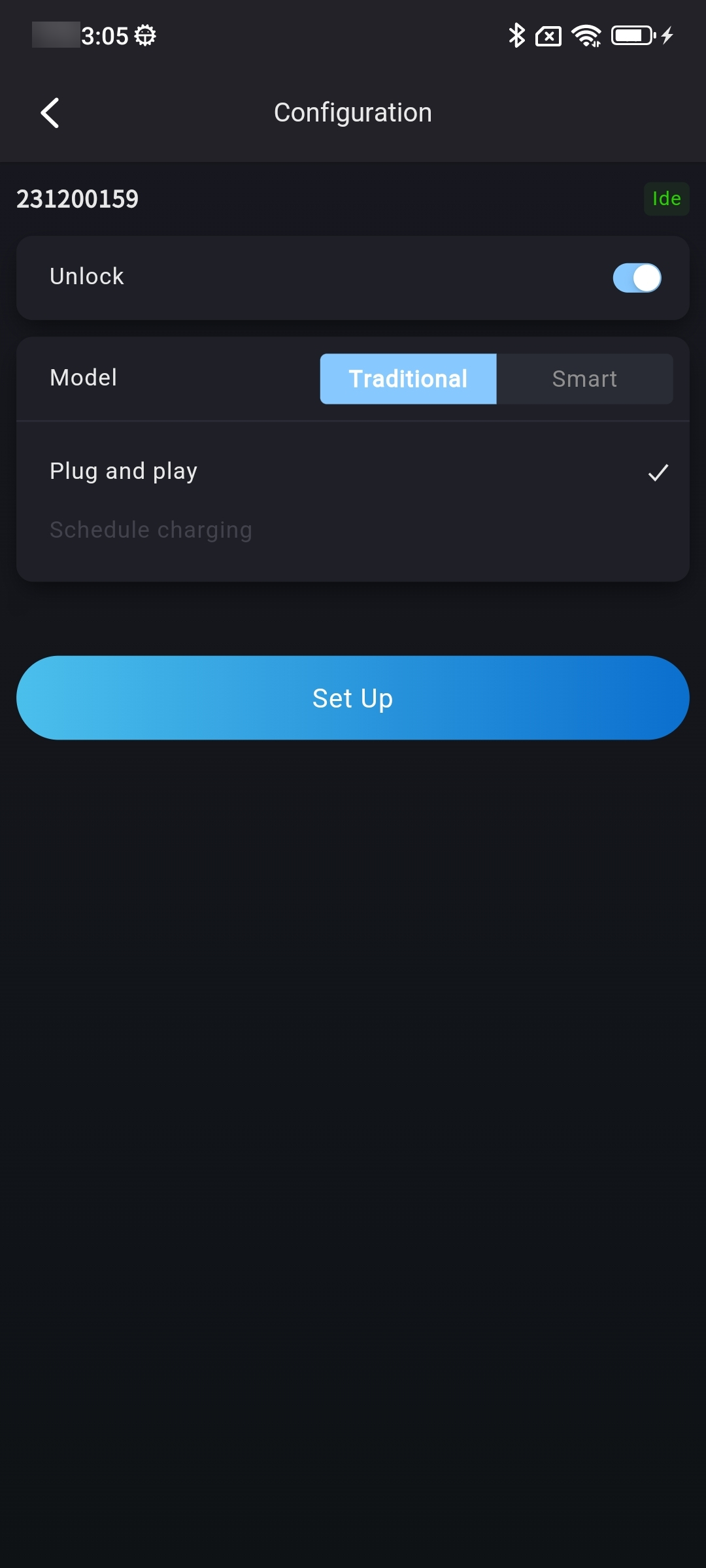
# 3.3 Heat pump
The list of devices associated with the Smart Box device displays the information of the heat pump associated with the device. Clicking the [More] button of the heat pump can enter the heat pump list to view all the heat pumps associated with the Smart Box. Clicking on the heat pump data can view the details of a specific heat pump. Clicking on the configuration button of a specific heat pump can configure the parameters of the specific device.
Summary and detailed view of heat pumps
① Click on the device to enter the Smart Box display page of the power station.
② Pull down the page to find the heat pump display data.
③ Click on the heat pump data to enter the heat pump summary page.
④ Pull down to find the list of heat pumps.
⑤ Click on the device serial number in the heat pump list data to directly view the detailed information of the device.
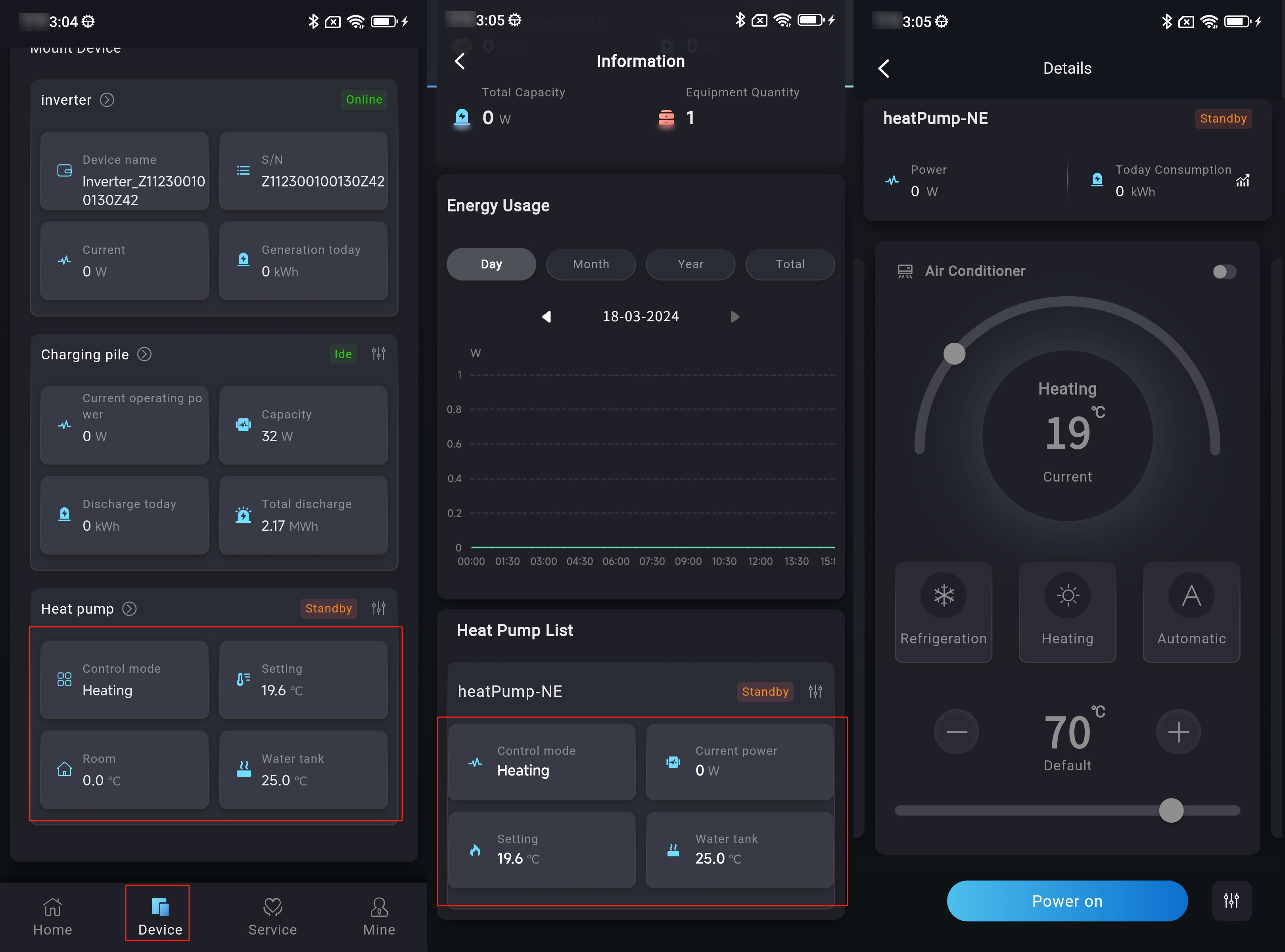
Heat pump parameter configuration
① Click on the device to enter the Smart Box display page of the power station.
② Pull down the page to find the heat pump display data.
③ Click on the heat pump data to enter the heat pump summary page.
④ Pull down to find the list of heat pumps.
⑤ Click on the device serial number in the heat pump list data to directly view the detailed information of the device.
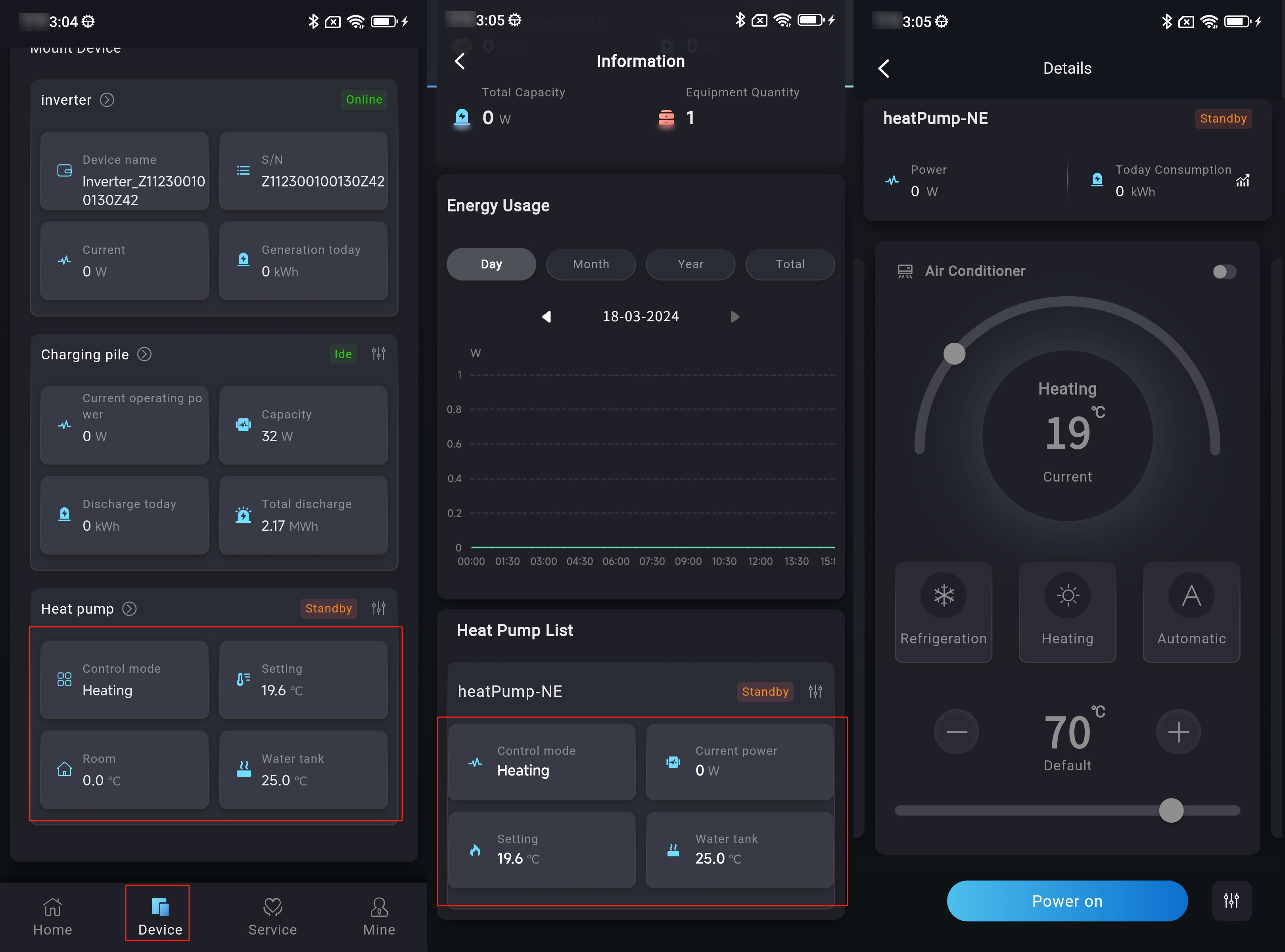
⑥ Click the [Configuration] button at the top of the pop-up page to set the parameters.