# i. How do I use the Smart Energy Management Platform
# 1 How do I log into the system
# 1.1 I am a dealer
If you purchased products from Sonnex Energie GmbH (hereinafter referred to as Sonnex), you can contact the sales staff who served you when purchasing Sonnex products or call 0049 69 120008880, he will create a dealer account for you. You can access the Smart Energy Management Platform services using the username and password that it provides to you.
# 1.2 I'm going to be a dealer
If you have purchased products from Sonnex Energie GmbH but have not yet created a dealer account, you can also directly open the PC /APP side of Sonnex Tech Smart Energy management platform, click the 【Go to register】 button to register as a dealer user, in the registration process, you need to provide the user name,email. After registration, you can use the registered account to log in to the system.
# 1.3 I'm an installer
If you purchase Sonnex products from other channels, you need to contact your seller and ask them to handle it for you. If your seller is using this system, you will need to provide relevant information and email. The seller will add relevant accounts for you, and you will log in to this system using the username and password provided by the seller.
# 2 What functions can I use in this system
# 2.1 Create an account for my installer customer
If you want to view information about power stations created by your installer customer, you will need to manually create an account for your installer customer. After your customer provides the relevant information and email, you can create a user for them with the role type of reseller/installer/group administrator. This function is operated in the personnel management module, the specific process refer to: 6.1 Personnel add.
# 2.2 Create an account for my power plant owner
Before you create a power station for your power station owner user, you need to manually create an account for your power station owner. After the owner provides you with relevant information and email, you can create a user with the role type of power plant owner. This function is operated in the personnel management module, and the specific process is shown in 6.4 Personnel Addition.
# 2.3 Manage other company accounts
This system supports the same company to create multiple accounts with different roles to use this system. Distributor users create accounts of different roles in the system and authorize the corresponding power stations for the accounts. Dealers can also edit, authorize, or freeze the account. This function is operated in personnel management. For details, see: 6 Personnel Management.
# 2.4 Dealer home information summary
This system shows you the summary information of all power stations under your name on the home page.
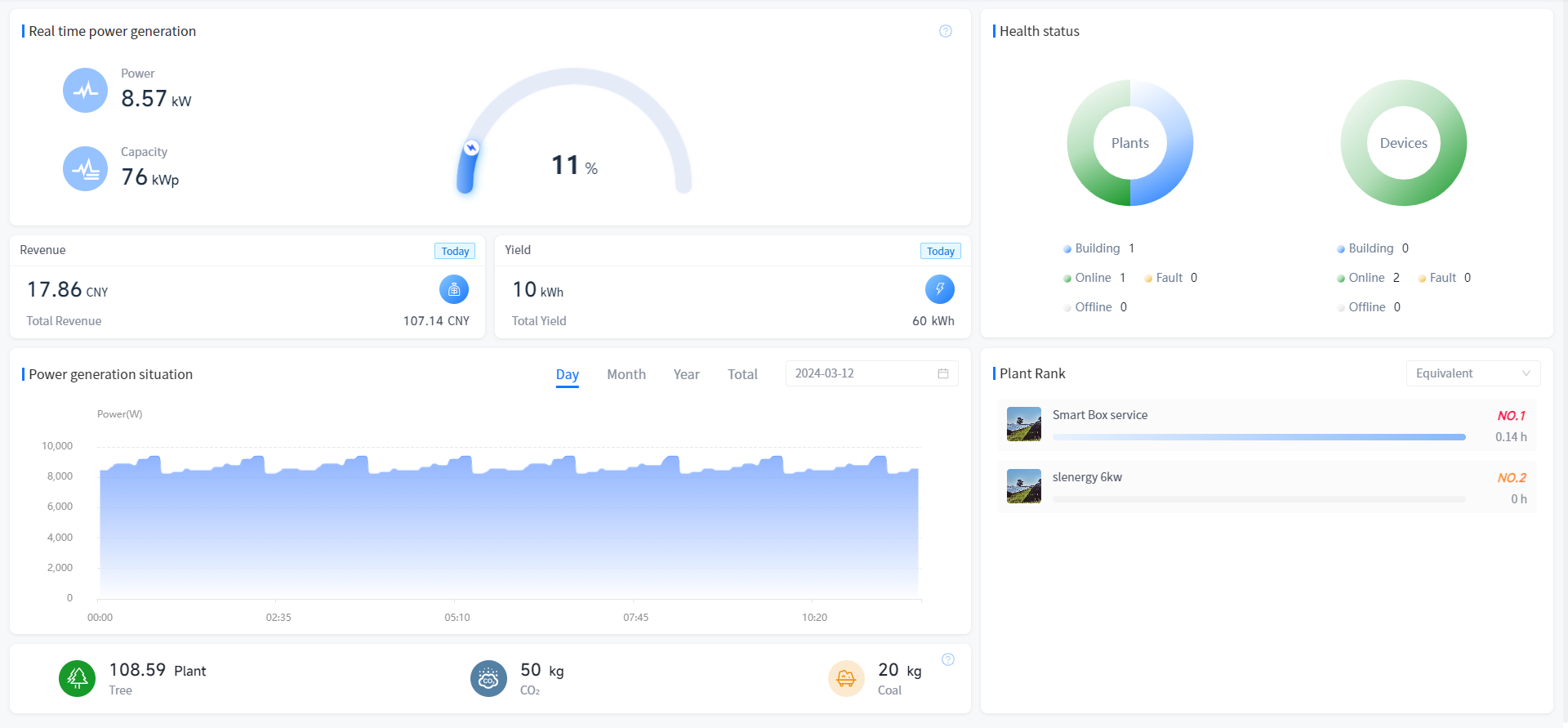
# 2.5 Fault management
This system provides powerful intelligent fault monitoring and processing functions. Capable of automatically identifying equipment fault codes and generating corresponding fault information based on the fault codes; Be able to quickly respond to equipment failures. Once the equipment malfunctions, when the system receives the fault code, it will quickly generate a fault message and notify the power plant owner and users through multiple channels; This system has a powerful fault prompt function, providing corresponding possible causes and handling suggestions for different types of faults. It can help operation and maintenance personnel quickly locate equipment faults, solve problems, and reduce equipment downtime; The complete equipment fault history is saved by the system since the establishment of the power station, which can help you track and query the equipment fault situation at any time.
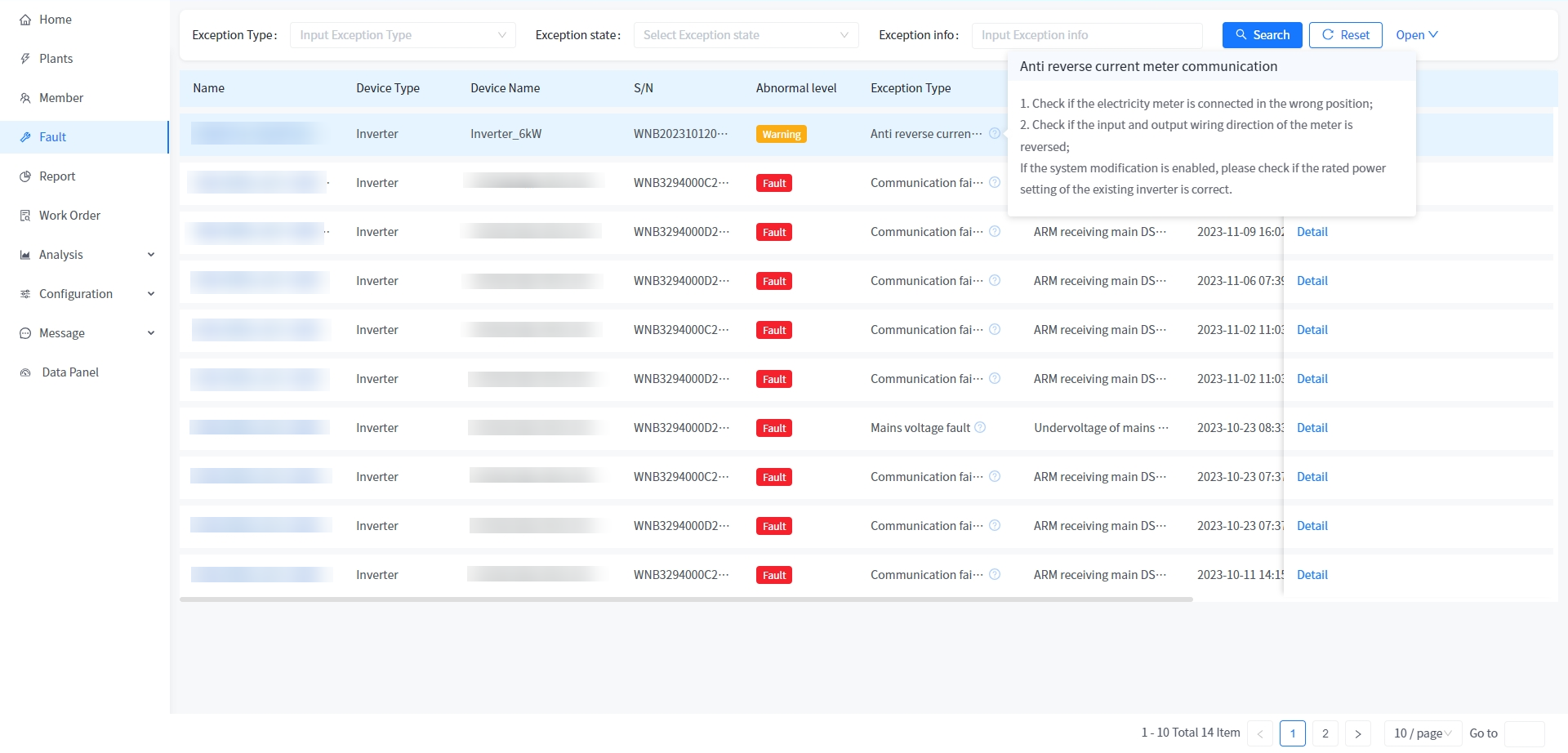
# 2.6 Power station creation
You can create power stations in the smart energy management platform. When creating a power station, you need to select the corresponding owner user to bind to the power station. The owner user is created by you through user management. After the power station is successfully created, the system will automatically send a notification to the owner and user that the power station has been successfully created. For specific operations on creating a power station, please refer to: 5.1 Adding a Power Station.
# 2.7 Statement statistics
This system allows you to view and export the historical data of all power stations and equipment under your name. You can view and export historical data in the dimensions of day, week, month, year, and cumulative (year to date) based on a specific power station. You can also export and view the historical data of a specific device in a specific power station. For details, see: 8. Report Statistics.
# 2.8 Power curve analysis
The system allows you to view the power of the device at any time before the current time node (the default dimension is 5 minutes, and the frequency can be switched). You can also compare the power of multiple devices here. For details, please refer to: 9 Curve Analysis.
# 2.9 Remote firmware upgrade
This system supports remote firmware upgrade of all power stations under your name. The ARM and DSP versions of the device can be upgraded. For details, see: 10.1 Firmware Upgrade.
# 2.10 Remote command delivery
This system supports you to command all the equipment of the power station. For details, please refer to: 5.3.2 Device information.
# 2.11 Visual large screen
This system provides a comprehensive intelligent visualization screen, where you can view the distribution, data statistics, and related statistics of the power plants under your name. You can also view detailed power generation data of a certain power station.
# 3 Function module
Registration
Login
Retrieve password
Home page
Power Station Management
Personnel Management
Fault management
Curve analysis
Report statistics
Configuration Management
Equipment distribution network
Account Settings
Visualization large screen
