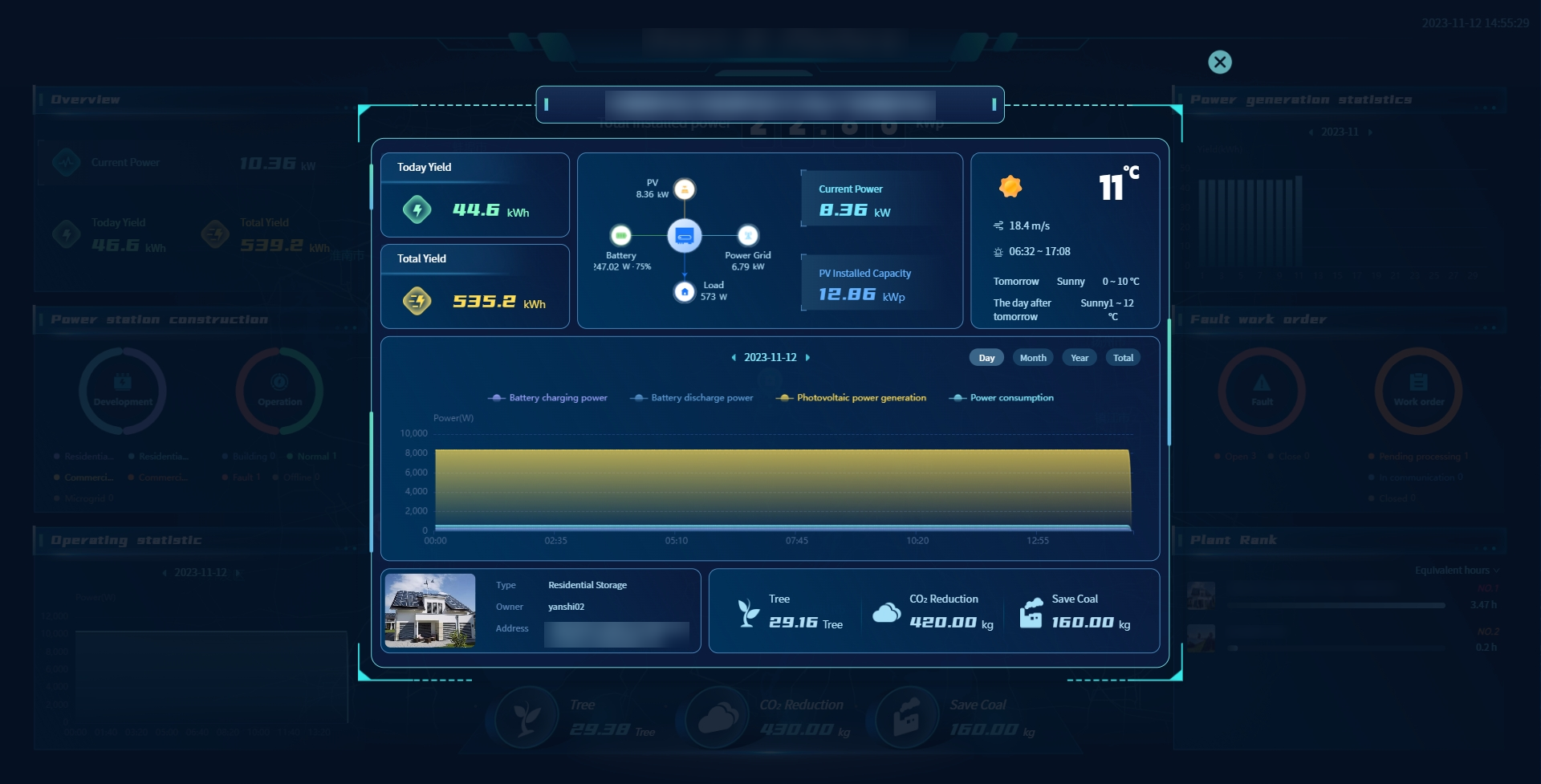# ii. Function introduction and usage instructions
# 1 Register
# 1.1 Register(Germarny Site)
Domestic dealers select this item for registration, select Germarny site on the login page , and click the "Go to register" button. After the information is filled in accordance with the rules, submit it. After the submission is successful, you can log in to the system using the Email.
# 1.2 Register(International Site)
International distributor select this item to register, select International Station on the login page , and click [Go to register] button. If the information complies with the rules, submit it. After the submission is successful, you can log in to the system using the email.
# 1.3 Registration rule
[User account]Unique in all data centers.
[Verification Code]The verification code received in the mobile email .
[Password] 6-16 characters, consisting of numbers and letters.
[Confirm password]The password is the same as the password.
[Company Name]Required, enter the name of your company.
[Email] Register for use in Sonnex Tech.
# 2 Login
# 2.1 Dealer login
You can login to Sonnex Tech using the username and password provided by the administrator, or you can also log in using the email and default password entered during registration.
# 3 Retrieve password
On the login page of the PC side, select the site to which the account belongs, and then click the [Retrieve Password]/[Forget Password]button to reset the password according to the prompted steps and contents.
# 4 Home page
# 4.1 Real-time power generation
[Current power]Show the sum of the latest power generation power of all power stations under your name at the current time.
[Total installed power]Show the sum of the rated power of all your power stations.
[Power generation Firepower value] Show the current time power generation firepower value of your power station, the calculation formula is: current power/installed power.
# 4.2 Operating status
[Power Station] The ring chart shows the status of all your power stations.
[Equipment] The ring chart shows the status of all equipment in all power stations under your name.
# 4.3 Earnings
[Today's Revenue] Show the generation revenue of all your power stations today. The calculation formula is: Electricity price set when the power station is created * today's power generation.
[Cumulative Revenue] Show the cumulative generation revenue of all your power stations. The calculation formula is: Electricity price input at the time of power station creation * cumulative power generation.
# 4.4 Power generation
[Power Generation Today] Show the power generation of all your power stations today.
[Cumulative Power Generation] Show the sum of all power generation of all power stations under your name up to now.
# 4.5 Power generation
[Day] Show the power generation of all your power stations today. You can also click on the date box to select any day and view the power data for that day.
[Month] Show the power generation of all your power stations this month. You can also click on the date box to select any month and view the power generation data for that month.
[Year]Show the power generation of all power stations under your name this year, you can also click on the date selection box to select any year to view the power generation data of that year.
[Cumulative] Show the power generation of all power stations under your name since their creation.
# 4.6 Power Station Rankings
[Equivalent hours] Show the equivalent hour data for all of your power stations. The calculation formula is: today's power generation/installed power.
[Energy Yield Today]You can click the drop-down box in the upper right corner of the power station ranking and select the Energy yield Today option to view the ranking data of the energy yield today of all power stations.
[Cumulative Energy Yield] You can click the drop-down list in the upper right corner of the ranking of all power stations and select the Cumulative Energy yield option to view the ranking data of all power stations.
[Current Power] You can click the drop-down box in the upper right corner of the power station ranking and select the current power option to view the current power ranking data of all your power stations.
# 4.7 Energy saving and emission reduction
[Equivalent tree planting] Show the equivalent tree planting situation of all power stations under your name, the calculation formula is: cumulative power generation (kWh) * 0.828/40/18.3.
[CO₂ Emission Reduction] Displays the CO₂ emission reduction of all your power stations. The formula is: CO₂ emission reduction (tons) = 0.000828 * Cumulative power generation (kWh).
[Save Coal] Show the coal saving of all your power stations. The calculation formula is: saving standard coal (tons) = 0.0003015 * Cumulative power generation (kWh).
# 5 Power station management
# 5.1 Power station add
# 5.1.1 Add
Dealer users click the [Add] button in the upper left corner of the power station list to enter the information entry page, fill in the information in line with the rules on the information entry page, and click [Create], indicating that the power station will be created after success.
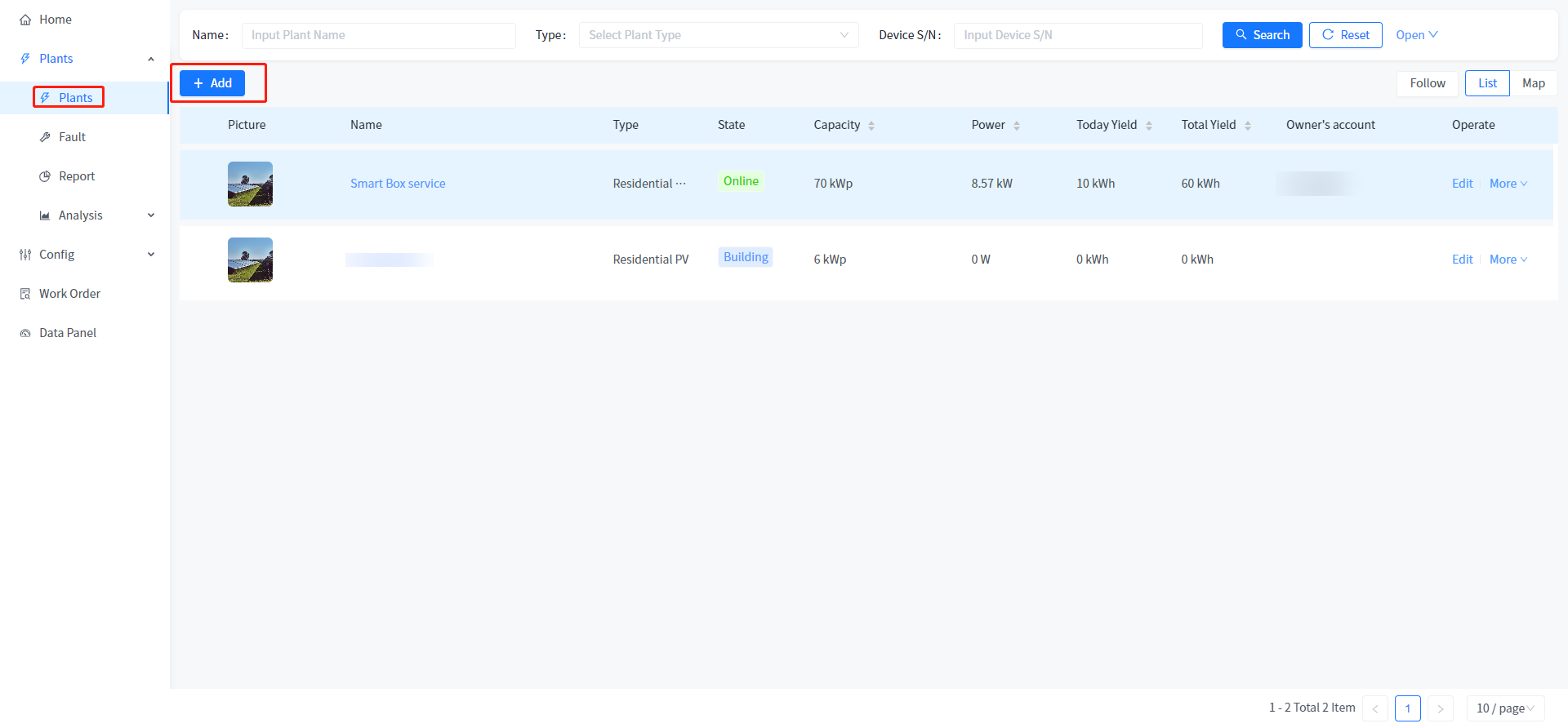
# 5.1.2 Create a field verification rule for the power station
[Power station type] Drop down selection.
[Power Station name]1 to 255 characters.
[Installed power] In principle, only required verification is done. Please fill in the statistical data calculation that affects the home page and the power station overview.
[Country/Region] Select from the drop-down list.
[Time zone] Drop down selection.
[Grid-connected type] Select a drop-down list.
[Bind owner] option, the pop-up selection page shows all the power station owner users you have added.
[Detailed address] 1-255 characters, support linkage search and map display, please truthfully fill in the address of the power station.
[Currency unit] Drop-down selection.
[Electricity price] above 0, support two decimal.
# 5.2 Power station editing steps
# 5.2.1 Editing the power station
① Switch to the power station management module.
② Click the Edit button.
③ Modify the fields that you want to change. The entered power station information must comply with the verification rules during new creation.
④ Click the Save button.
# 5.3 Details of the plant
The system supports the viewing of individual power station information, device information, fault information, report statistics, and curve analysis data. You can click the power station name on the power station list page to access the Power station overview page of Power station details.
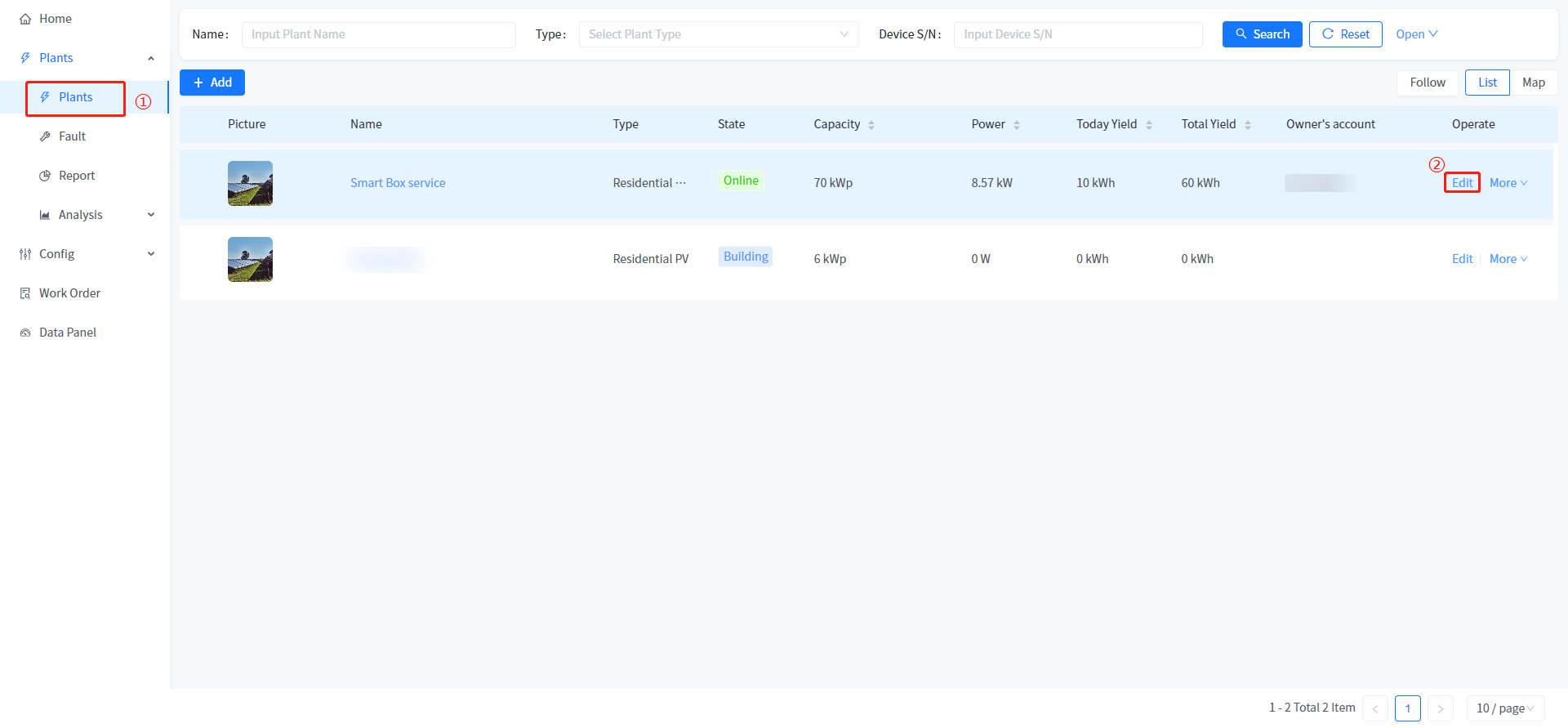
# 5.3.1 Power station Overview
The system supports the construction of two different types of power stations, real-time monitoring and display of operation data, anomaly detection, data storage analysis, visual charts and reports and other functions, to help users better manage power stations and optimize performance.
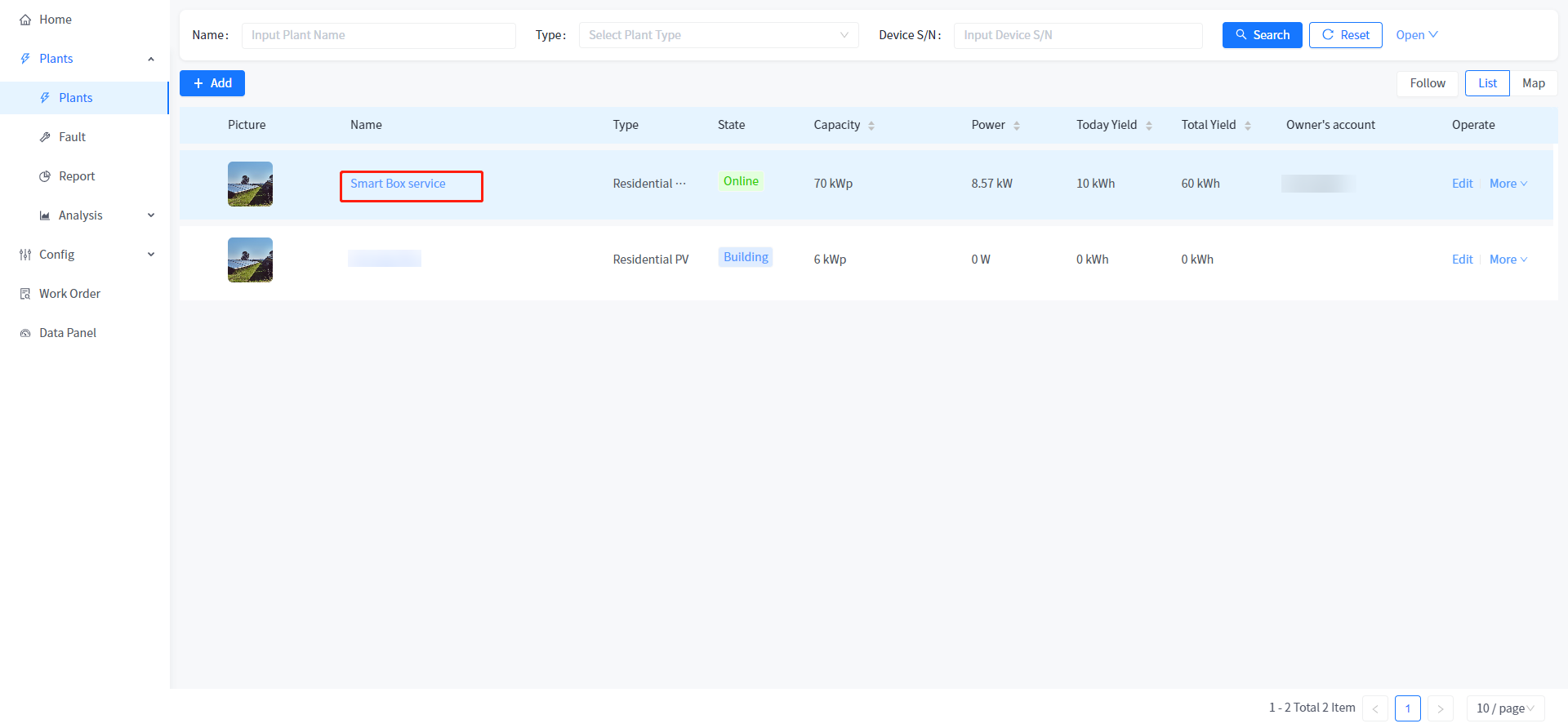
# 5.3.1.1 Overview of photovoltaic power stations
[Real-time power generation] Display the current power, total installed power and power generation firepower data of the power station, and the calculation logic is consistent with the data calculation logic on the home page.
[Weather Conditions] Show the weather conditions of the area where the power station is located.
[Power Generation Today] Displays the power generation of the power station up to the current time.
[Cumulative Power generation] Displays the cumulative power generation of the power station.
[Today's income] Show the income of the power station today, the calculation logic is consistent with the home page.
[Cumulative income] Show the cumulative income of the power station, and the calculation logic is consistent with the home page.
[Power Generation] Show the power generation situation of the power station, the function and logic are consistent with the home page.
[Power Station Information] Displays basic information about the power station.
[Equipment situation] The ring diagram shows all the equipment associated with the power station.
[Energy Conservation and Emission Reduction] Show the energy conservation and emission reduction of the power station, the calculation logic is consistent with the home page.

# 5.3.1.2 Energy storage power plant overview
[Energy Flow] Show the current power flow situation of the power station, according to some relevant rules.
[Photovoltaic power generation] Displays the current power of the power station, the total installed power, the power generation value, today's power generation, this month's power generation, this year's power generation and cumulative power generation.
[Load electricity consumption] Display the power consumption, electricity consumption of the day, electricity consumption of the month, electricity consumption of the year and cumulative electricity consumption of the power station.
[Power Grid real-time] Displays the data of power grid power, grid-connected volume of the day, grid-connected volume of the month, grid-connected volume of the year, cumulative grid-connected volume, electricity purchased on the day, electricity purchased in the month, electricity purchased in the year and cumulative electricity purchased.
[Battery real-time] Display the battery power of the power station, the charging amount of the day, the charging amount of the month, the charging amount of the year, the cumulative charging amount, the discharge amount of the day, the discharge amount of the month, the discharge amount of the year and the cumulative discharge data.
[ Weather Conditions] Show the weather conditions of the area where the power station is located.
[ Power generation] Displays the current power generation and cumulative power generation of the power station.
[ Electricity consumption] Show the current electricity consumption and cumulative electricity consumption of the power station.
[Grid-connected] Show the current grid-connected electricity and cumulative grid-connected electricity of the power station.
[Income] Show the current income and cumulative income of the power station.
[Power generation] Show the photovoltaic power generation power, electricity consumption power and battery charging and discharging power of the power station, and show the correct power data for months, years and accumulative.
[Power Station Information] Displays basic information about the power station.
[Equipment situation]The ring diagram shows all the equipment associated with the power station.
[Energy Conservation and Emission Reduction] Show the energy conservation and emission reduction of the power station, the calculation logic is consistent with the home page.
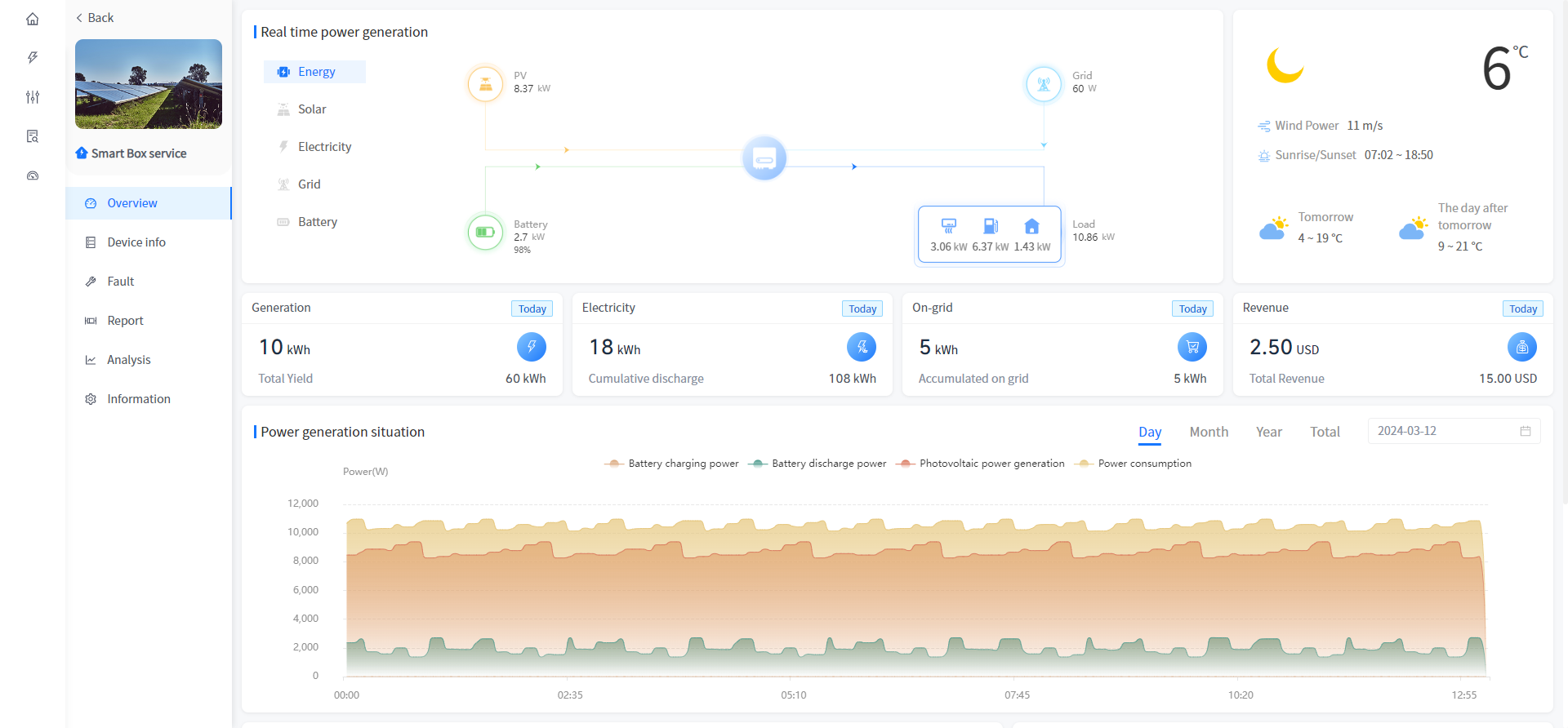
# 5.3.2 Device information
The system allows you to add, view, rename, and unbind devices associated with the power station in the power station details.
Device adding steps:
① Click the name of the power station in the power station list to enter the details of the power station.
② Click [Device Info] on the left to enter the associated device list.
③ Click [Add] button.
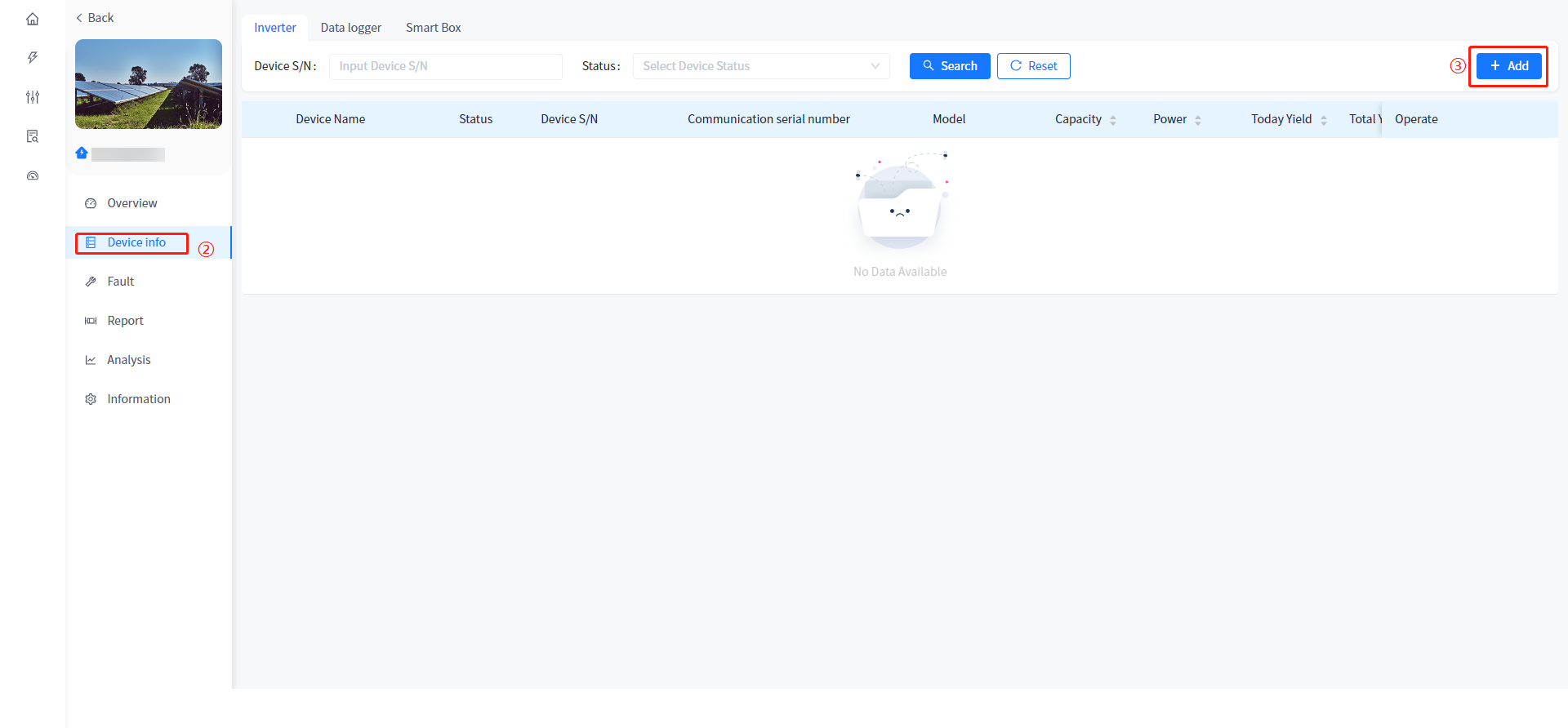
④ On the page that is displayed, enter the device serial number.
⑤ Click any blank space in the box. (If the device data is already in the system, the product and model of the device will be automatically brought out at this time; If the device is not in the device library, Sonnex Tech will open the input field to allow you to select the product and model of the device).
⑥ Enter the device name and click the [Confirm] button.
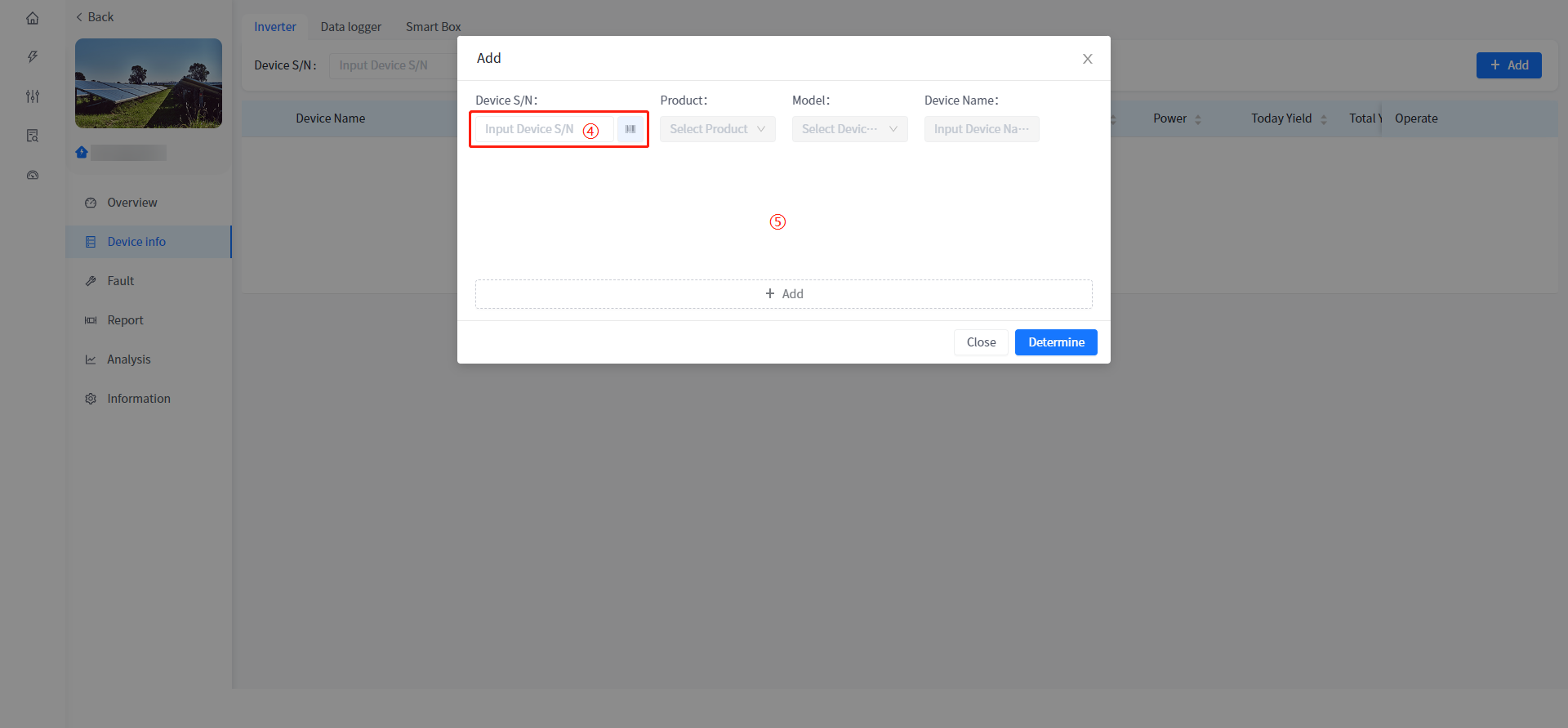
Equipment Details
The system supports viewing the real-time information data of the equipment in the details of the power station; You can view fault details and fault causes in device details. You can view the statistics of the device.
- Real-time information
The system displays the detailed working data of the equipment in the page of equipment information-Details-real-time information, including: equipment status, power generation data, network data, temperature, control and version details (updated once every five minutes).
- Fault information
This system displays all fault data of the device on the device information details fault information page. Click the [Details] button of a certain piece of data to view the detailed information of the fault/alarm; The button next to the mouse fault type can view the troubleshooting plan for fault alarms.
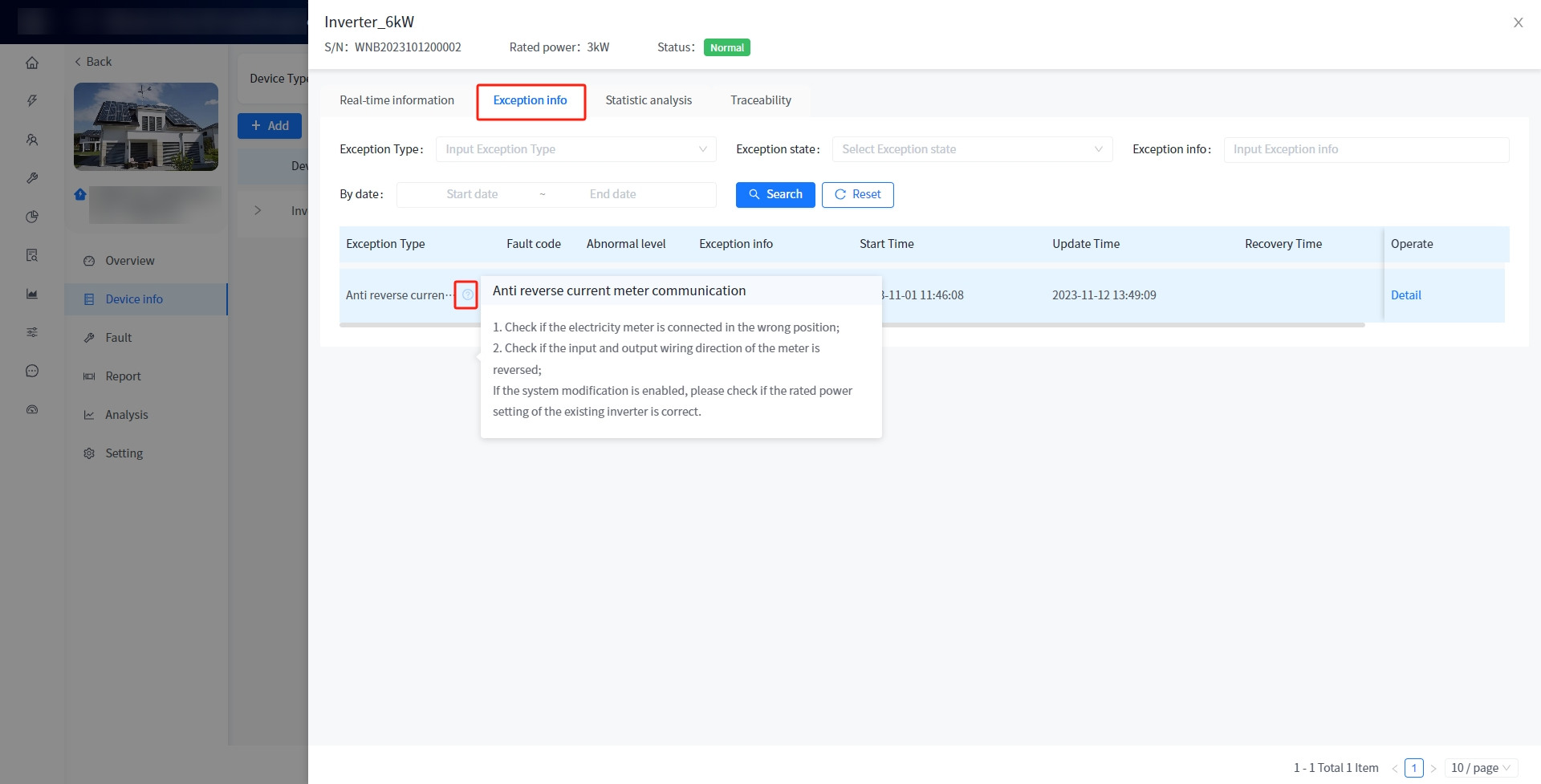
- Statistical analysis
The system displays the current time real-time power, historical power, AC analysis, DC current comparison, DC voltage comparison, DC current and voltage comparison, and historical power generation of the equipment in the device information-details page in the form of line charts.
- Traceability information
This system supports you to view the entire record of the device from generation to shipment in the device Details-traceability information, and you can query all the traceability information of the device.
Equipment configuration
This system supports the operation of reading or setting the working parameters of the equipment in the power plant equipment details.
- Configuration steps
① Click on the power plant name in the power plant list to enter the power plant details.
② Click on the device information on the left to enter the associated device list page.
③ Click the [Configuration] button on the right side.
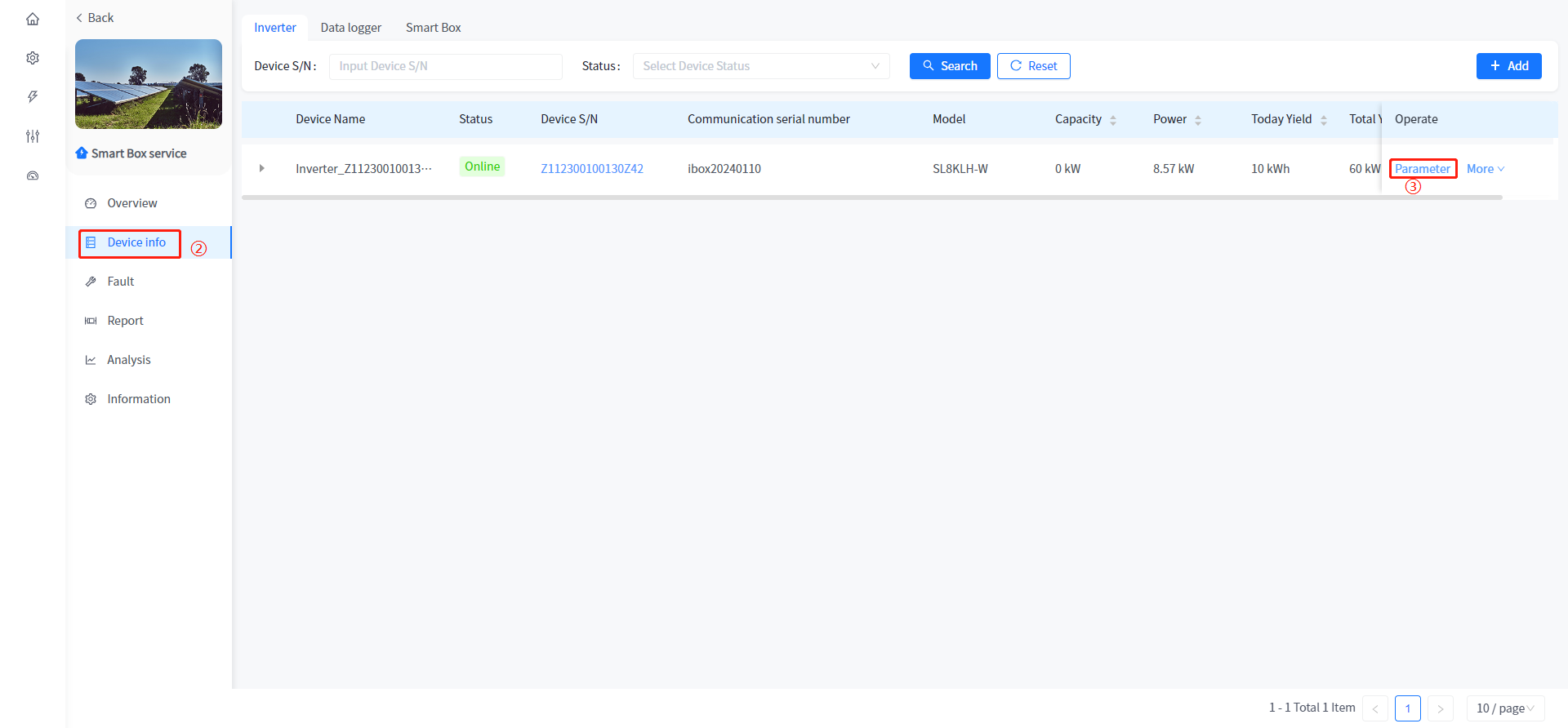
④ In the pop-up parameter configuration page, select the type of parameter that needs to be set.
⑤ On the corresponding parameter type page, enter the parameter value that needs to be modified and click the [Settings] button.
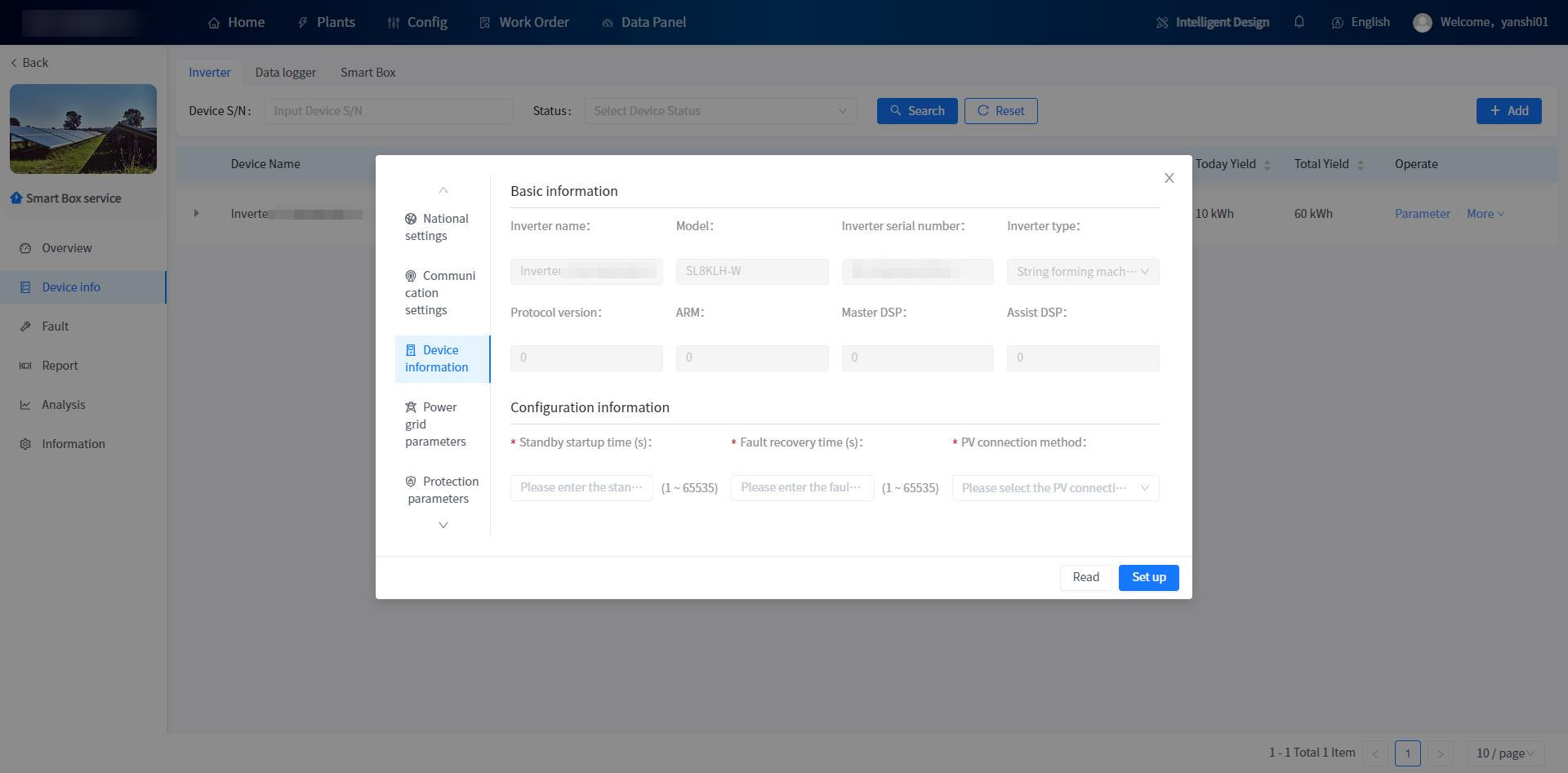
Detaching procedure :
① Click the name of the power station in the power station list to enter the details of the power station.
② Click the device information on the left to enter the associated device list page.
③ Click the [unbind] button on the right.
④ Click the [confirmation] button on the confirmation prompt.
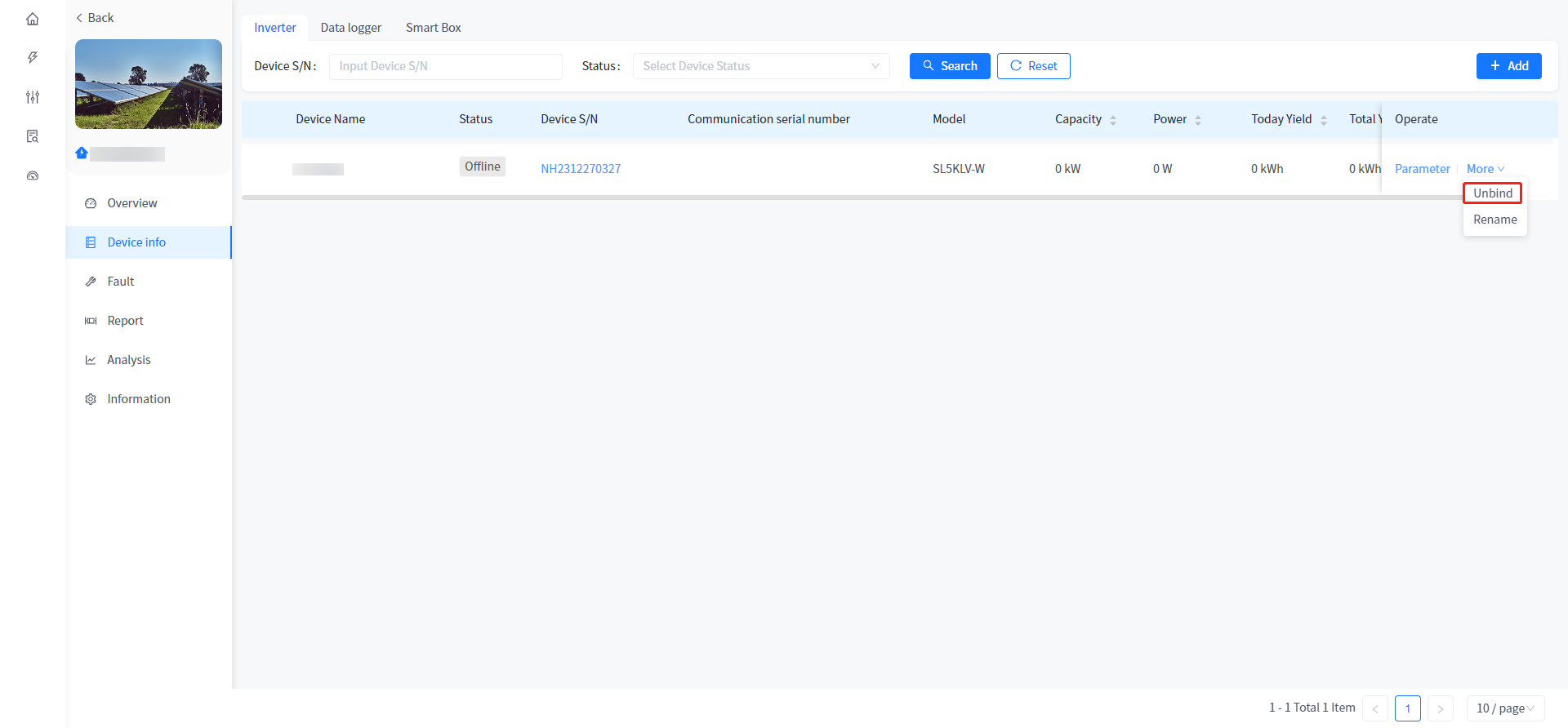
Device rename
① Click the name of the power station in the power station list to enter the details of the power station.
② Click the device information on the left to enter the associated device list page.
③ Click the right focus name button.
④ In the pop-up Renaming device name box, enter a new device name and click the Confirm button.
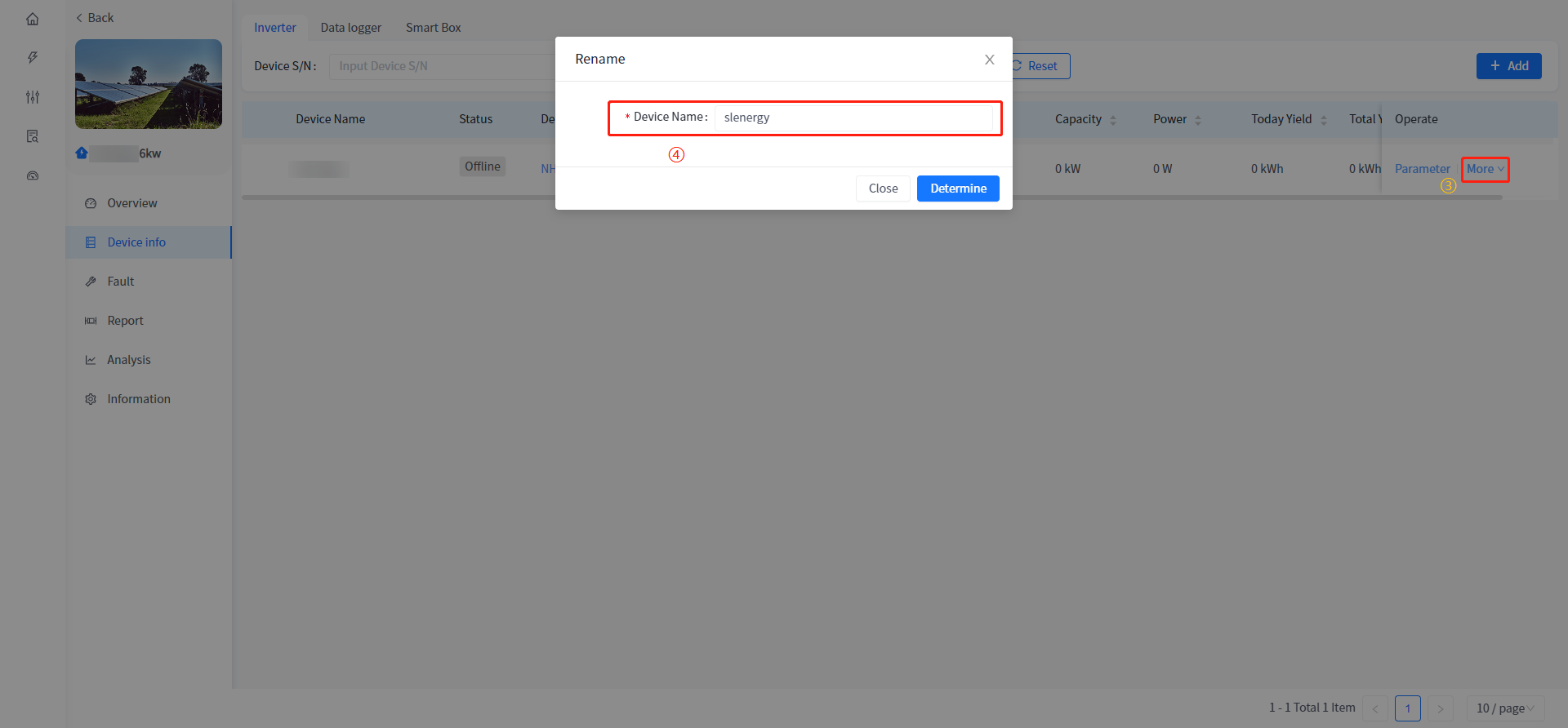
Device mounting
This system allows you to view the real-time data and historical statistics of the devices mounted under the inverter of the energy storage power station.
- Battery
① Click the name of the power station in the power station list to enter the details of the power station.
② Click the device information button on the left to enter the associated device list page.
③ Click the expand button on the left.
④ Tap the battery name to enter the battery real-time information details page.
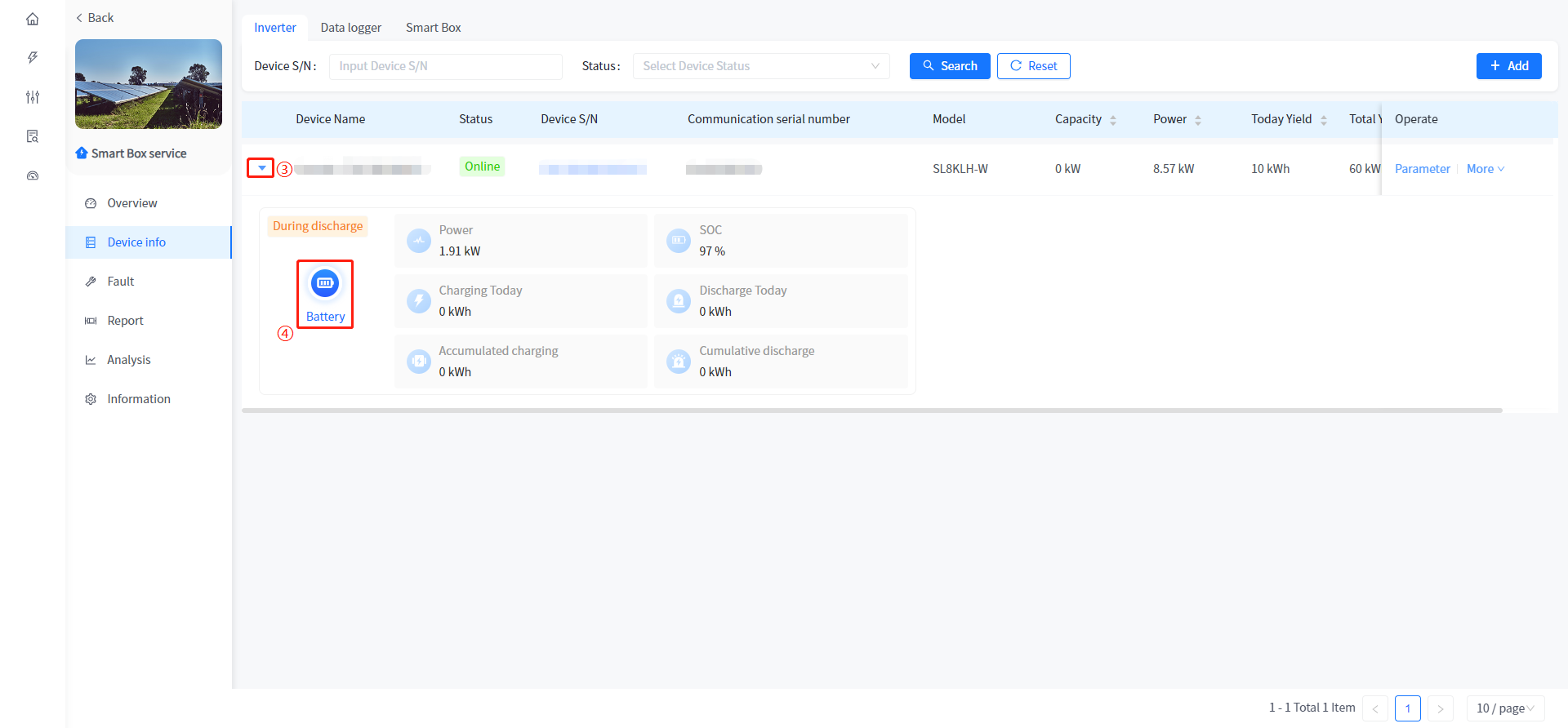
- Electric meter
① Click the name of the power station in the power station list to enter the details of the power station.
② Click the device information button on the left to enter the associated device list page.
③ Click the expand button on the left.
④ Click the meter name to enter the meter real-time information details page.
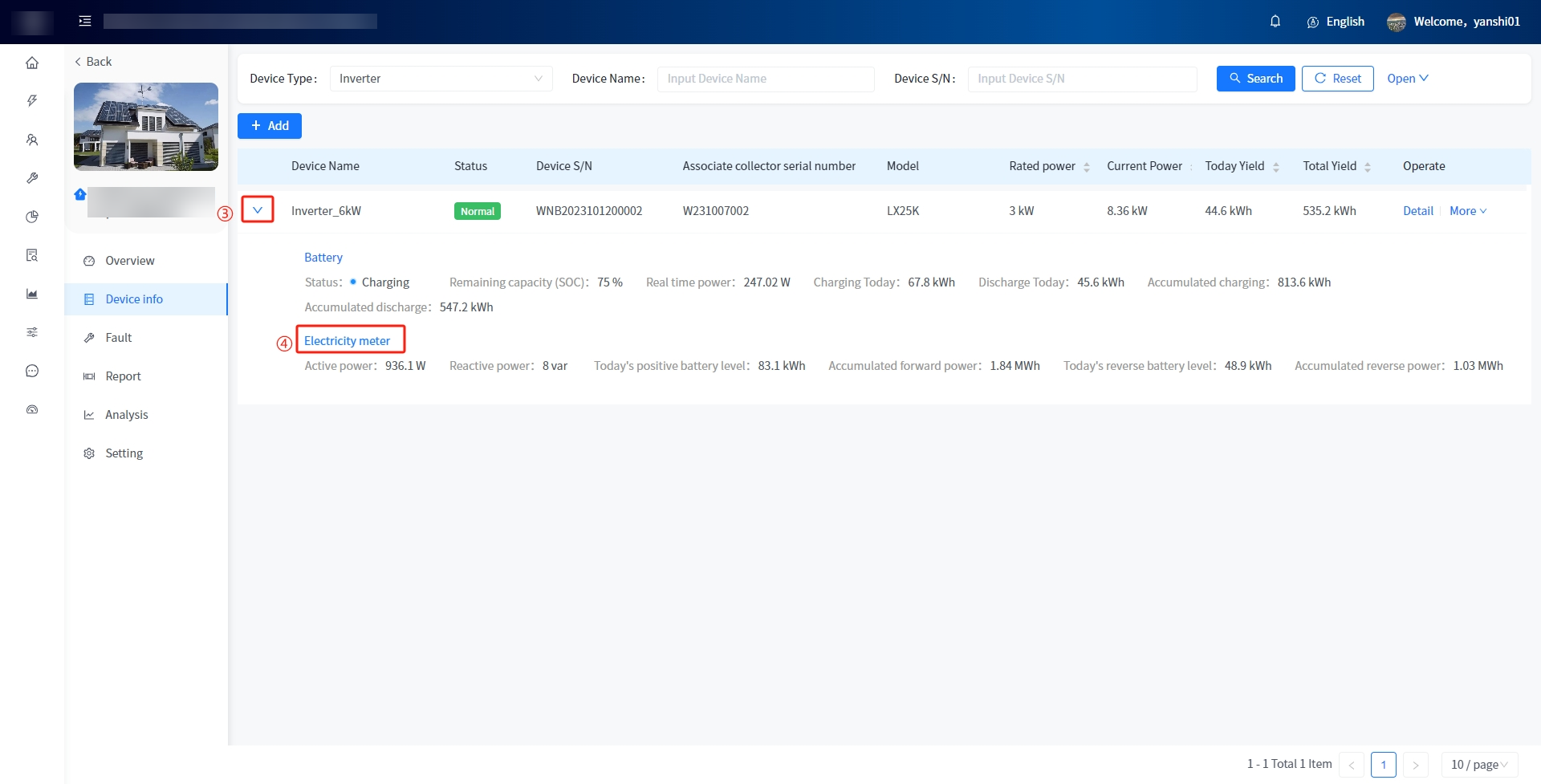
Smart Box
The system supports the operation of adding and associating power stations with Smart Box devices, and the operation of data viewing and parameter configuration of heat pump and charging pile devices associated with Smart Box. The addition of Smart Box devices is the same as the addition of devices associated with the power station, such as inverters. See Device Addition Step.
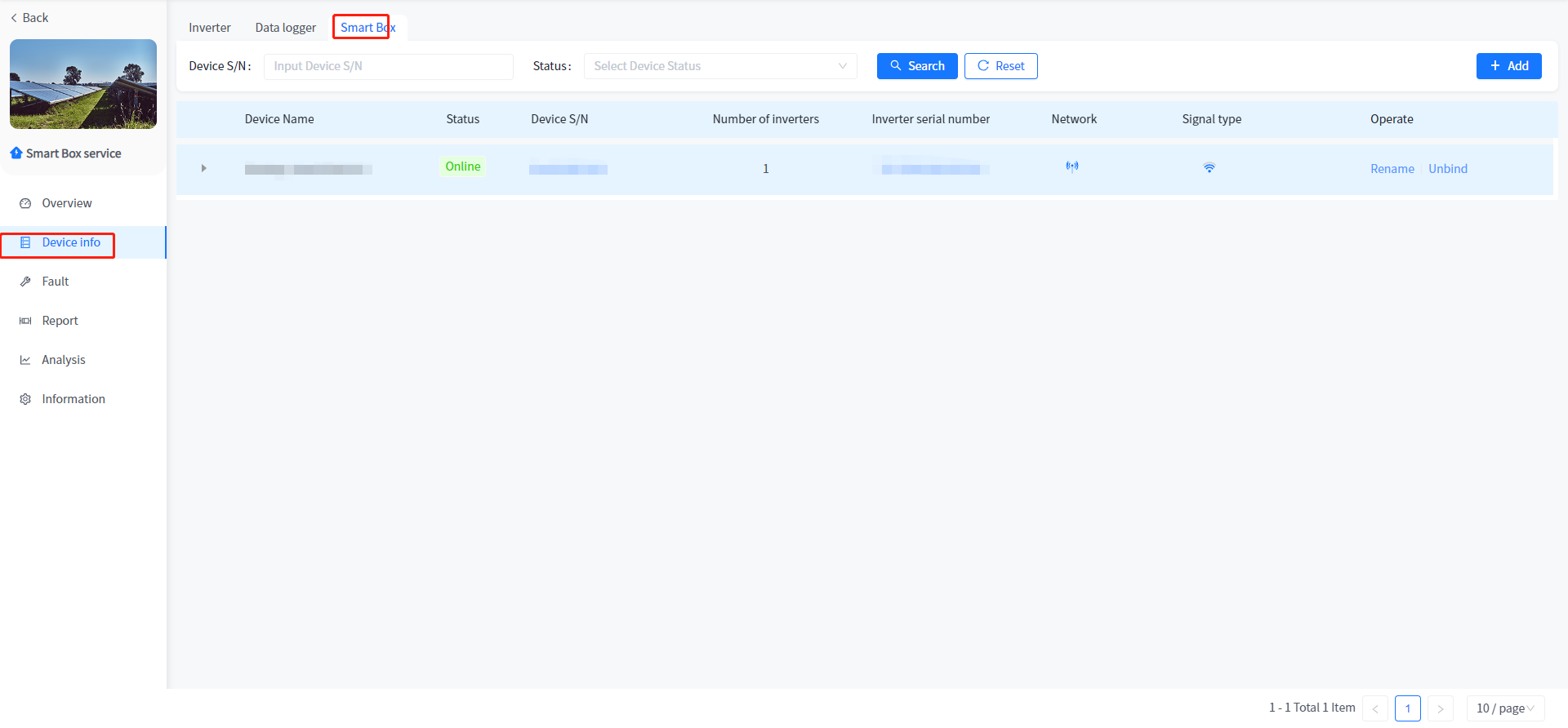
- Charging pile summary and details view
① Click the name of the power station in the list of Power Station - Power Station Management - Power Station to enter the details of the power station.
② Click the device information button on the left to enter the associated device list page.
③ Click the Smart Box Tab at the top to enter the Smart Box device list page.
④ Click the expand button on the left.
⑤ Click the [More] button in the upper right corner of the charging pile summary data to enter the charging pile summary page, or click the device serial number in the charging pile data to directly view the device details.
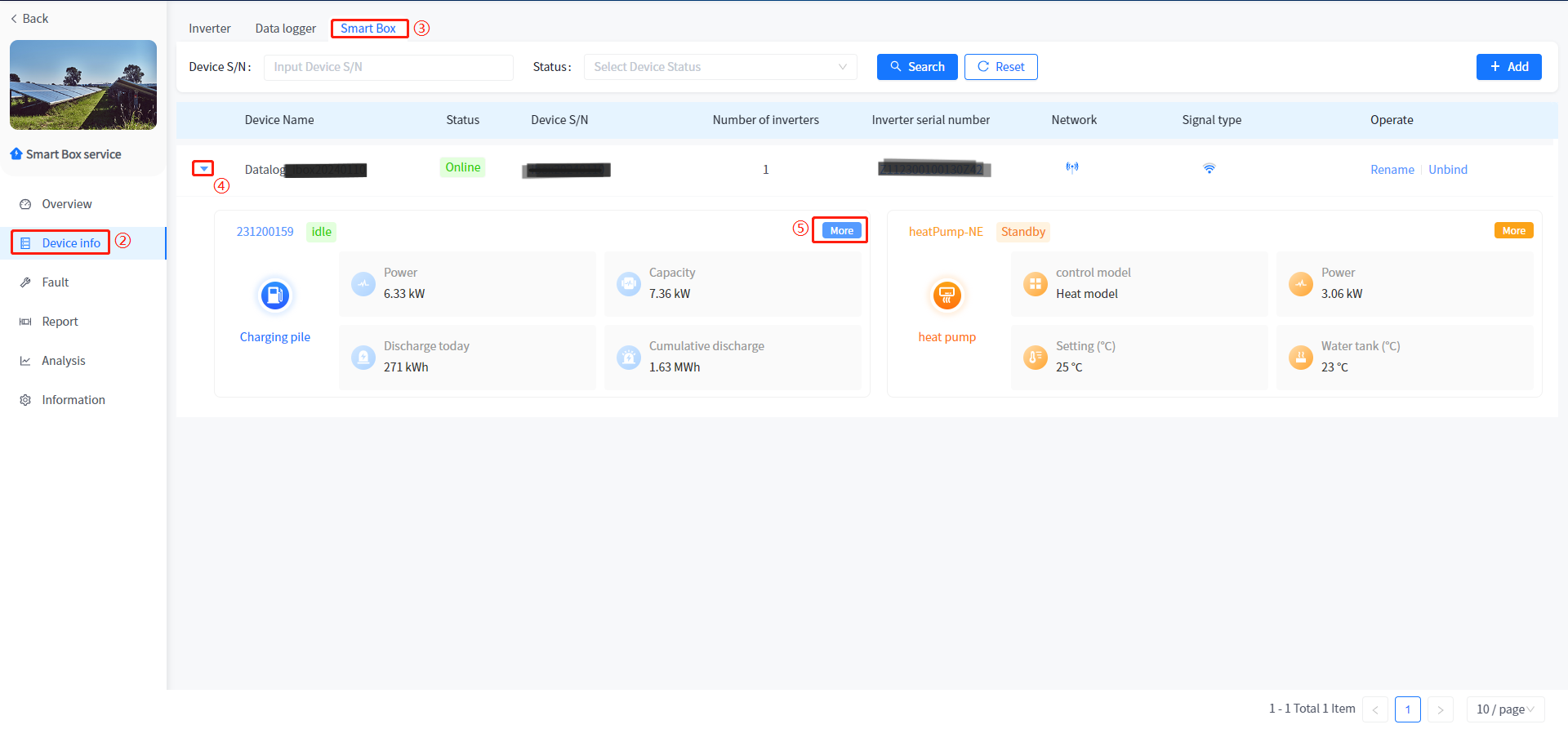
- Charging pile parameter configuration
① Click the name of the power station in the list of Power Station - Power Station Management - Power Station to enter the details of the power station.
② Click the device information button on the left to enter the associated device list page.
③ Click the Smart Box Tab at the top to enter the Smart Box device list page.
④ Click the expand button on the left.
⑤ Click the device serial number in the charging pile data to enter the charging pile device details page.
⑥ Click the [Configuration] button at the top of the pop-up page to set parameters.
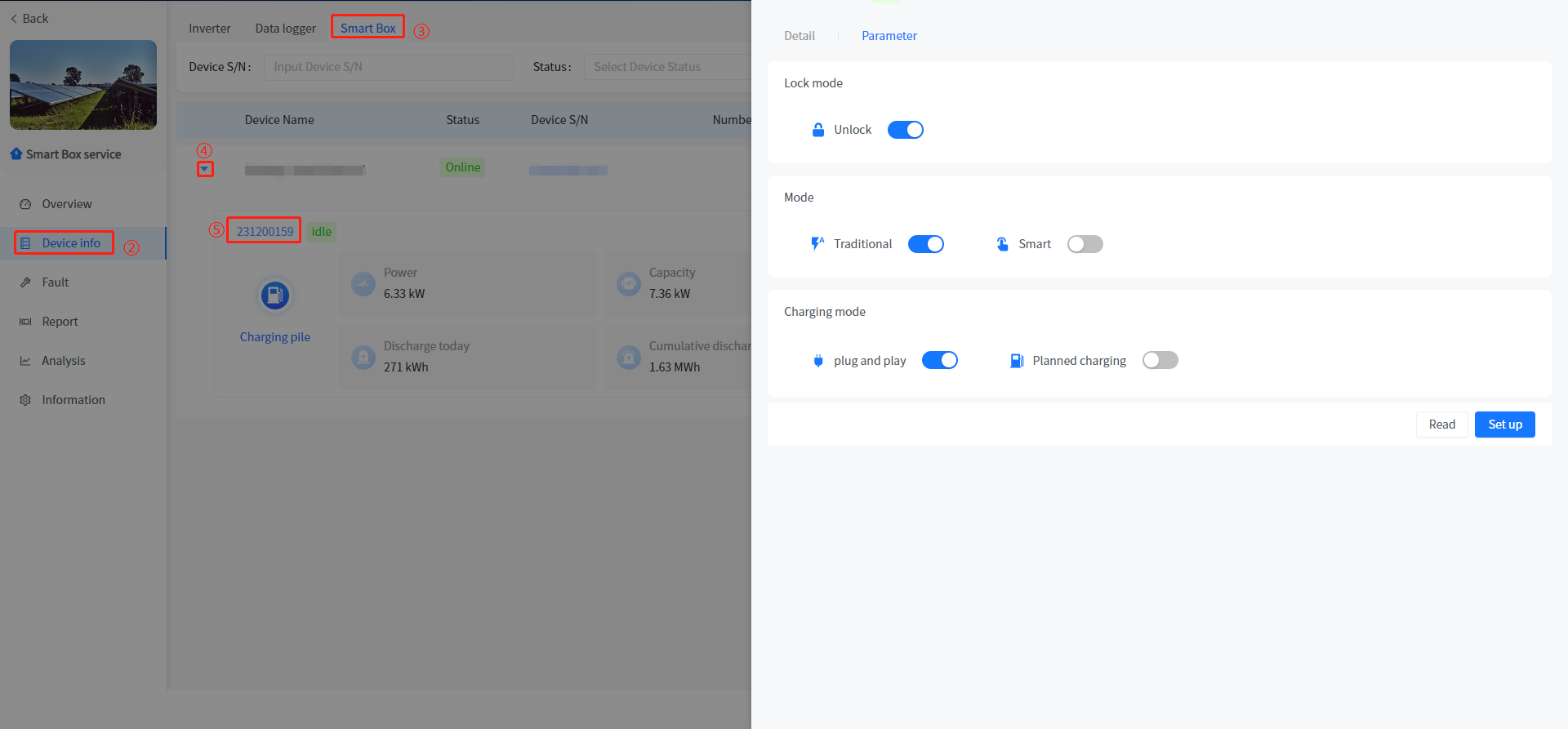
- Heat pump summary and details view
① Click the name of the power station in the list of Power Station - Power Station Management - Power Station to enter the details of the power station.
② Click the device information button on the left to enter the associated device list page.
③ Click the Smart Box Tab at the top to enter the Smart Box device list page.
④ Click the expand button on the left.
⑤ Click the [More] button in the upper right corner of the heat pump summary data to enter the charging pile summary page, or click the equipment serial number in the heat pump pile data to directly view the details of the equipment.
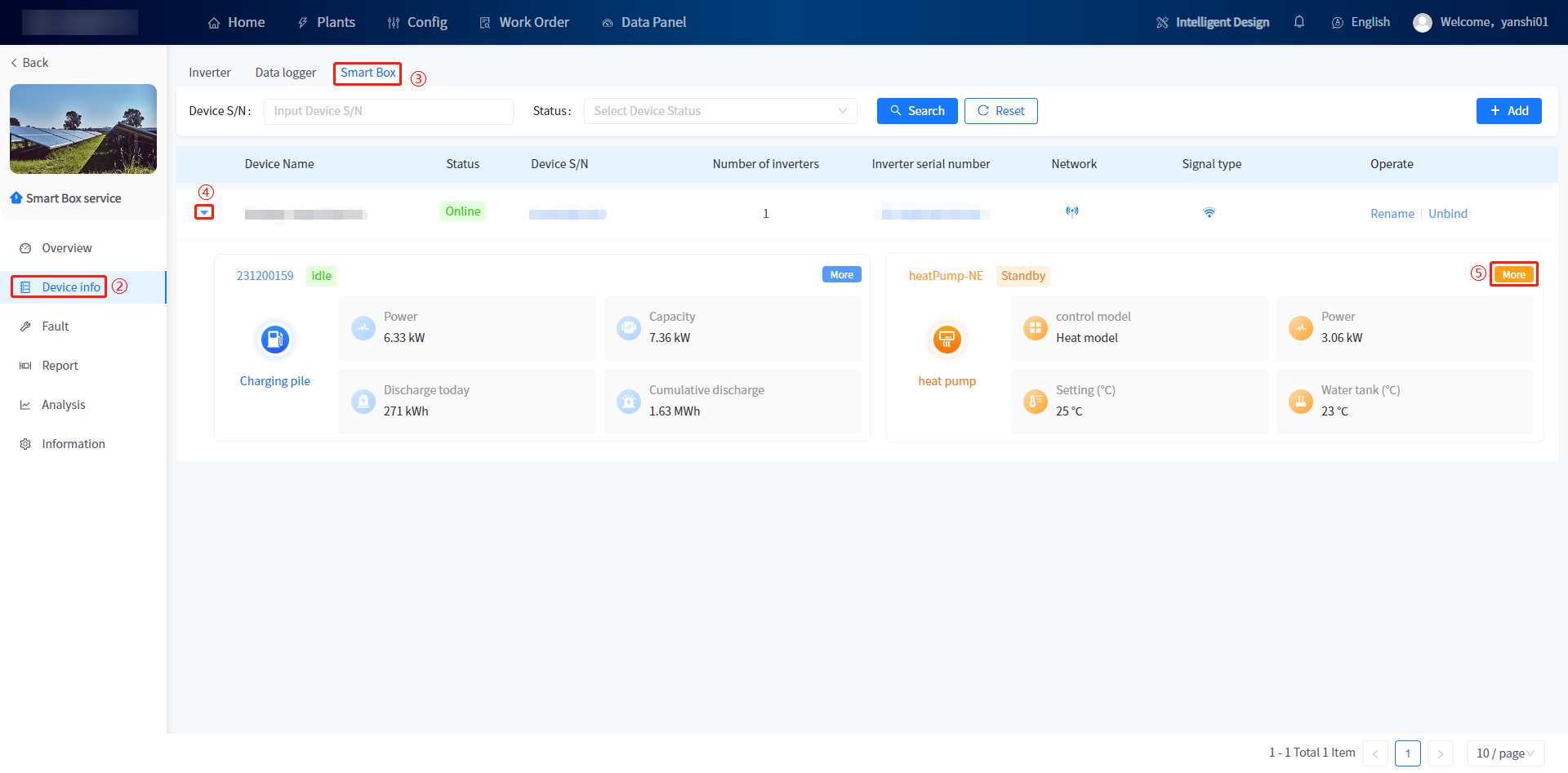
- Heat pump parameter configuration
① Click the name of the power station in the list of Power Station - Power Station Management - Power Station to enter the details of the power station.
② Click the device information button on the left to enter the associated device list page.
③ Click the Smart Box Tab at the top to enter the Smart Box device list page.
④ Click the expand button on the left.
⑤ Click the device serial number in the charging pile data to enter the heat pump device details page.
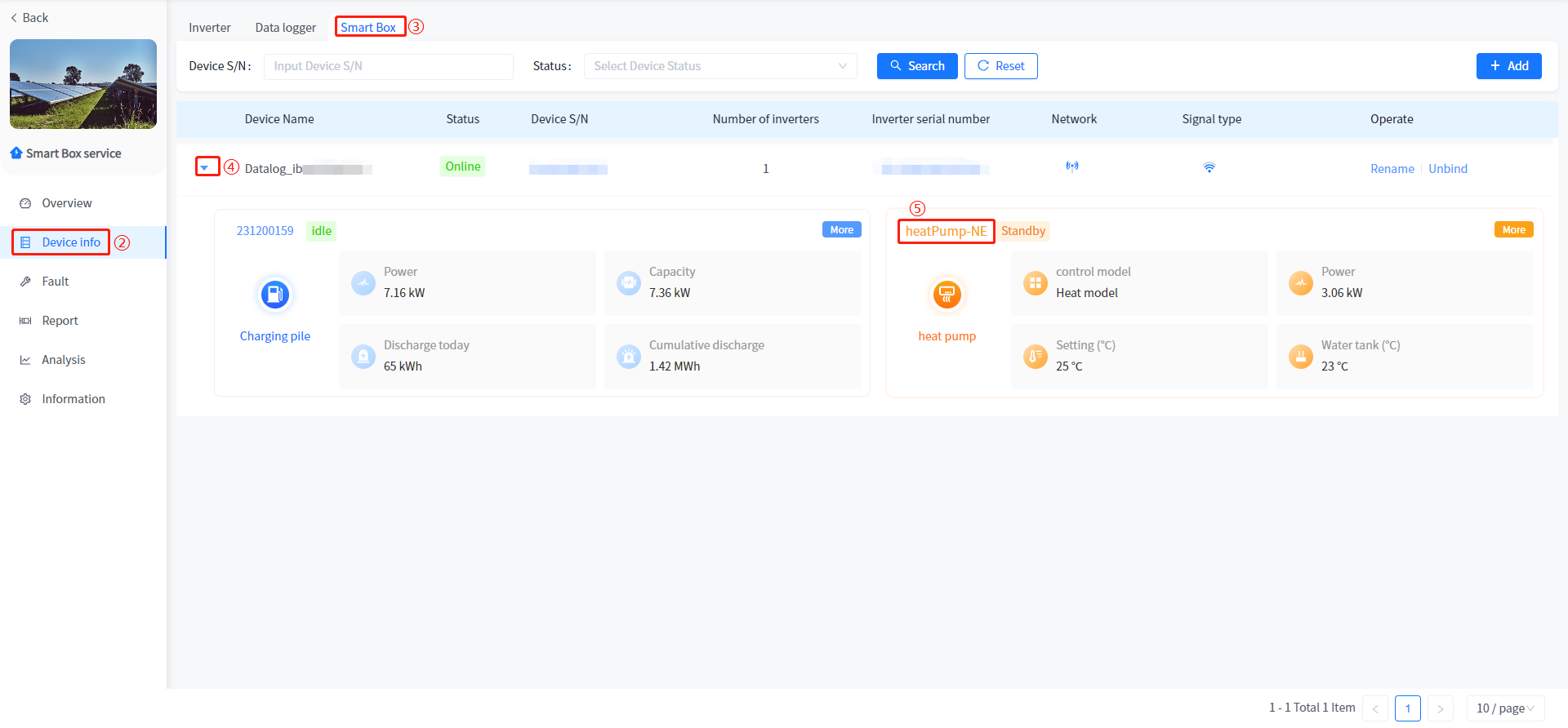
⑥ Click the [Configuration] button at the top of the pop-up page to set parameters.
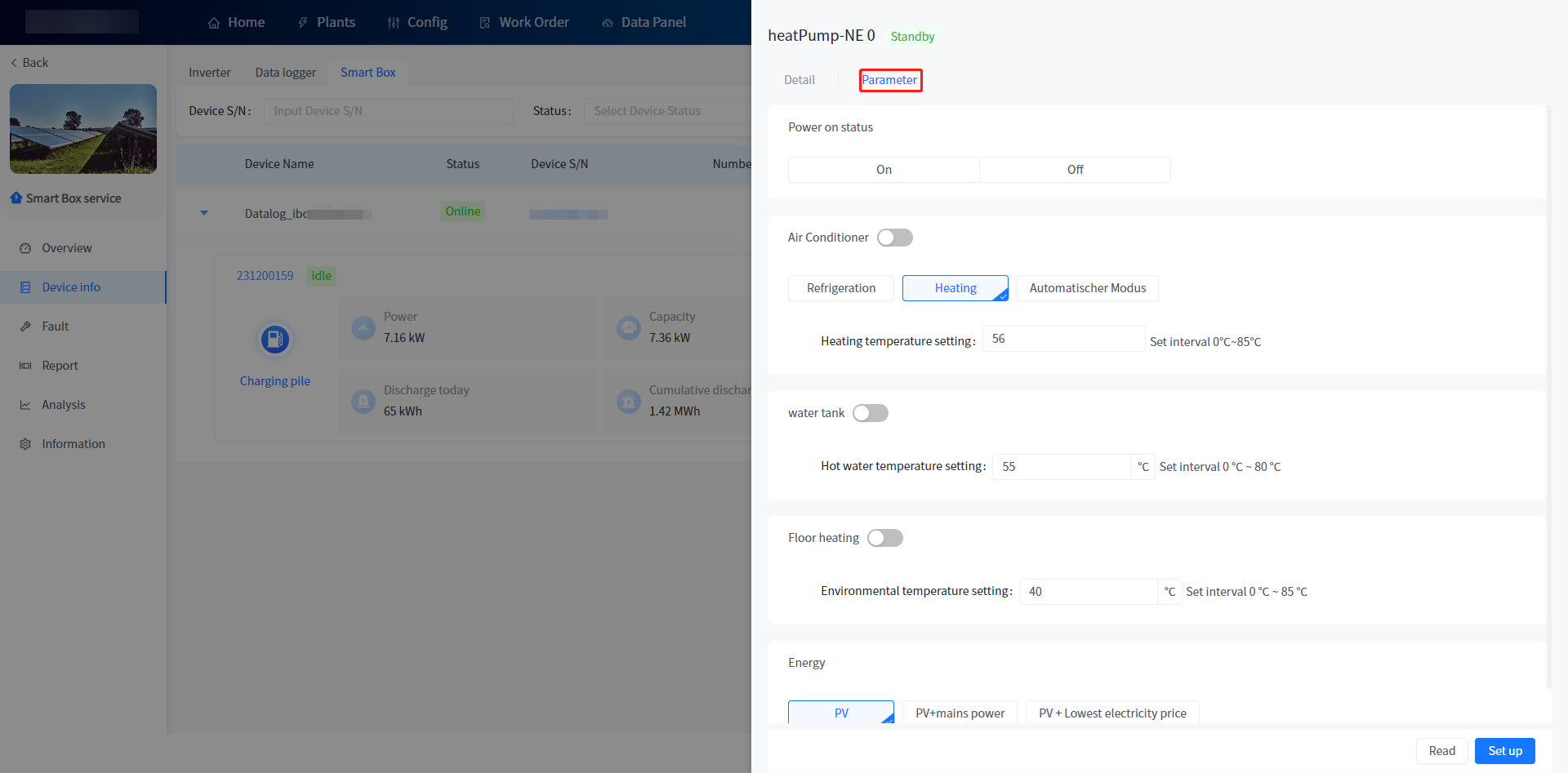
# 5.3.3 Fault Management
This system displays the fault data of all equipment associated with the power station on the power station details fault management page. Click on the detailed button of a certain piece of data to view the detailed information of the fault/alarm; The button next to the mouse fault type can view the troubleshooting plan for fault alarms.
# 5.3.4 Report Statistics - Export Data
① Click the name of the power station in the power station list to enter the details of the power station.
② Click Report statistics on the left to enter the statistics page.
③ Click the Export data button.
④ Open the downloaded file.
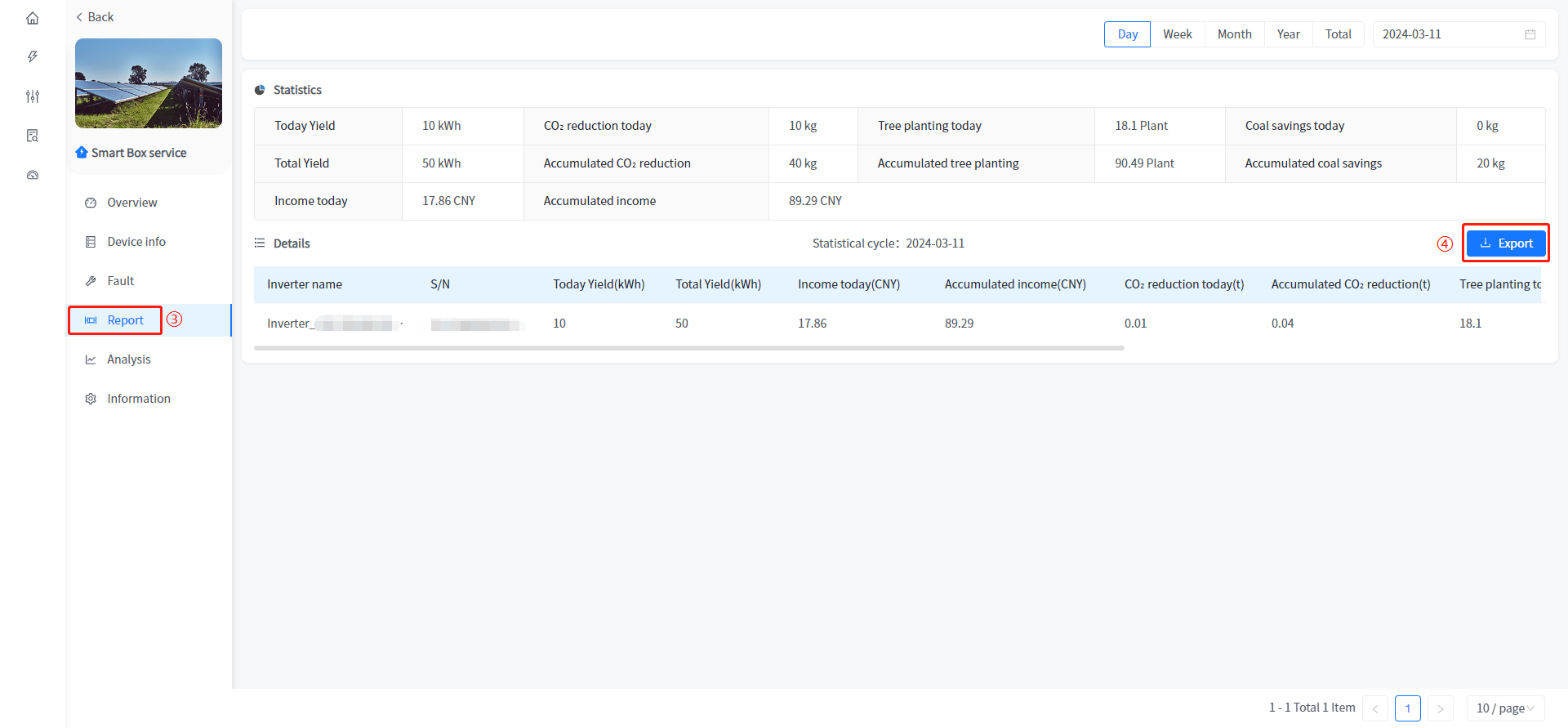
# 5.3.5 Curve analysis
The system can view the real-time power curve data of each device in the power station detail-curve analysis module, and support the comparison of multiple devices; You can also filter and compare historical data.
# 5.3.6 Power Station Settings
The system can directly modify the information about the power station on the Power Station Detail-Power Station Settings page. The modification rules of related fields should comply with the corresponding data specifications when the power station is created.
# 5.4 Device Management
The system can directly press the device management button in the power station list to enter the page of the power station associated device list. The related functions in the device list page are the same as those in the power station detail-Device Management.
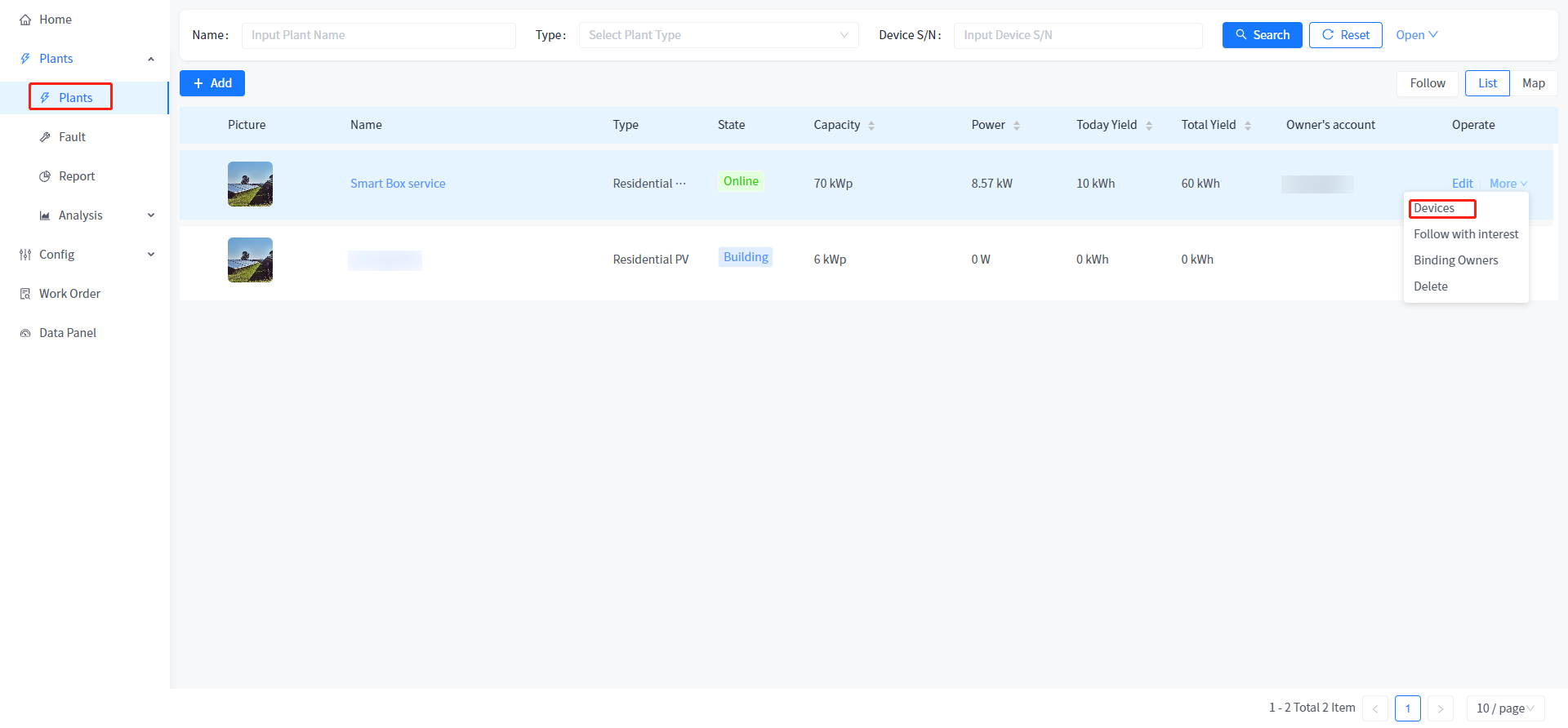
# 5.5 Power station deletion
This system supports deleting power stations within the system. Once the power station is successfully deleted, it will automatically unbind the devices associated with the power station; Automatically revoke the authorization of users with access to the power station; The owner's account is automatically unbound from the power station.
Plant Removal Procedure
① Switch to the power station management module.
② Click More - Delete button.
③ Click the confirmation button in the confirmation prompt.
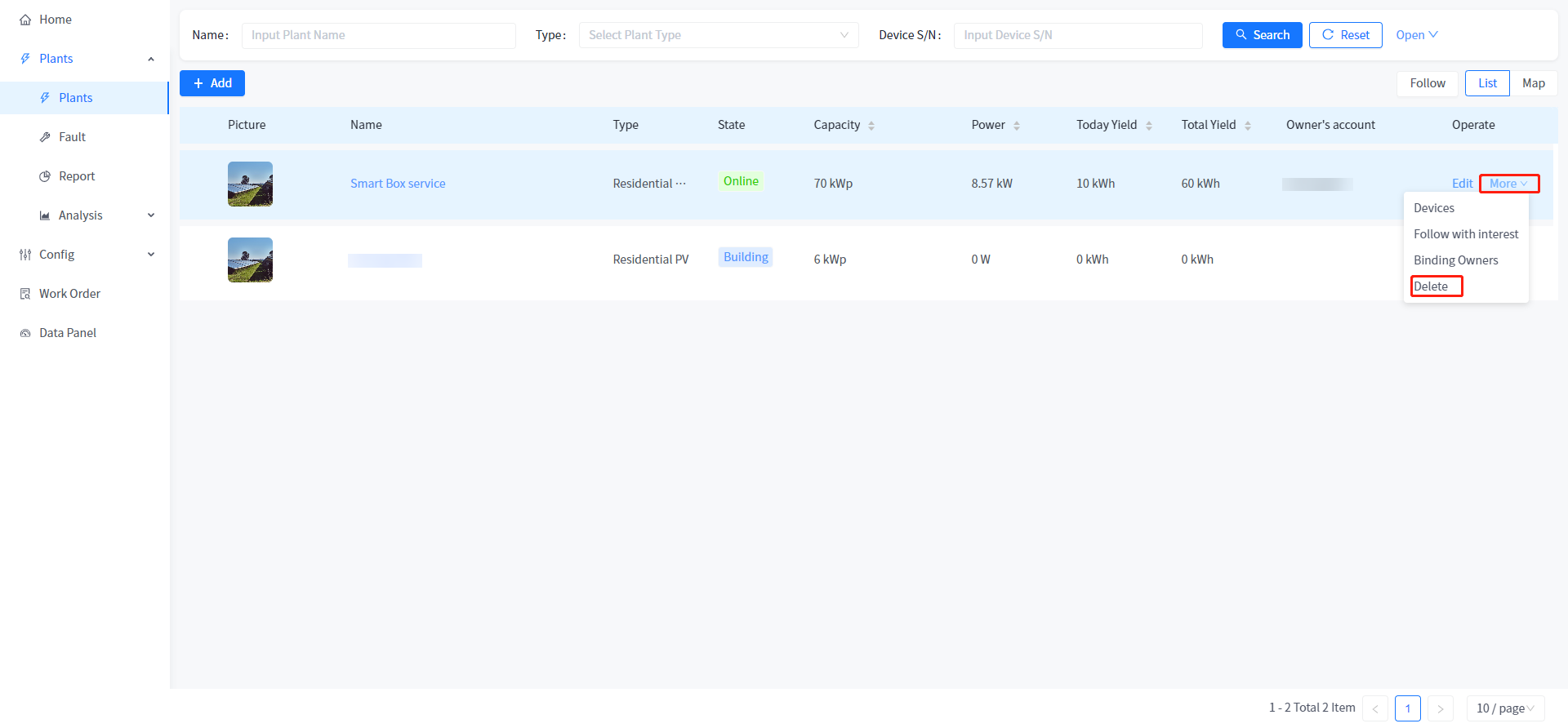
# 5.6 Binding owner
This system supports you to bind and replace the owner of the power station directly on the power station management page.
Bind owner steps
① Enter the power station management.
② Click the [More] button on the right of the power station data.
③ In the pop-up page, select an owner, click the confirm button to associate the current power station with the owner.
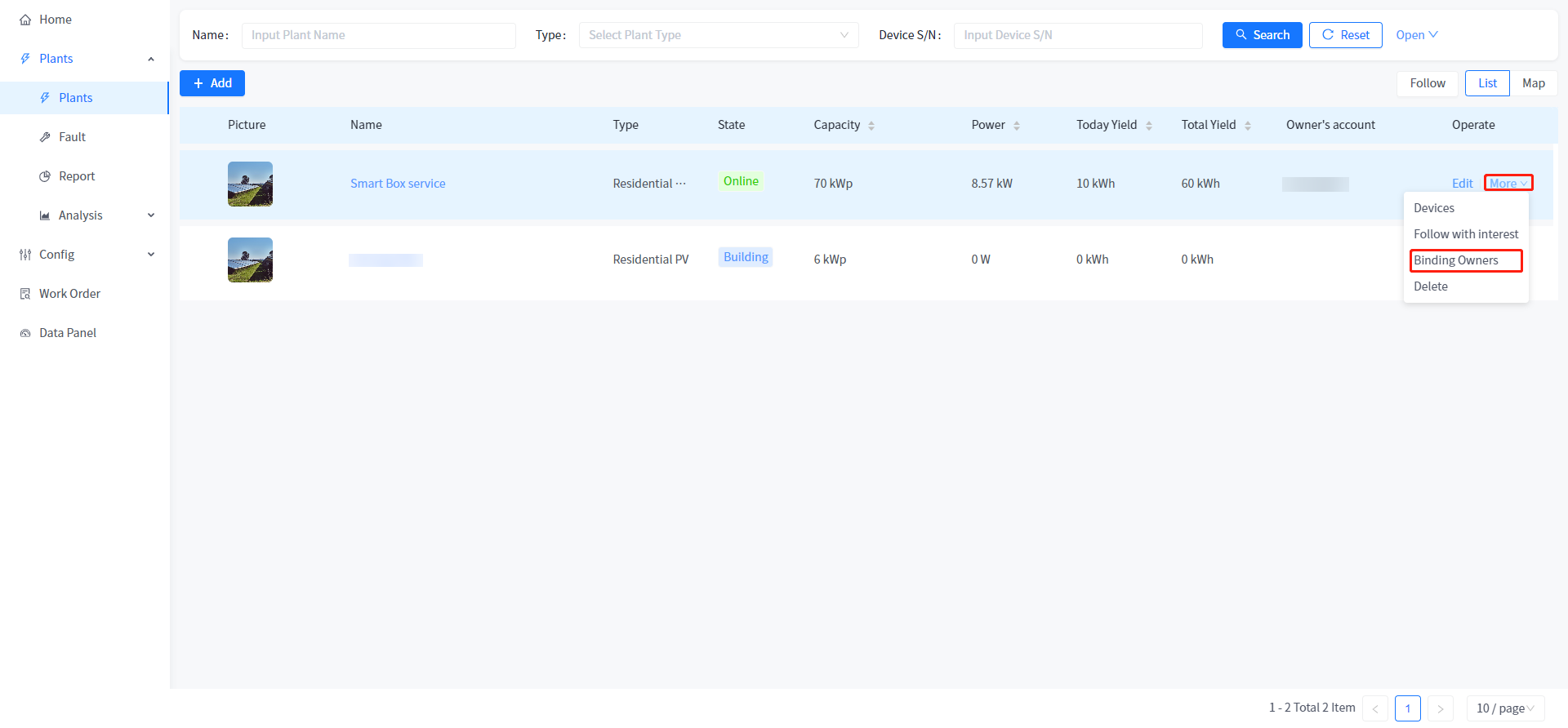
# 5.7 Power Station Attention
This system supports following and canceling the following operation on the power plant details page. After adding a follow, the power station will be displayed in a separate list [My Follow], making it easy for you to quickly locate the power station you are following.
# 6 Company management
This system supports operations such as creating, editing, deleting, authorizing, and freezing companies and personnel in the company management module.
# 6.1 Company Addition
This system supports creating companies in the company management module.
# 6.1.1 Addition
① Click on the company management module to enter the company list page.
② Select any company in the tree view on the left, click the [Add Company] button, and the Add Company page will pop up on the right.
③ Enter the data that meets the rule verification and click the [Submit] button.
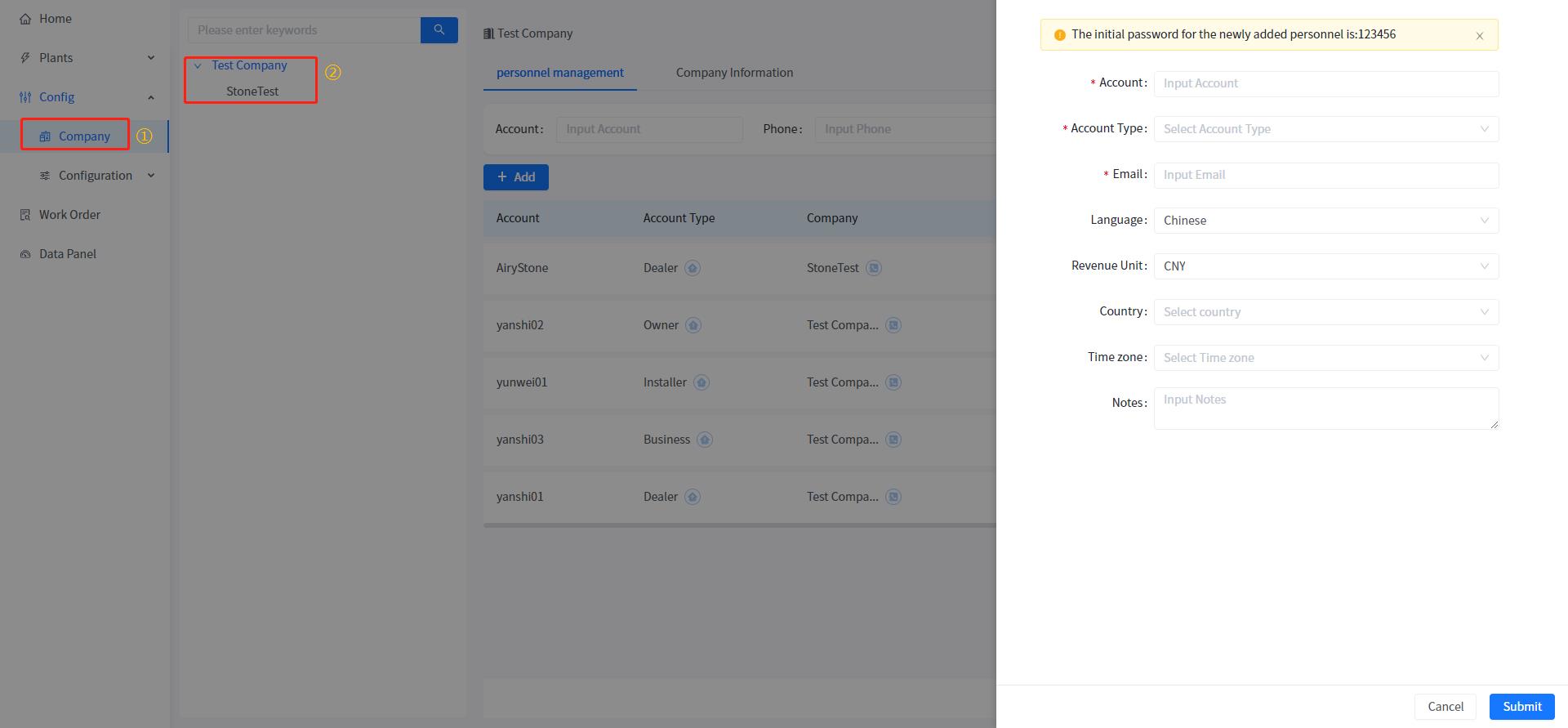
# 6.1.2 Rule verification
[Company Name] 1-100 characters, unique across the entire site.
[Administrator Account] Unique across all sites.
[Email] Unique across all sites.
# 6.2 Company Editor
This system supports direct modification of relevant content on the company information page, and supports modification of some basic information. The modified content needs to comply with the relevant rules for verification during creation.
# 6.3 Company deletion
This system supports deleting companies within the system. When deleting a company, only companies without subordinate companies or personnel can be deleted. If there are personnel or company subordinates, they cannot be deleted.
① Enter the company management module.
② Select any subordinate company.
③ Click the [Company Delete] button.
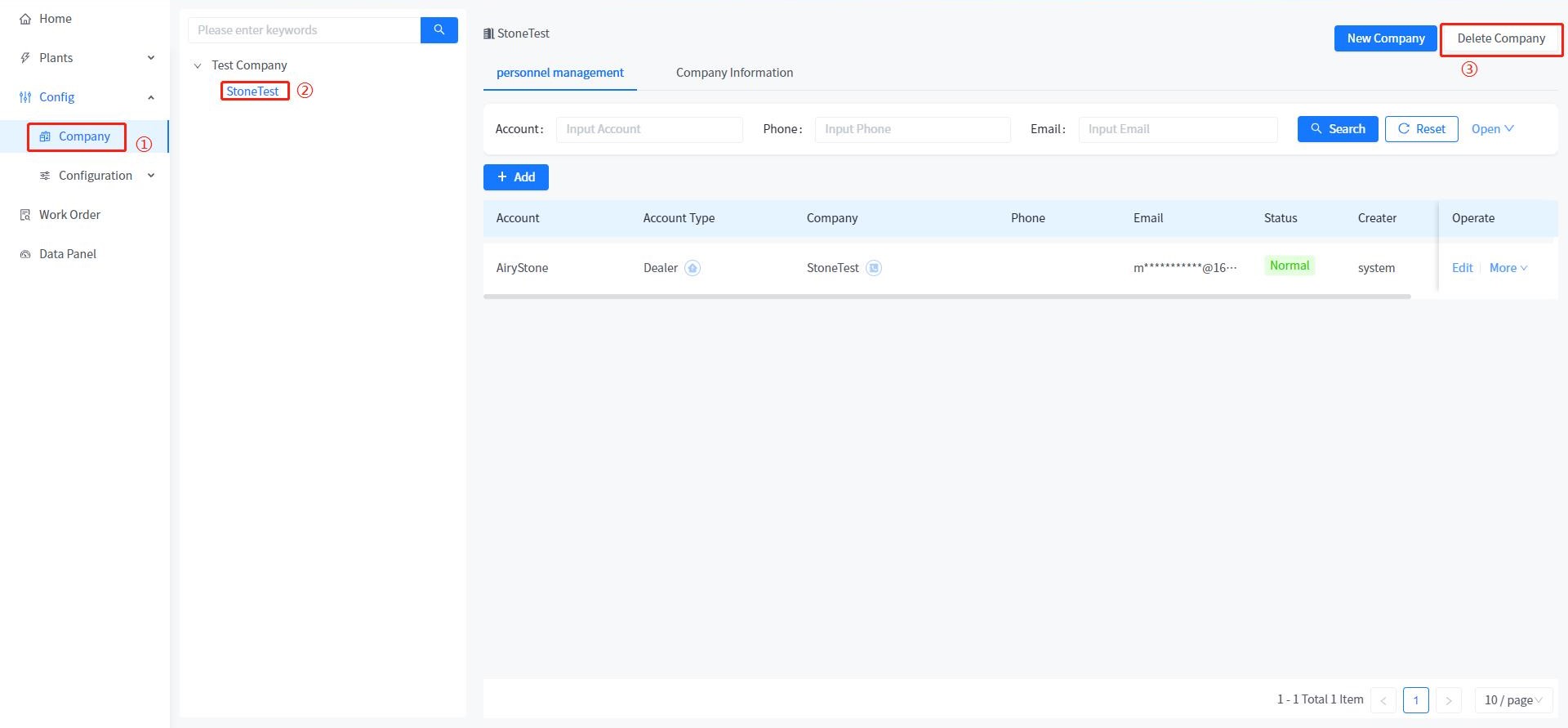
# 6.4 Personnel addition
The system supports the creation of personnel with different roles to assist in the maintenance and management of the power station. Users with different roles can be distinguished by selecting different user types during creation.
# 6.4.1 Add
① Click the personnel management module to enter the personnel list page.
② Click the [Add] button, and the Add personnel page pops up on the right.
③ Input the data that conforms to the rules and click [Submit].
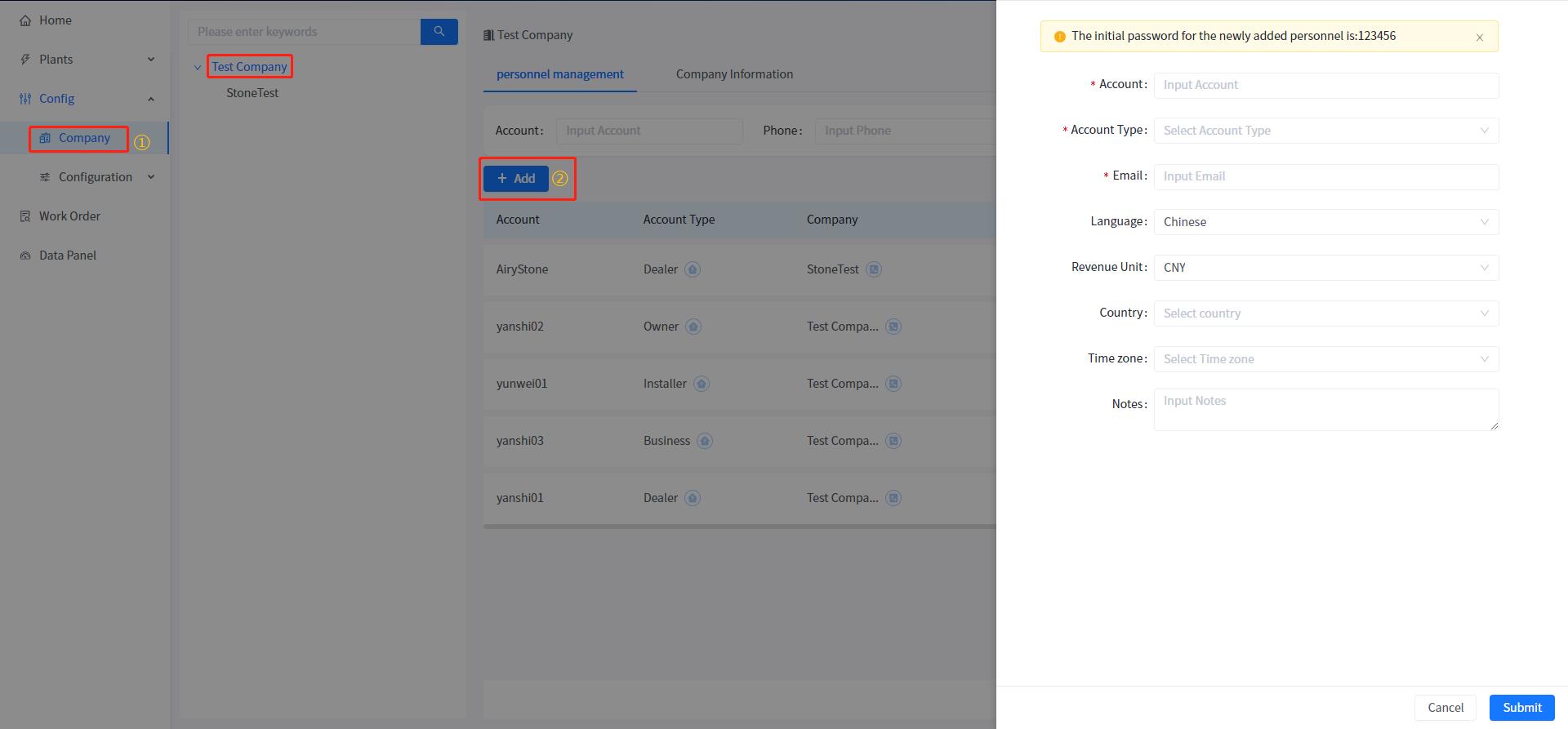
# 6.4.2 Rule check
[Account] 1-255 characters, unique in the whole site.
[User Type] Select from the drop-down list.
[Email] Required, the Email has not been used in this system.
[Company] Conditional Display This field is mandatory. When the user type is Reseller, installer, or group administrator, this field is displayed.
# 6.5 User edit
The system supports editing of personnel information and modification of some basic information, but the account and user type cannot be modified. The modified content must comply with the verification of the new rules.
# 6.6 Power plant authorization
This system supports the function of authorizing power stations to company personnel to operate/maintain/view data (excluding owners), including power stations created by dealers, power stations created by subordinates, and power stations created by lower-level dealers/installers/group administrators.
① Open the personnel management module.
② Click the "Need authorized personnel" operation column - More - Power station authorization button.
③ Select the power station to be authorized and click the right button.
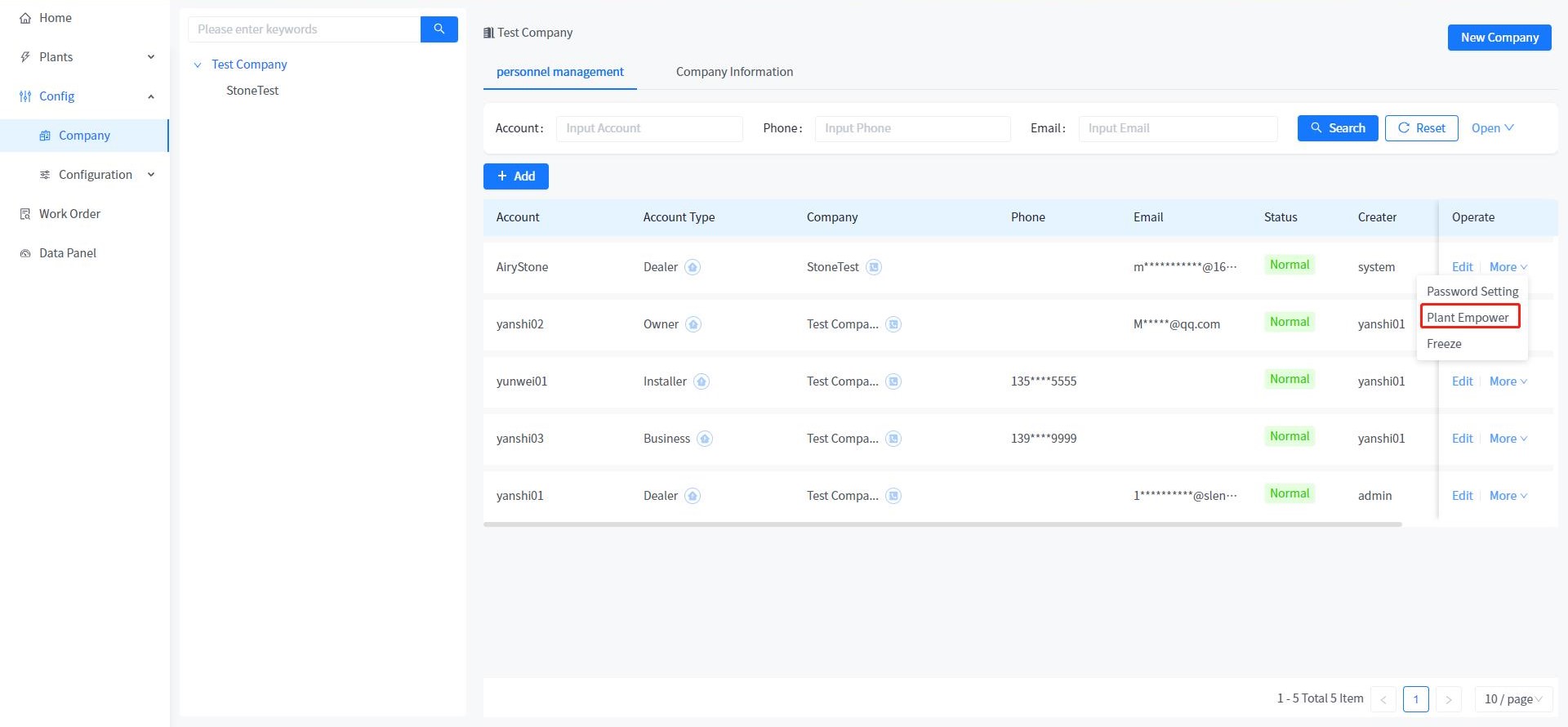
# 6.7 Change password
The system supports the operation of changing the password of the account in the system (the personnel management module does not support the change of the password of the current login).
① Open the personnel management module.
② Click the need to authorize personnel operation column - more - Change password button.
③ Submit after you can enter a new password in the box. The new password must comply with password verification rules.
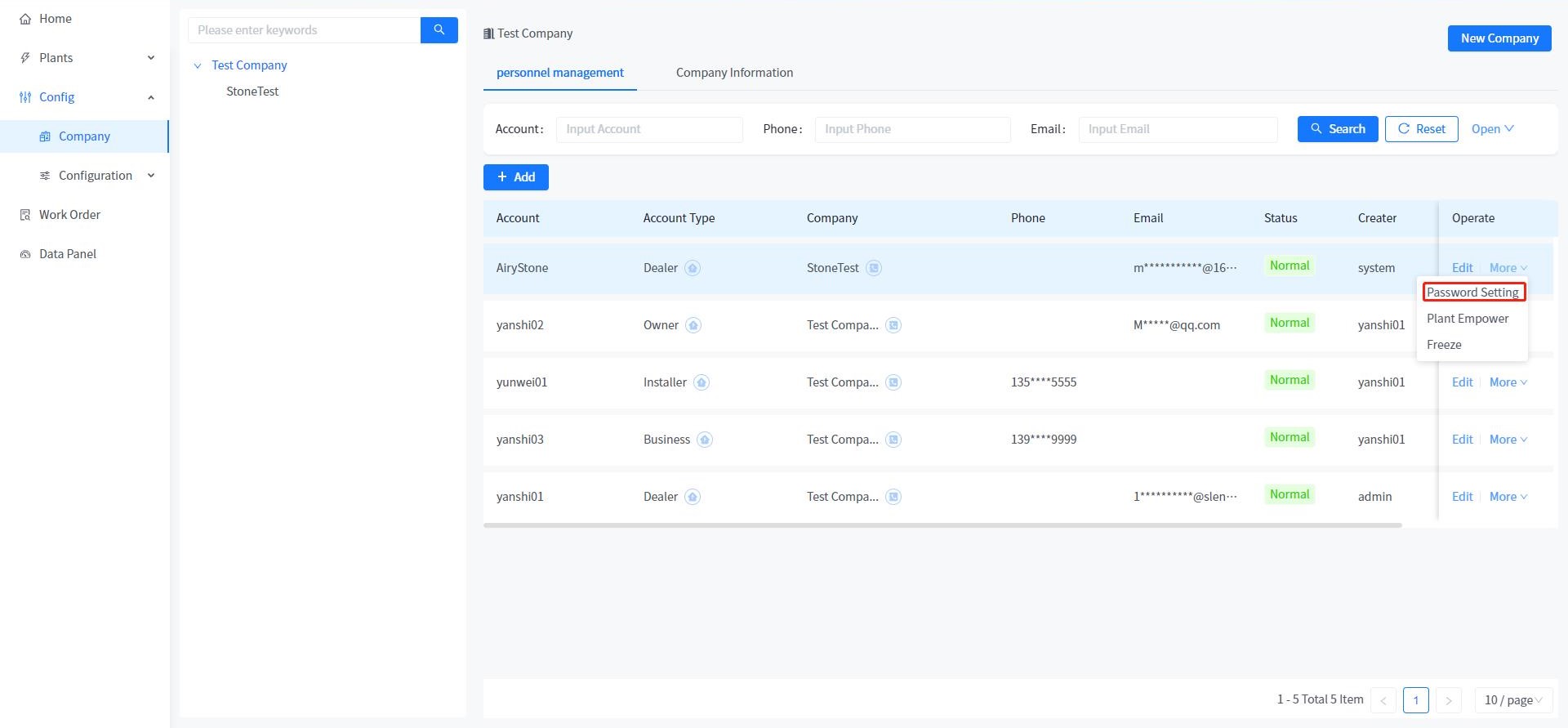
# 6.8 Personnel freeze
This system supports you to freeze the login operation of the user of your own personnel or subordinate distributor personnel. Frozen accounts are immediately logged out of the system and cannot be logged in again.
# 6.9 Personnel deletion
This system supports deleting personnel within the system. Once a person is successfully deleted, it will automatically unbind the associated power station.
① Enter the company management module.
② Click the [More] - [Delete] button.
③ Click the [Confirm] button in the pop-up confirmation prompt.
# 7 Fault management
# 7.1 Details of the power station
In this system, you can directly click the name of the power station in all the fields that have the name of the power station in the list to enter the details page of the power station.
# 7.2 Fault Details
In the fault management module of this system, you can view the fault details of all power plant equipment under your name. Click the [Details] button in the fault operation bar to view.
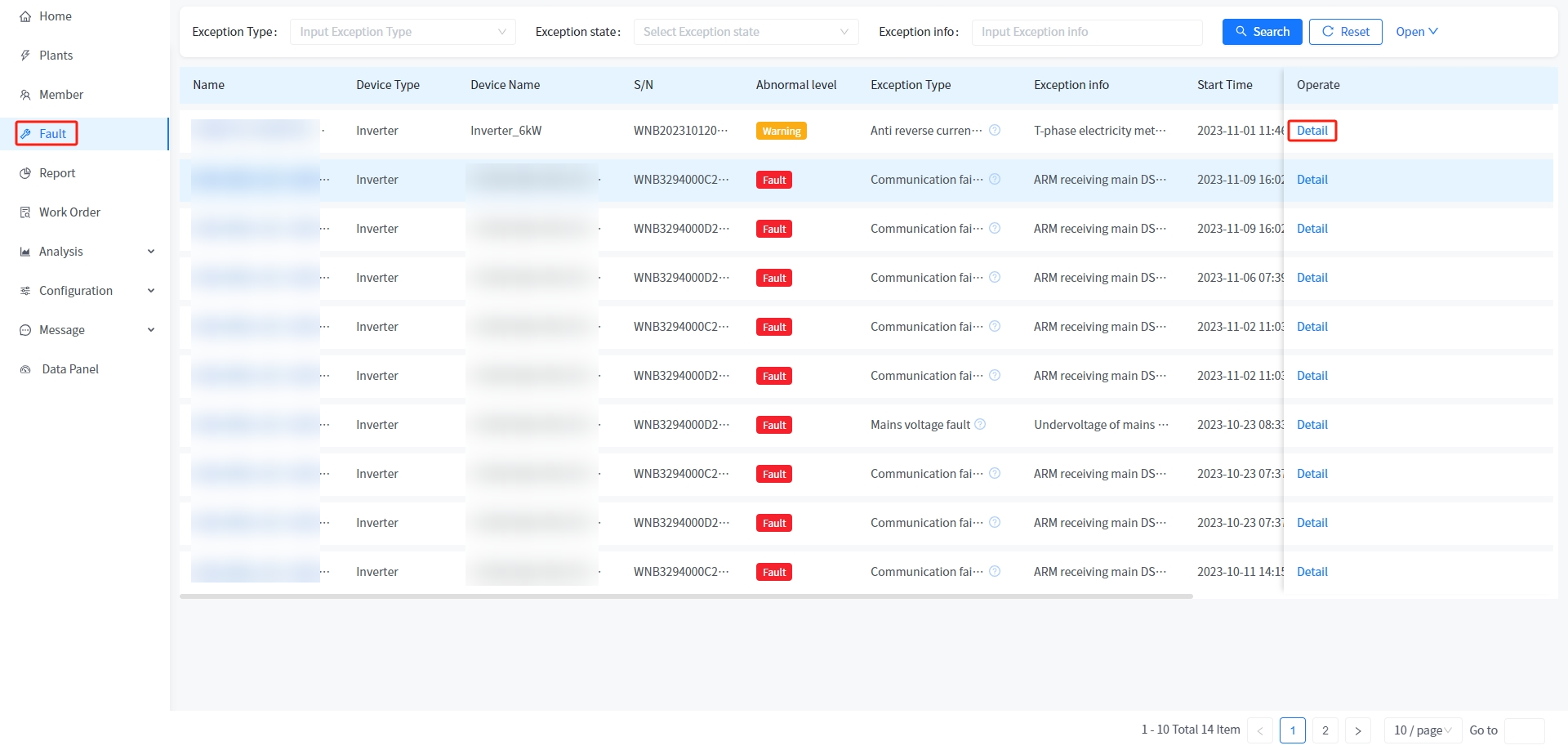
# 8 Statement statistics
# 8.1 Power station statistical data export
This system supports the statistics of all power station data under your name, with the power station as the dimension. Data can be exported in file format. Click the Export data button to export all power station data. You can also click the [Day], [week], [month], [year], [cumulative] buttons in the upper right corner to query historical statistics.
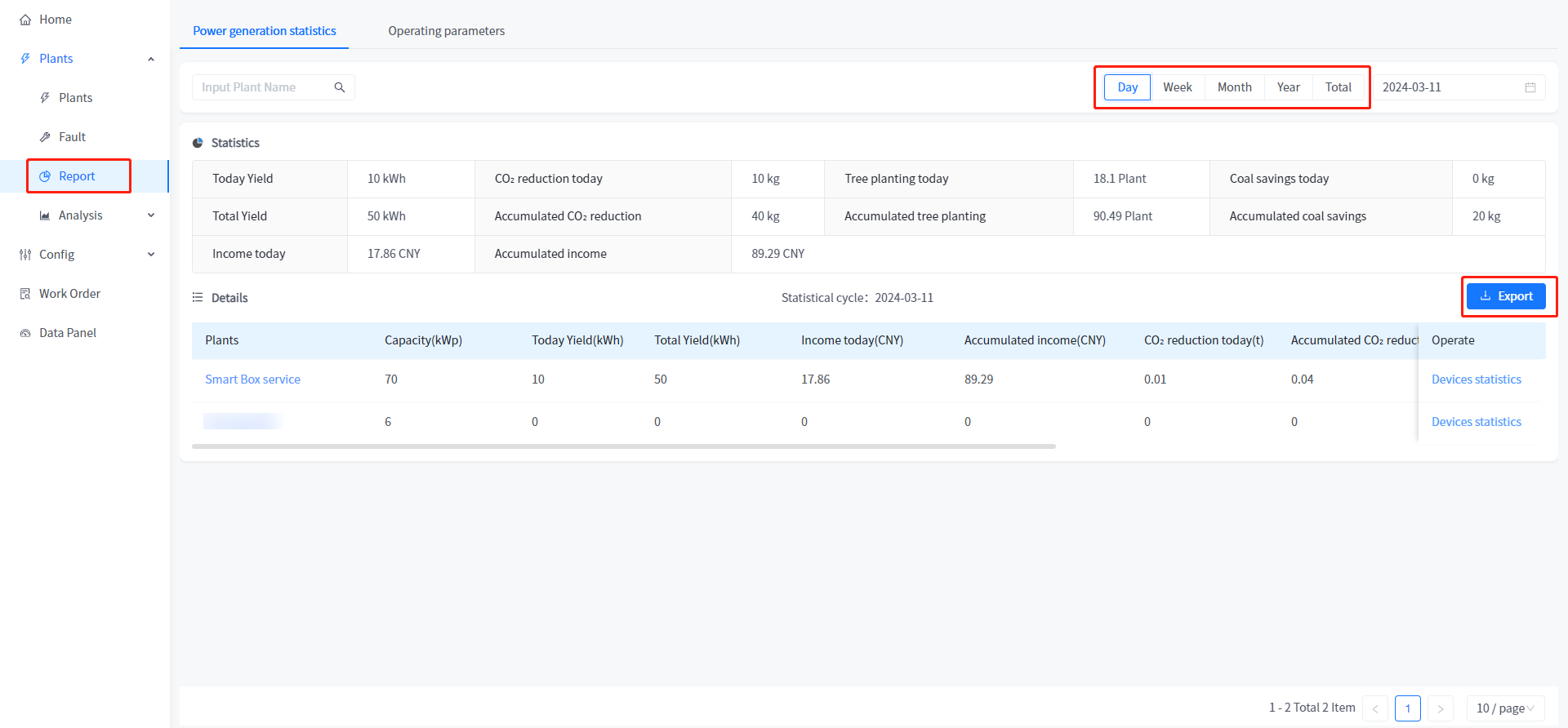
# 8.2 Export device statistics
You can click the "Device Statistics" button in the operation bar of the power station to view the historical data of each device in the power station (the logic of data statistics is the historical data in the upper right corner of the report statistics list). You can click the [Export] button to generate the data statistics file of all equipment under the power station.
# 8.3 Equipment operation data statistics
This system supports the statistics of some data on the operation of equipment under your power station on a monthly basis. After selecting the statistical parameters and clicking the [Export] button, you can download the equipment parameters for the selected time.
# 9 Curve analysis
This system allows you to view the devices under all the power stations under your name, and allows you to compare the power generation power of the power stations in the current or historical time across the power stations. You can click on any device under the power station to count it in the line chart.
# 10 Configuration management
# 10.1 Firmware upgrade
When your power plant device is connected to the network, the system allows you to remotely upgrade the version of a device in the power plant.
# 10.1.1 Upgrade Procedure
① Open the Configuration Management-Firmware upgrade module.
② Click the upgrade button in the operation bar of the device to be upgraded.
③ Click the Start upgrade button where you want to upgrade the firmware version.
④ Wait until the upgrade is complete.
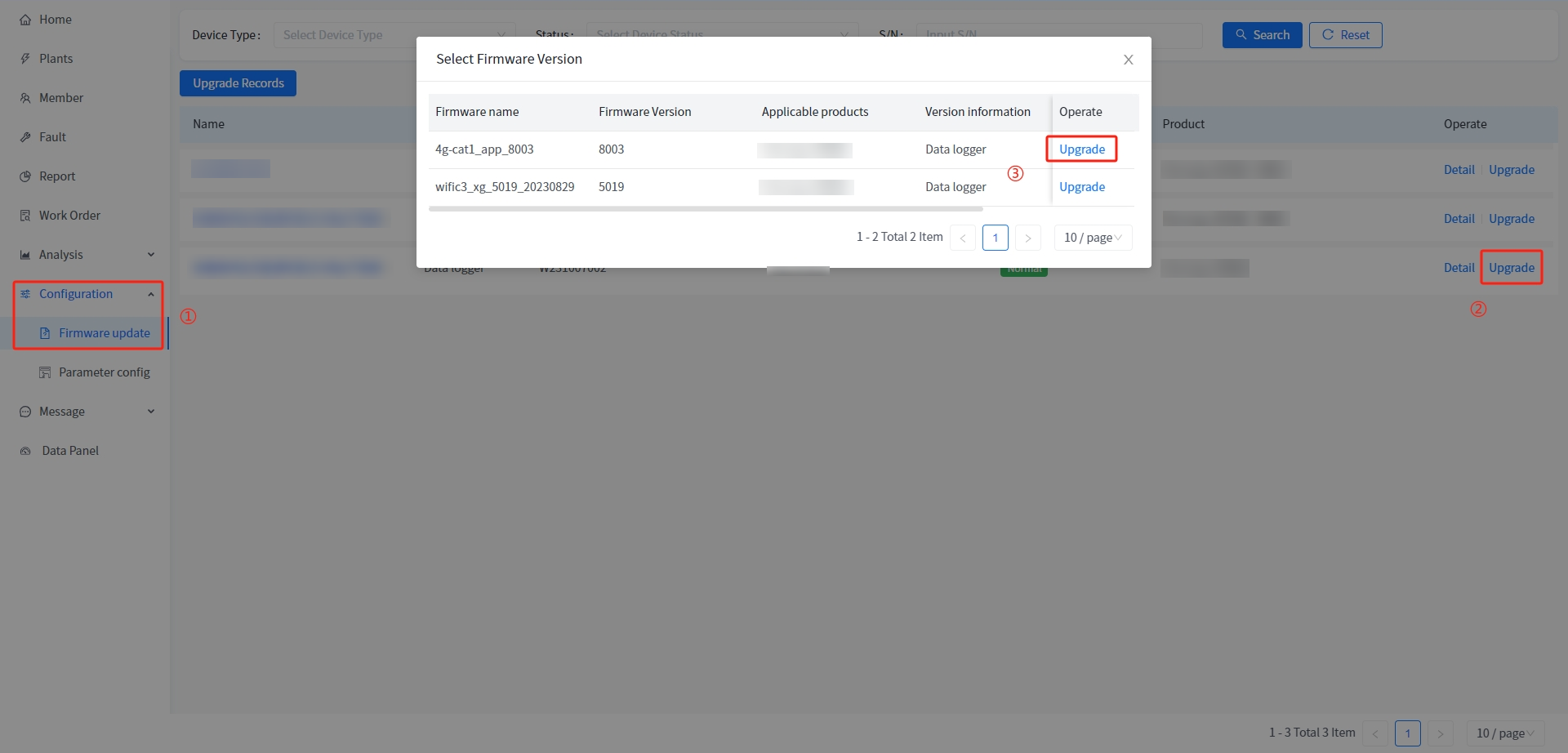
# 10.1.2 Details about the Device Upgrade
# 10.1.2.1 Upgrade information
You can click the details button in the device operation bar to view the version data of the current device and the upgraded version.
# 10.1.2.2 Upgrade record
You can click the [Details] button in the device operation bar, and then click the Upgrade Record Tab to view the upgrade record of the current device. On this page, you can view the upgrade status, upgrade version, and upgrade result.
# 10.1.3 Upgrade record
You can click the [Upgrade History] button in the upper left corner of the firmware upgrade list to view the upgrade history of all the equipment under your power station.
# 10.2 Command control
# 10.2.1 Batch Command Control
① The Configuration Management-Command control module is displayed.
② Click the Configuration button in the operation bar of the device.
③ In the pop-up page, click the instruction [read] button that needs to be transmitted.
④ After entering the modified content, click the setting button.
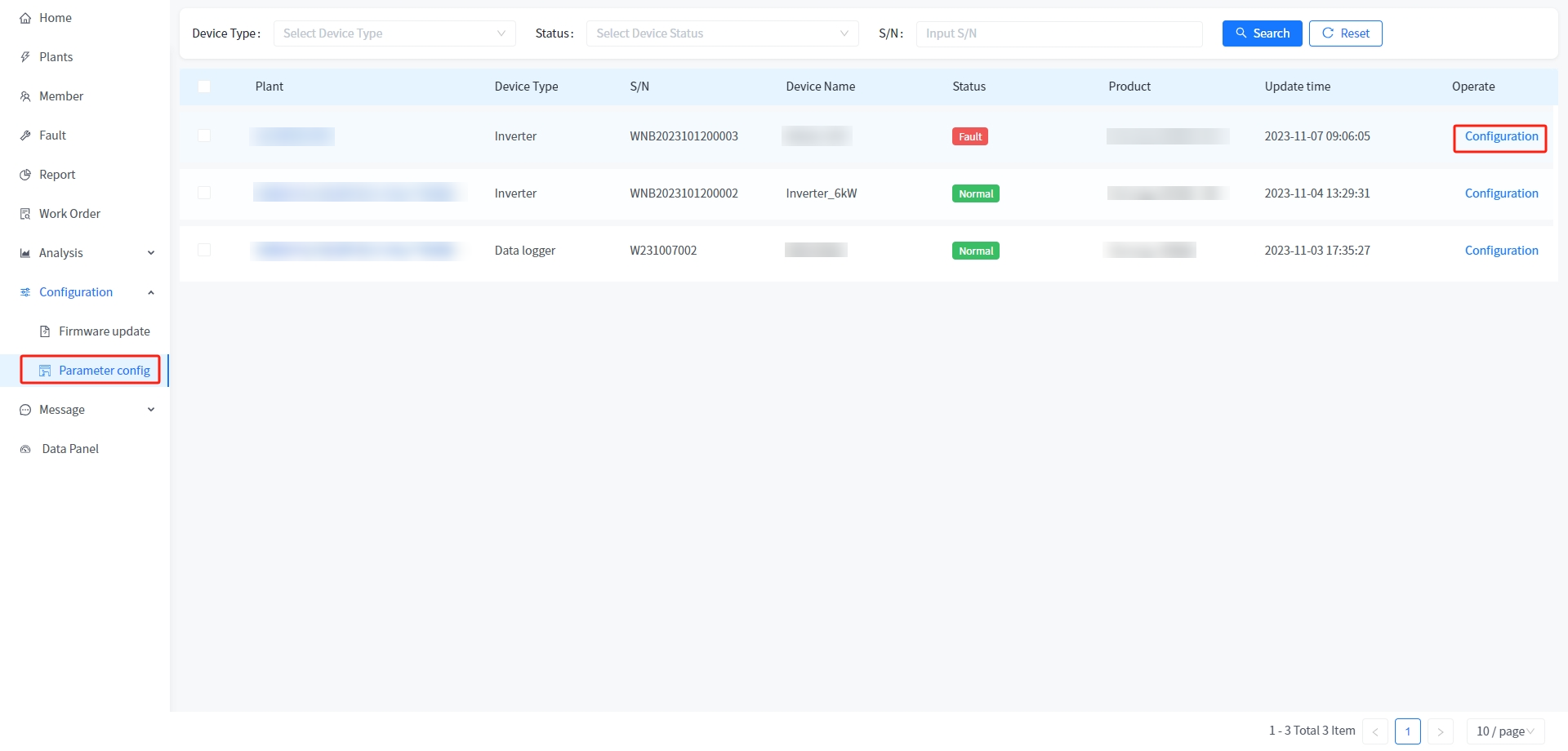
# 10.2.2 Control by a single command
① The Configuration Management-Command control module is displayed.
② Click the Configuration button in the operation bar of the device.
③ In the pop-up page, click [Single command Control] tab.
④ After selecting the corresponding command content, click the send button.
# 10.2.3 Control Logs
① The Configuration Management-Command control module is displayed.
② Click the Configuration button in the operation bar of the device.
③ In the pop-up page, click [Control Log] tab.
④ Click the "Details" button in the list item to view the details of transmitted instructions or returned results.
# 11 Account Settings
# 11.1 Personal Information
This system supports you to modify your personal basic information in account settings. The specific steps are as follows:
# 11.1.1 PC
① Move the mouse to the welcome message in the upper right corner.
② Click [Account Settings] button.
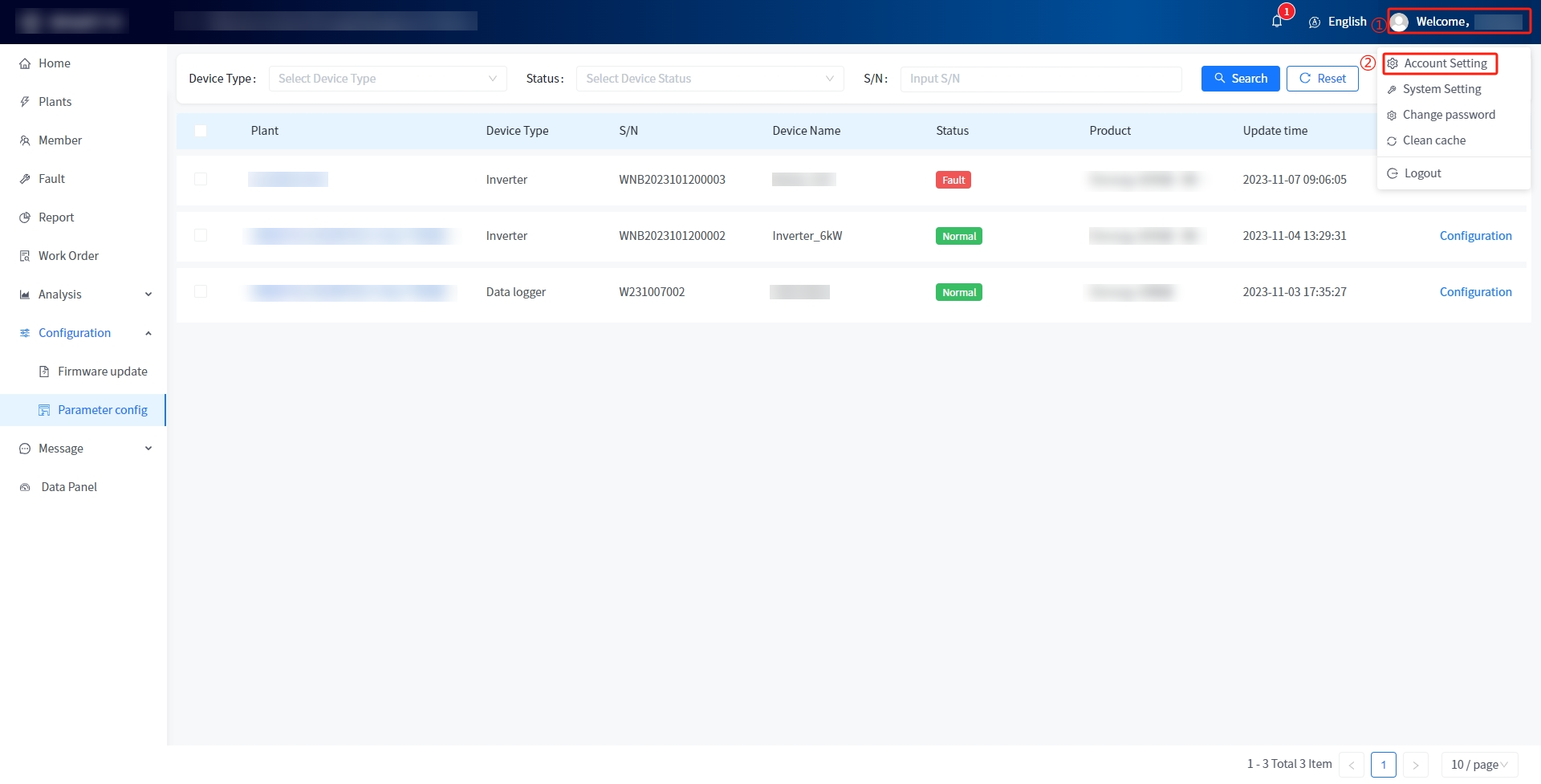
③ You can modify your nickname directly by clicking the Edit button next to it.
④ Click the edit button to enter the edit personal information page.
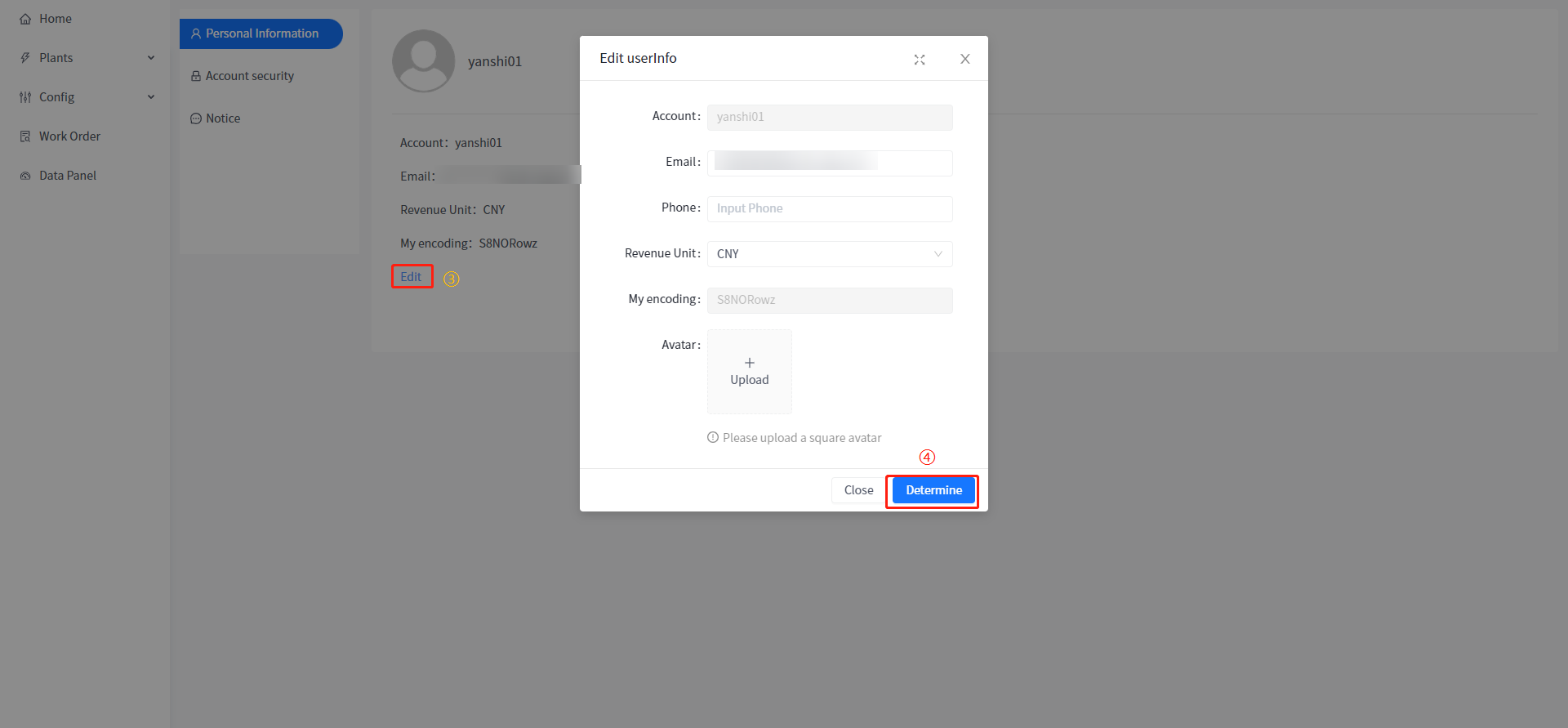
⑤ After entering the personal information that conforms to the rule verification, click the confirm button, you can modify your personal information.
# 11.2 Account security
You can operate some of your personal security information in Account Settings - Security Settings.
# 11.2.1 Account logout
You can log out of your account by clicking the Logout button in Account Settings - Security Settings. The specific steps are as follows:
① Move the mouse to the welcome message in the upper right corner.
② Click [Account Settings] button.
③ Click the [Security Settings] button.
④ Click [Logout] button.
⑤ Click the [OK] button in the pop-up confirmation window.
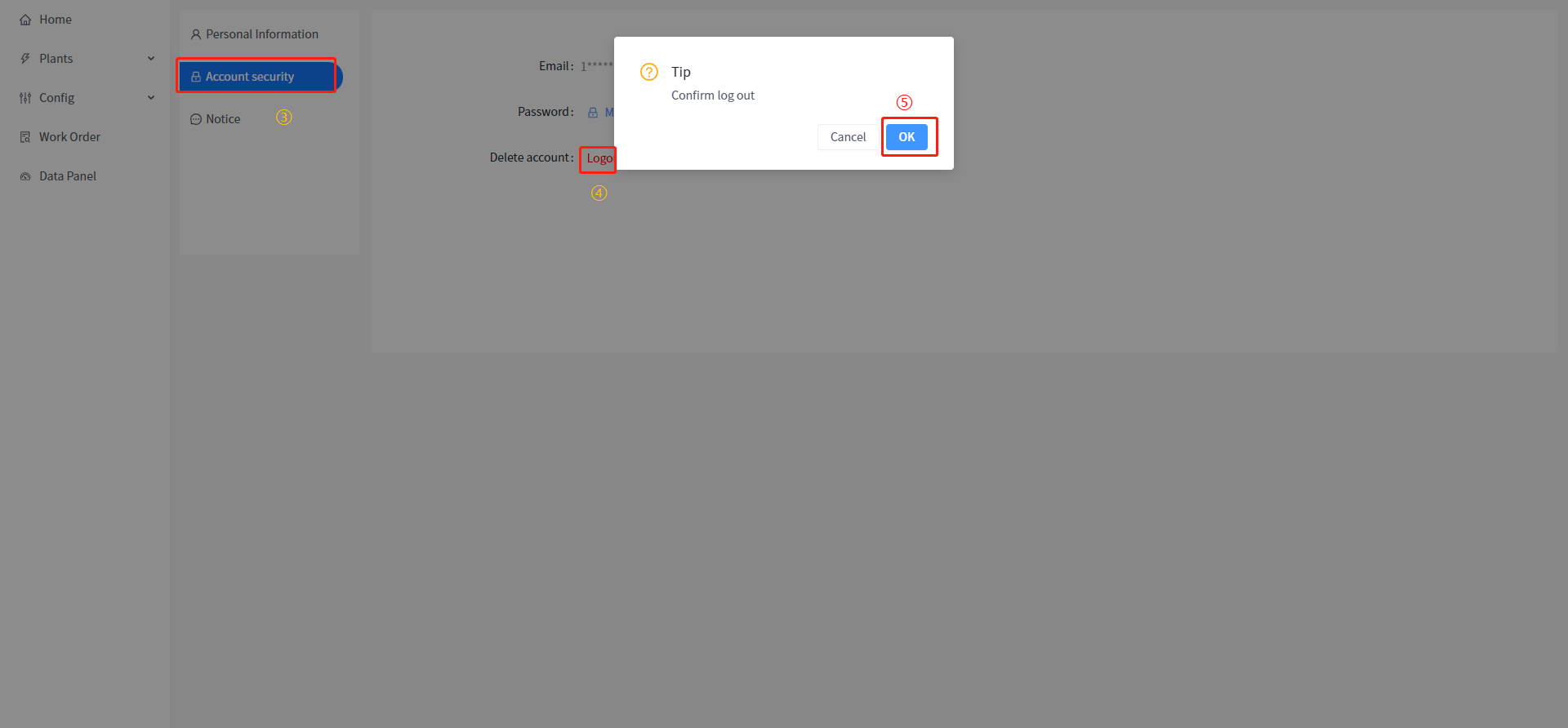
# 11.3 Message notification
The system supports the function of sending message notification when the status of the power station changes. You can actively set the details of this message notification in the Account Settings - Message notification on the PC side and My - notification on the APP side.
# 12 Big screen visualization
# 12.1 Big screen
This system provides an intelligent large screen that integrates power station monitoring, energy management and data analysis to present the comprehensive information of power station operation in real time to help you better control energy management. With rich data presentation and analysis capabilities, you can gain insight into the operating efficiency, power generation efficiency, energy saving and emission reduction effects of power plants, while monitoring the status of power plants and failures worldwide.
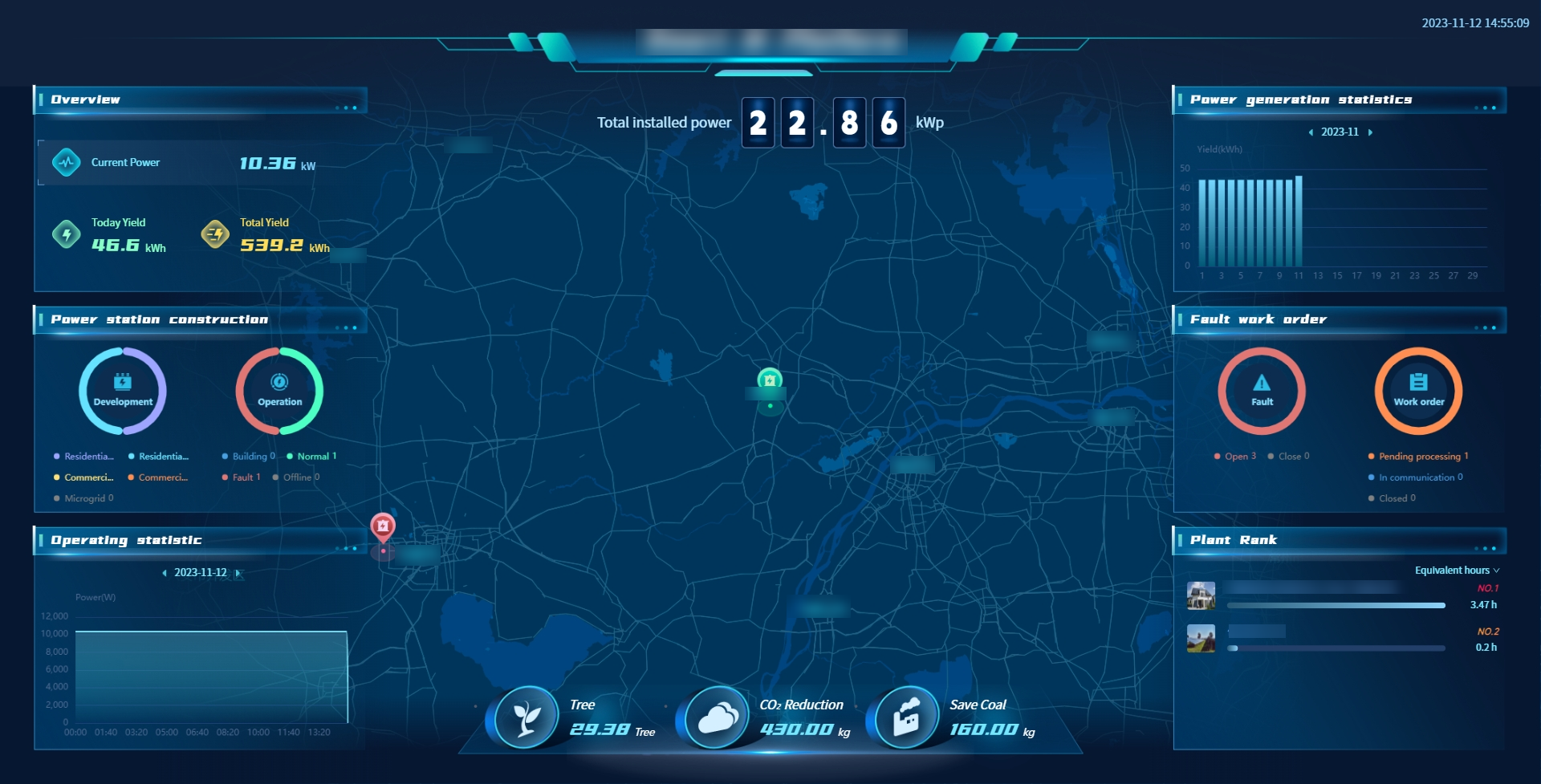
# 12.2 Details of the power station
The system supports you to view the detailed information of a power station separately in the large screen page, by clicking the name of the power station or clicking the picture of the power station, click the name of the power station in the pop-up page to display.