# 5 mine
# 5.1 Power Station Report
Sonnex Tech supports you to view the daily power generation and revenue situation of the power station on the mobile end, and supports you to generate monthly or annual reports starting from the grid connection of the power station for the current month or beyond. Convenient for you to quickly understand the working situation of the power station.
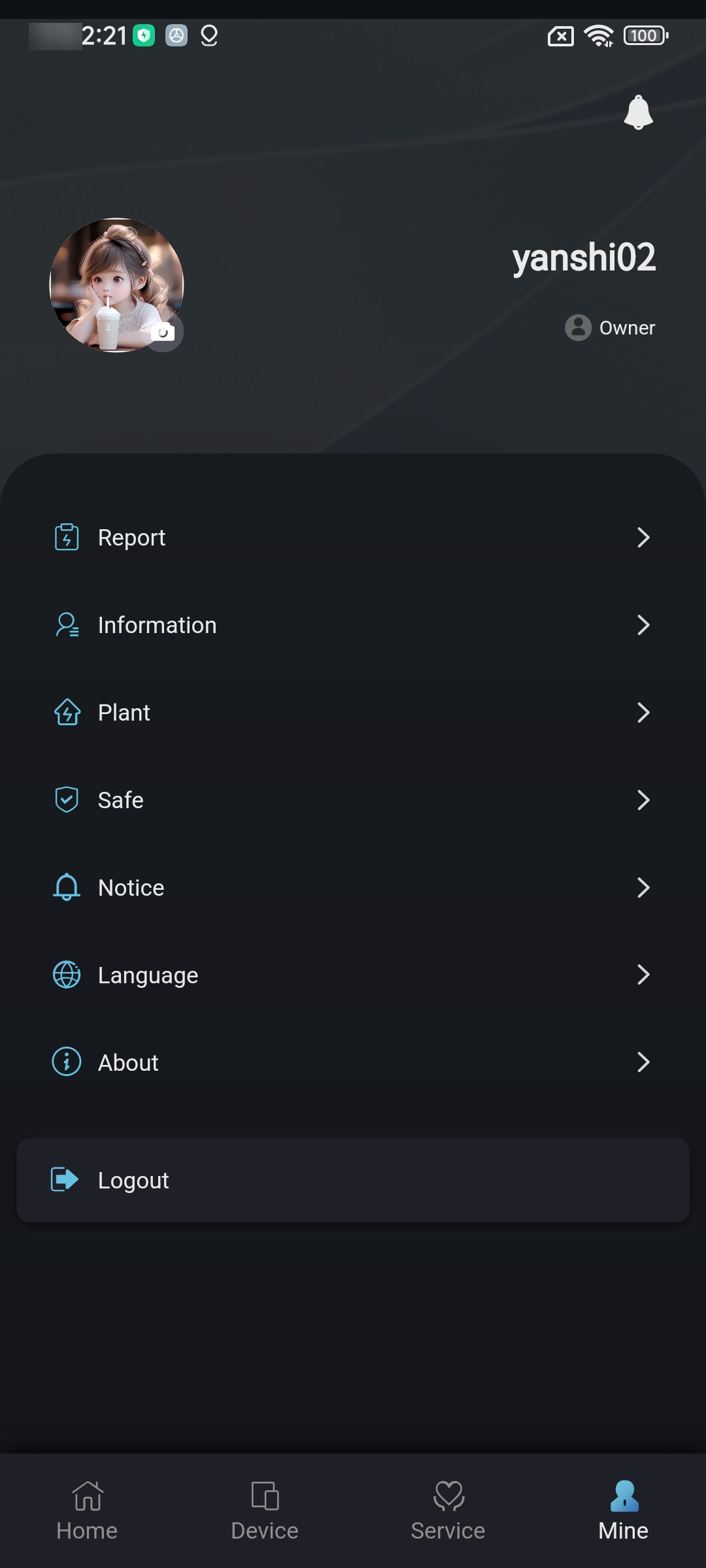
# 5.2 Personal Information
Sonnex Tech supports you to modify your personal information on the mobile terminal, you can directly modify the new data on the personal information page, then click Submit.
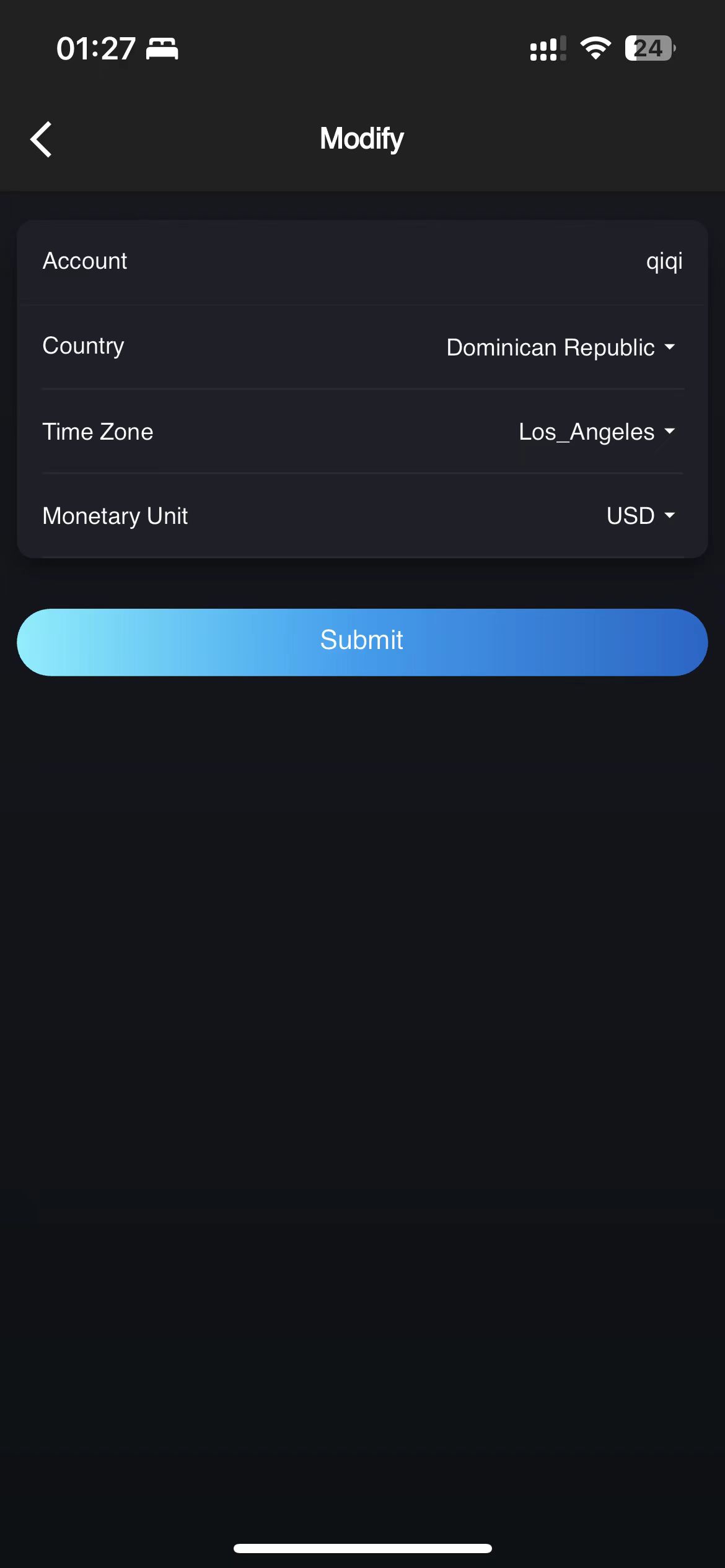
# 5.3 Security Settings
# 5.3.1 Modifying the Number Bound to a Mobile Phone
Sonnex Tech allows you to modify your bound mobile phone number on the mobile terminal. You can directly enter the mobile phone number in [Mine] - [Security Settings] - [Mobile phone number] to obtain the verification code, and change the bound mobile phone number through the verification code.
# 5.3.2 Modifying the Bound Mailbox
Sonnex Tech allows you to modify your bound email address on the mobile terminal. You can directly enter the email address in [Mine] - [Security Settings] - [Email] to obtain the verification code, and use the verification code to replace the bound email address.
# 5.3.3 Changing the Password
Sonnex Tech allows you to change the login password directly on the mobile terminal. You can change the password to the one you want by using the old password in [Mine]-[Security Settings]-[Password].
# 5.3.4 Cancel the account
Sonnex Tech allows you to manually log out of your account on the mobile terminal. You can click [Mine] - [Security Settings] - [Log out of Account] button to log out directly. After successful log out, your account will not be able to log in to Sonnex Tech again.
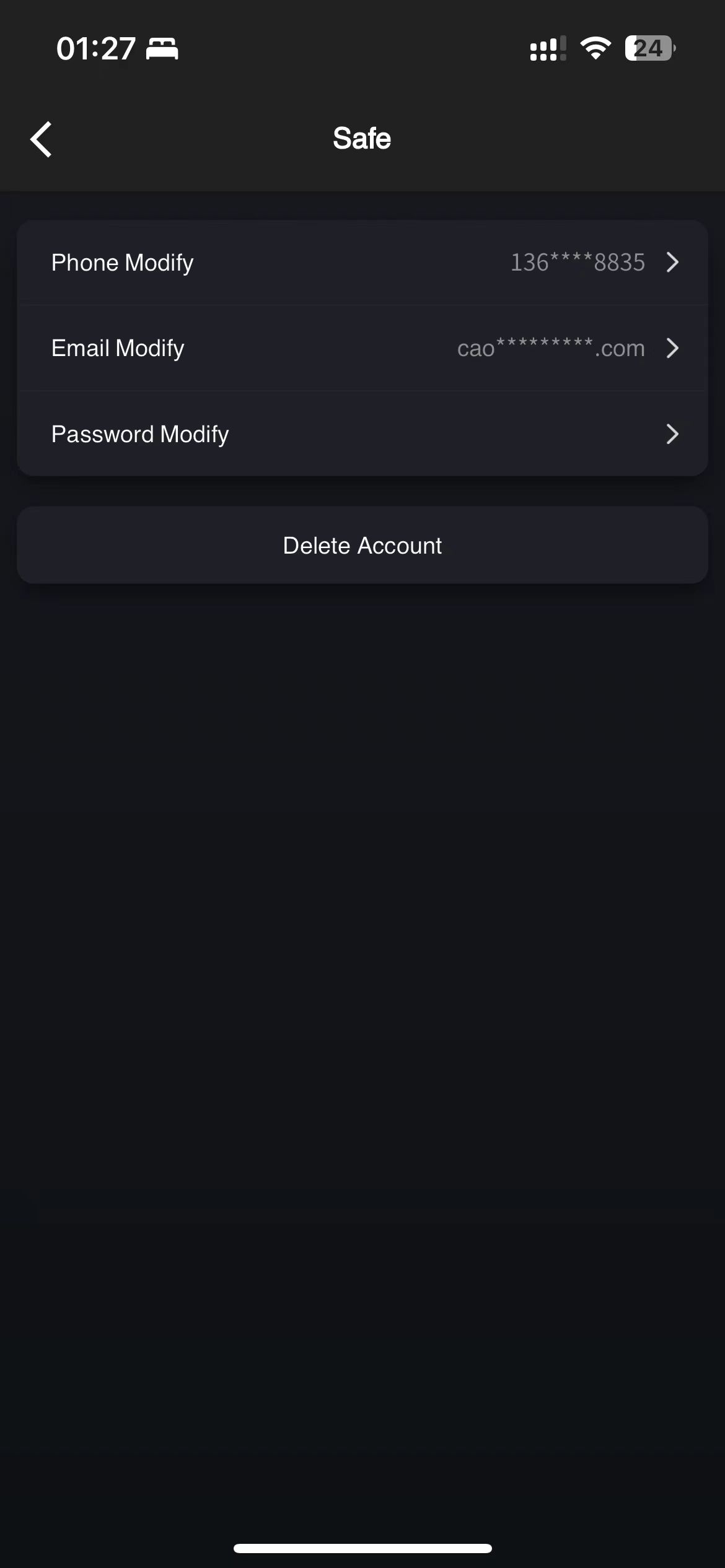
# 5.4 Notification Settings
Sonnex Tech allows you to set the sending mode and frequency of some notification announcements on the mobile terminal. You can click [Mine] - [Notification Settings] to configure these parameters.
# 5.5 Language Settings
In order to provide a better service experience to a wide range of customers, Sonnex Tech has made multi-language adaptation, you can select the language you want to display in the [Mine] - [Language Settings].
# 5.6 Switching power stations
Sonnex Tech supports you to switch power stations on your mobile device to view the working status of the power station. You can select the power station you want to view under your name in [Mine] - [Plant].
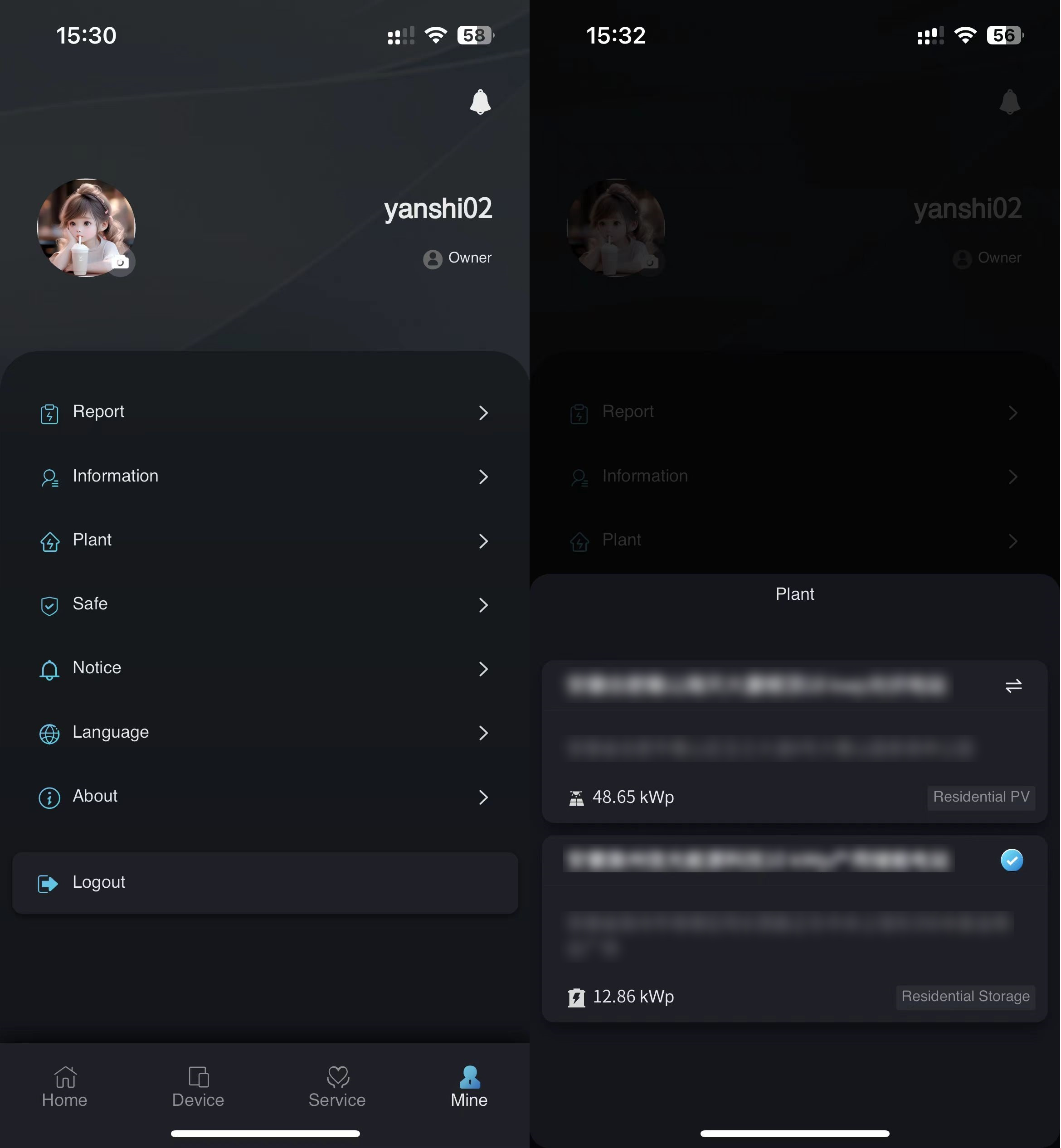
# 5.7 About
Sonnex Tech displays the APP version, privacy agreement and service agreement in the About button page to help you get a better experience during APP use.
# 5.8 Notice
Sonnex Tech supports you to receive all the notifications sent to you by the system on the mobile terminal. You can view these information at the bell in the upper right corner of the [Mine] page, and you can also perform some operations.
# 5.9 User profile picture
Sonnex Tech allows you to set your own user avatar on the mobile terminal. You can click [Mine] - avatar to upload or take your own user avatar.
