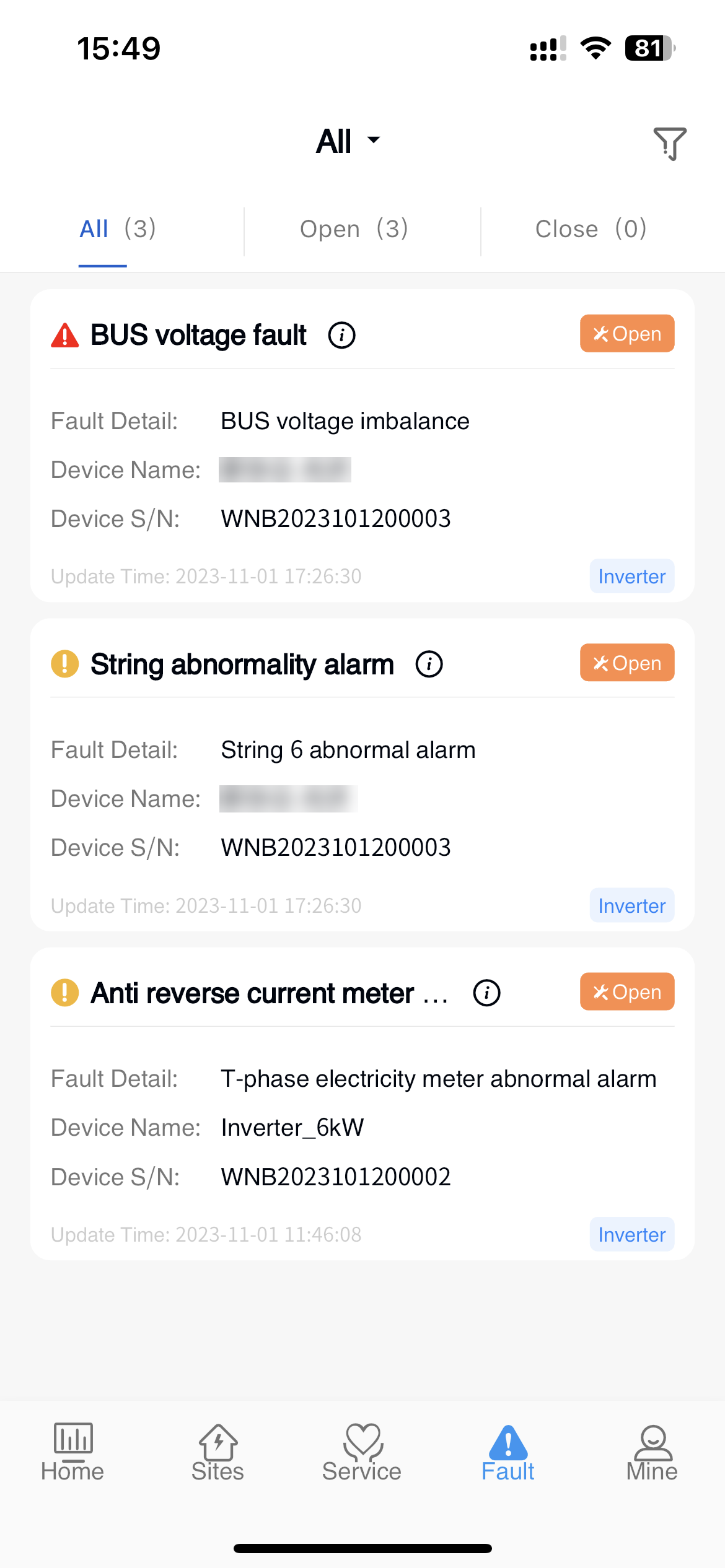# 2 Power station management
# 2.1 Power station add
Dealer users click the 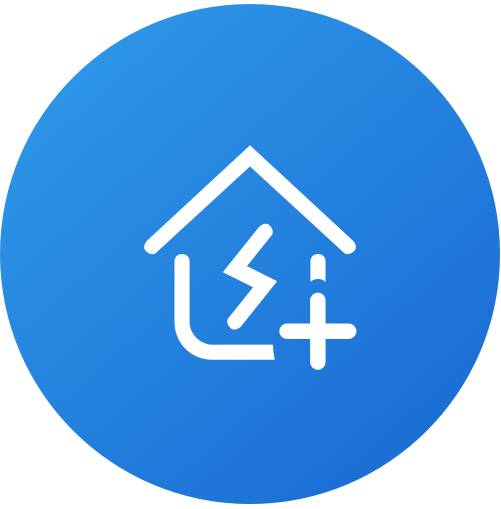 button in the bottom right corner of the homepage and power plant list to enter the information entry page. Fill in the information that meets the rules on the information entry page and click [Submit]. After the prompt is successful, the power plant is created.
button in the bottom right corner of the homepage and power plant list to enter the information entry page. Fill in the information that meets the rules on the information entry page and click [Submit]. After the prompt is successful, the power plant is created.
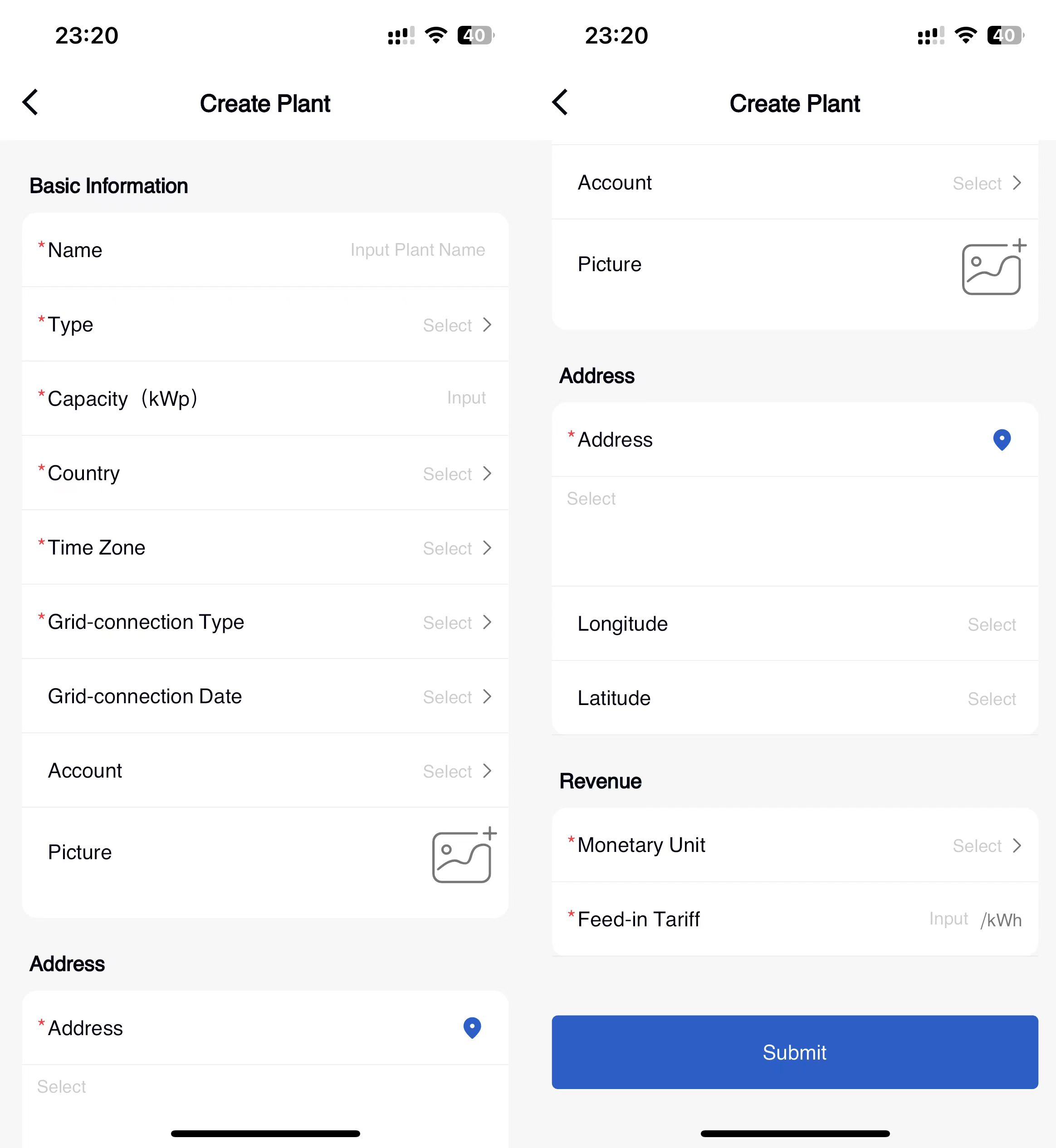
# 2.2 New Field Verification Rule for the power station
[Power Station Type] Select a drop-down list.
[Power Station name]1 to 255 characters.
[Installed power] In principle, only required verification is done. Please fill in the statistical data calculation that affects the home page and the power station overview.
[Country/Region] Select from the drop-down list.
[Time Zone] Select from the drop-down list.
[Grid-connected type] Select a drop-down list.
[Bind owner] option, the pop-up selection page shows all the power station owner users you have added.
[Detailed address] 1-255 characters, support linkage search and map display, please truthfully fill in the address of the power station.
[Currency unit] Drop-down selection.
[Electricity price] above 0, support two decimal.
# 2.3 Power station edit
① Click [Power station] at the bottom to enter the power station management module.
② Click on the right of the power station data [...] - [Edit] button.
③ Modify the fields that you want to change. The entered power station information must comply with the verification rules during new creation.
④ Click the [Submit] button.

# 2.4 Details of the power station
The APP supports viewing individual power station information, equipment information, fault information, report statistics, and curve analysis data. You can click the power station name on the power station list page to access the Power station overview page of Power station details.
# 2.5 Power station overview
The APP supports the construction of two different types of power stations, real-time monitoring and display of operating data, anomaly detection, data storage analysis, visual charts and reports, and other functions to help users better manage power stations and optimize performance.
# 2.5.1 Overview of photovoltaic power stations
[Today's income] Show the income of the power station today, the calculation logic is consistent with the home page.
[Power Generation Today] Displays the power generation of the power station up to the current time.
[Cumulative income] Show the cumulative income of the power station, and the calculation logic is consistent with the home page.
[Cumulative Power generation] Displays the cumulative power generation of the power station.
[Real-time power generation] Display the current power and total installed power data of the power station.
[Weather Conditions] Show the weather conditions of the area where the power station is located.
[Power Generation] Show the power generation situation of the power station, the function and logic are consistent with the home page.
[Energy Conservation and Emission Reduction] Show the energy conservation and emission reduction of the power station, the calculation logic is consistent with the home page.
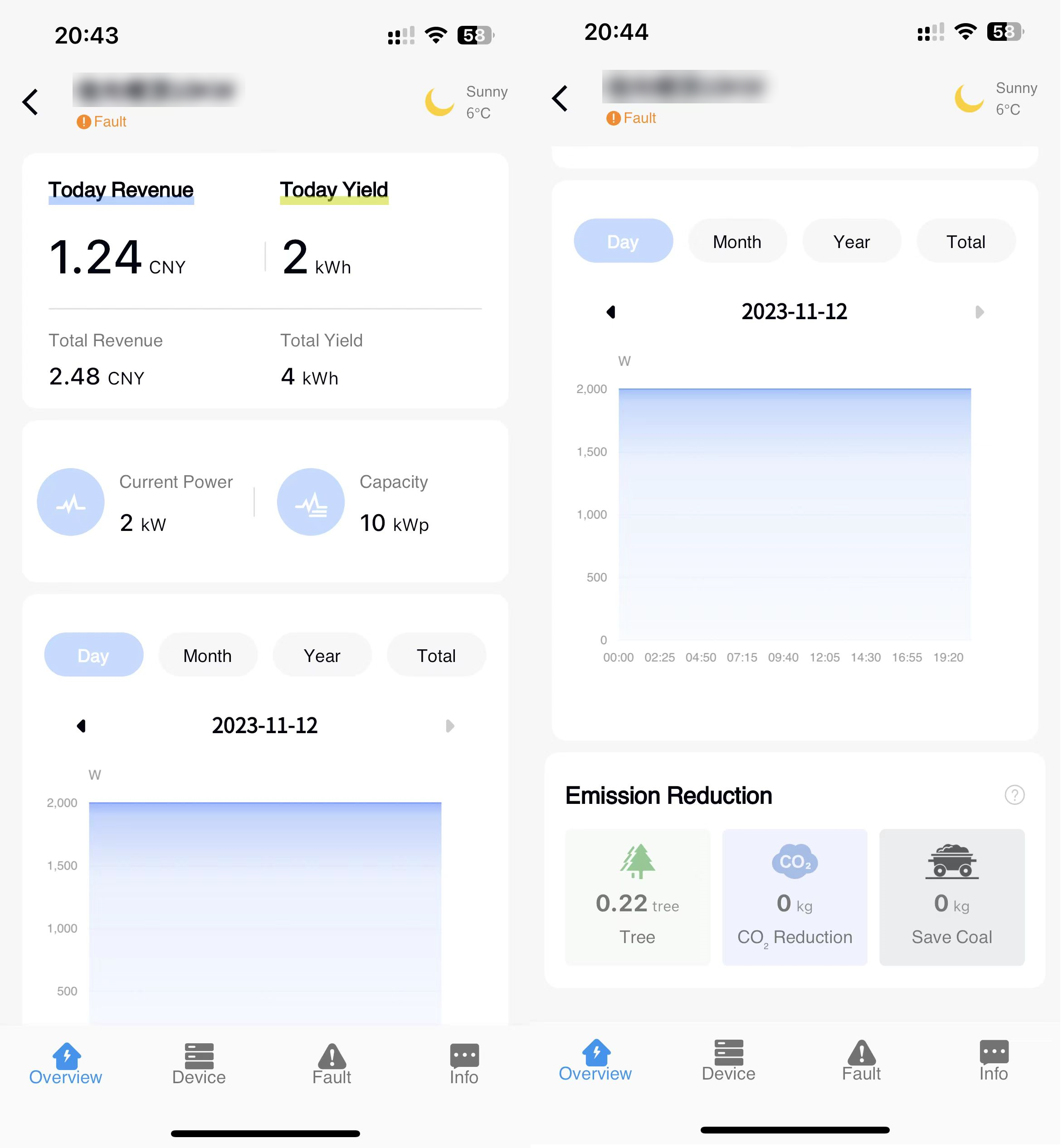
# 2.5.2 Overview of energy storage power stations
[Power Generation Today] Displays the power generation of the power station up to the current time.
[Today's income] Show the income of the power station today, the calculation logic is consistent with the home page.
[Energy Flow] Show the current power flow situation of the power station, according to some relevant rules.
[Weather Conditions] Show the weather conditions of the area where the power station is located.
[Real-time power generation] Display the current power and total installed power data of the power station.
[Power generation] Show the photovoltaic power generation power, electricity consumption power and battery charging and discharging power of the power station, and show the corresponding power data for months, years and accumulative.
[Energy Conservation and Emission Reduction] Show the energy conservation and emission reduction of the power station, the calculation logic is consistent with the home page.
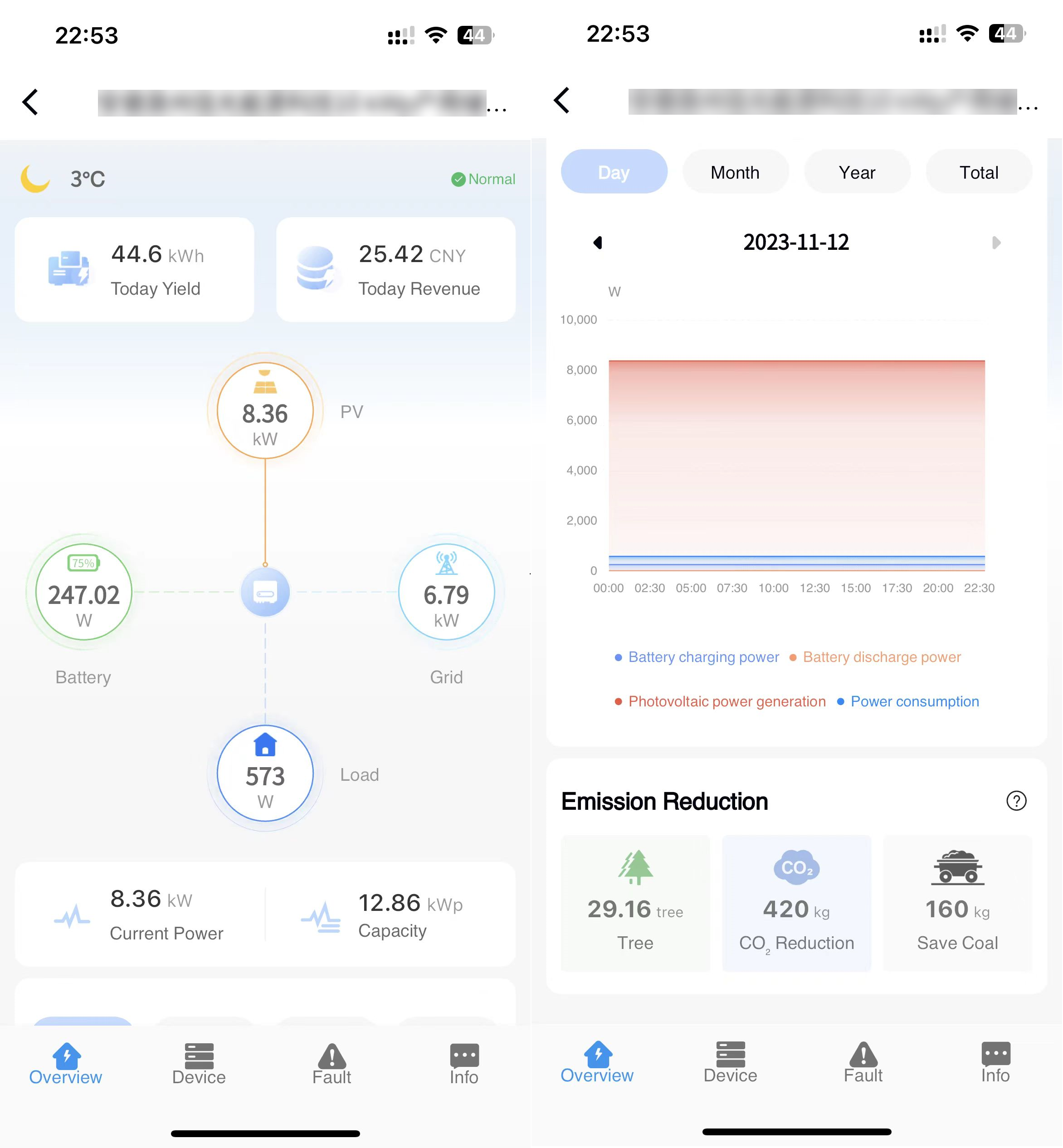
# 2.6 Device information
The APP supports the operation of adding, viewing, renaming and untying the equipment of the power station in the power station details.
Device adding steps:
① Click the power station in the Power station data list to enter the power station details.
② Click [Device] at the bottom to enter the device list.
③ Click the 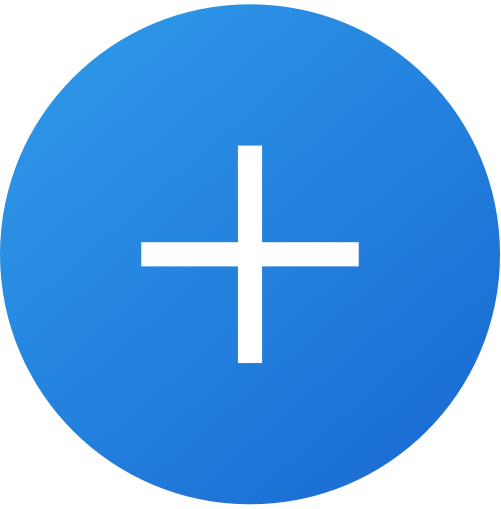 button.
button.
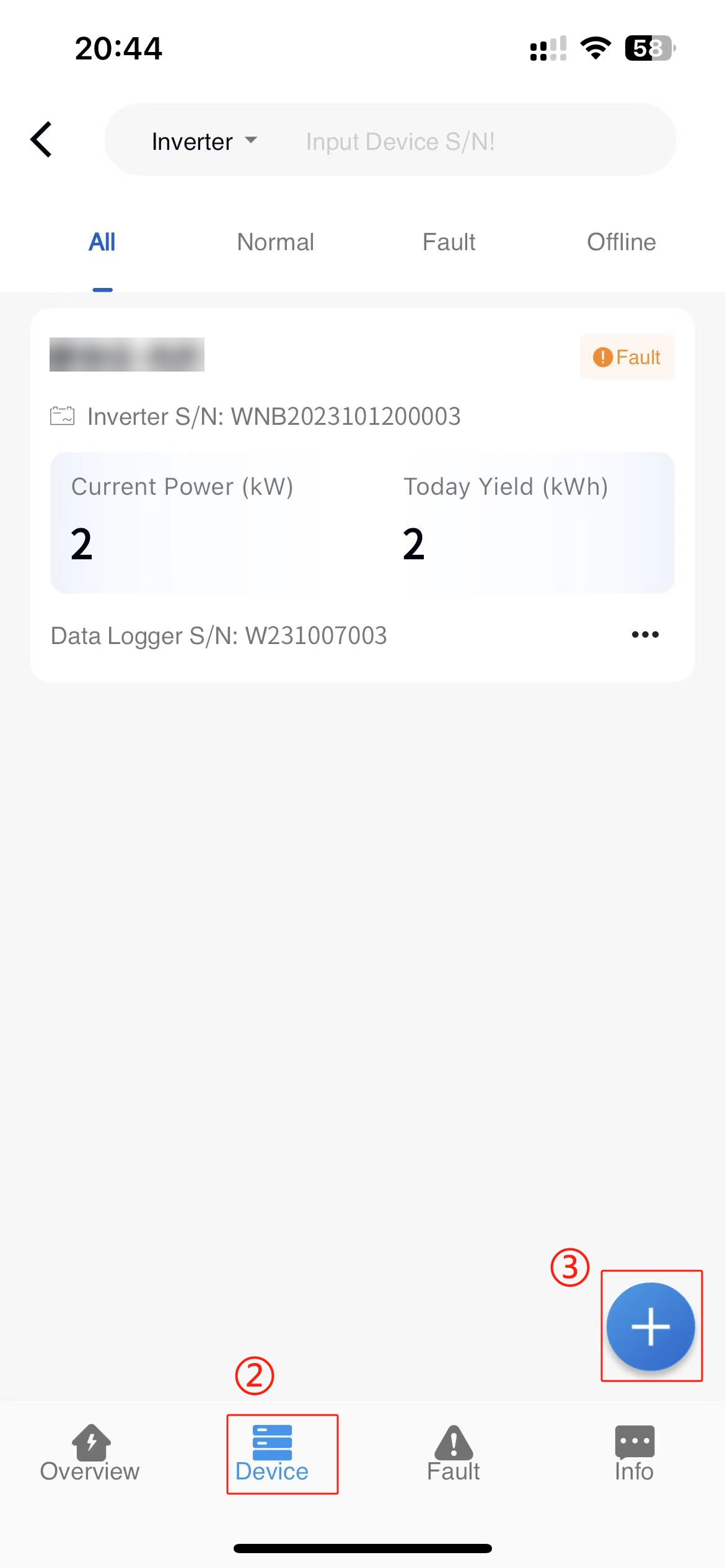
④ On the page that is displayed, enter the device serial number.
⑤ Click to select the product and equipment model. (If the device data is already in the system, the product and model of the device will be automatically brought out at this time; If the device is not in the device library, Sonnex Tech will open the input field to allow you to select the product and model of the device).
⑥ Enter the device name and click [Confirm] button.
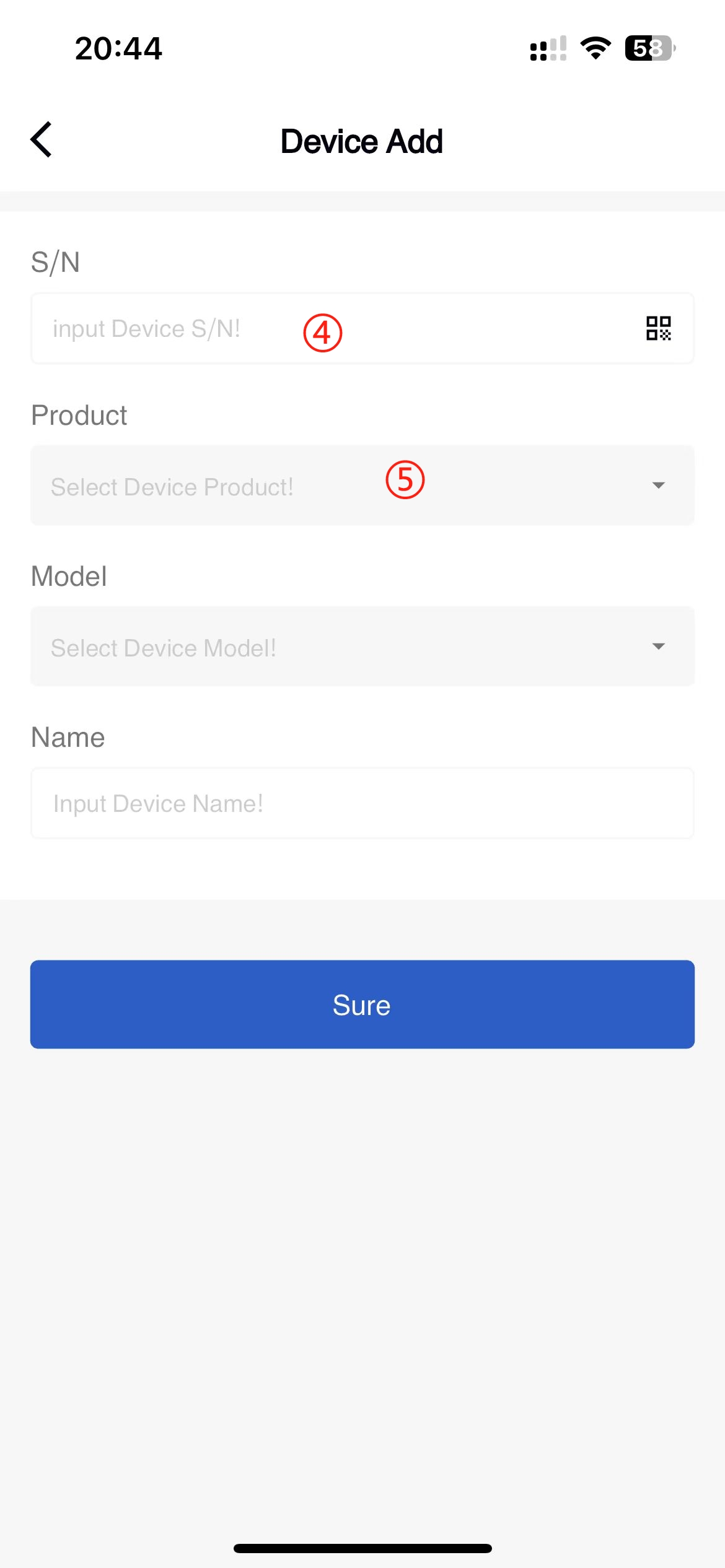
Equipment Details
The APP supports viewing the real-time information data of the equipment in the details of the power station; You can view fault details and fault causes in device details. You can view the statistics of the device.
- Real-time information
The APP displays the detailed working data of the device in the device information-Details-real-time information page, including: device status, power generation data, power grid data, temperature, control and version details (updated every five minutes).
- Fault information
The APP displays all fault alarm data of the device on the device information details abnormal information page. Click on a certain piece of data to view the detailed information of the fault/alarm; Click the button next to the fault title to view the troubleshooting plan for fault alarms.
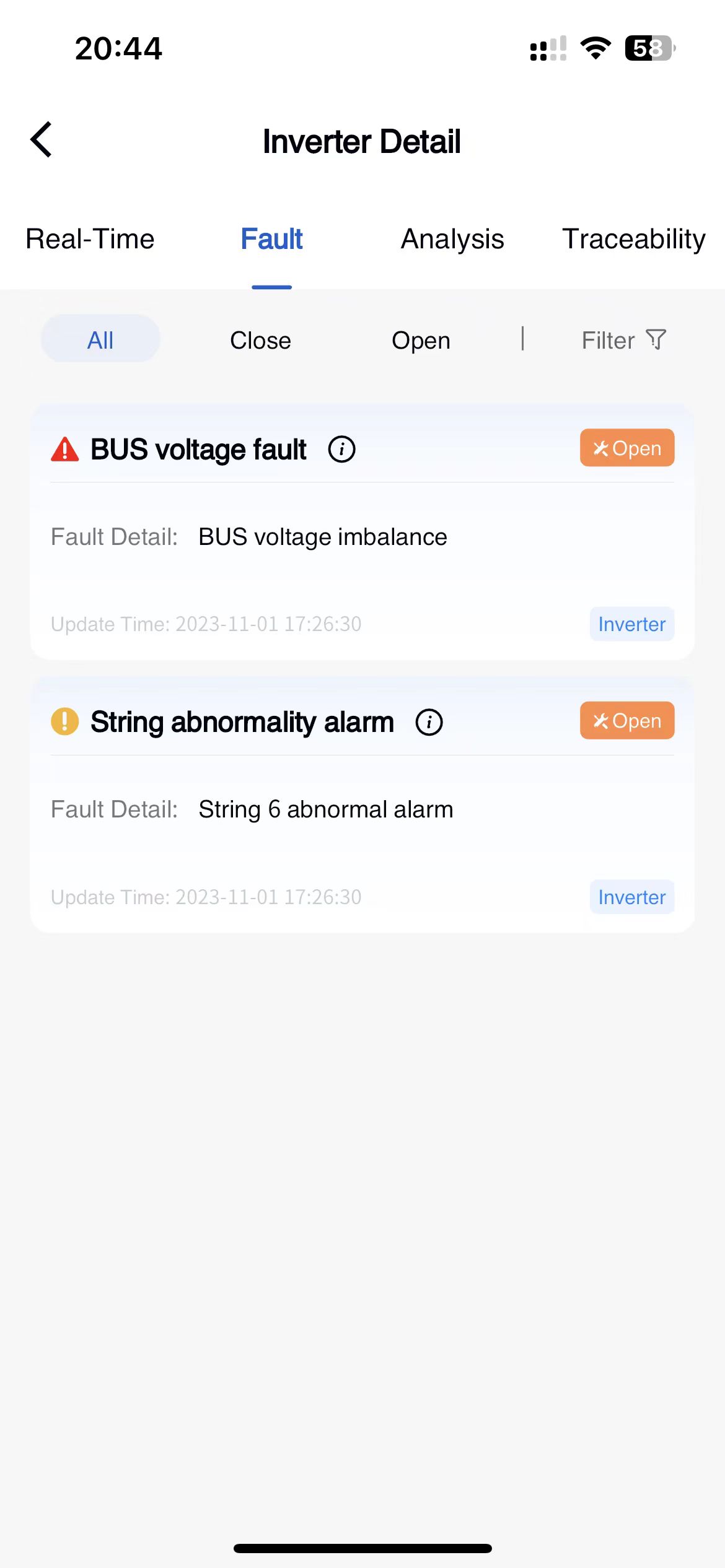
- Statistical analysis
The APP displays the current time real-time power, historical power, AC analysis, DC current comparison, DC voltage comparison, DC current and voltage comparison, and historical power generation of the device in the device information - Details page in the form of a line chart.
- Traceability information
The APP supports you to view the entire record of the device from production to shipment in the Device Details-Traceability information, and you can query all the traceability information of the device.
Equipment configuration
This system supports reading or setting the working parameters of equipment in the power plant equipment list.
- Configuration steps
① Click on the power station data in the power station list to enter the power station details.
② Click on the bottom [Device] to enter the associated device list page.
③ Click the [Icon] - [Parameter Configuration] button in the lower right corner of the device data.
④ In the pop-up parameter configuration page, select the type of parameter to be set, and click the [icon] button in the upper right corner to obtain the latest inverter parameters.
⑤ On the corresponding parameter type page, enter the parameter values that need to be modified and click the [Submit] button.
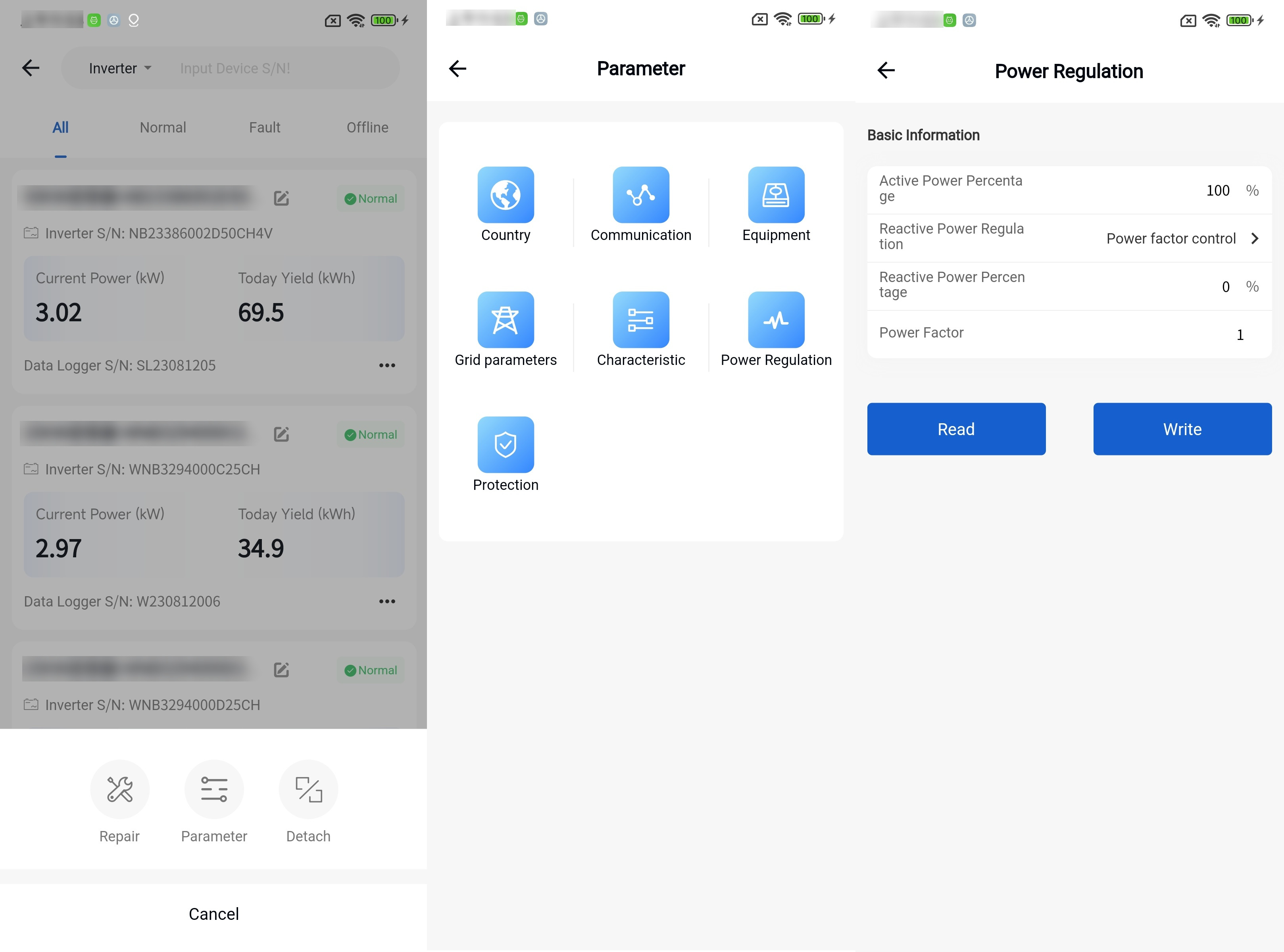
Detaching procedure :
① Click the power station data in the power station list to enter the details page of the power station.
② Click [Device] at the bottom to enter the device list page.
③ Click on the right of the device data [...] - [Delete] button.
④ Click the [Confirm] button in the confirmation prompt.
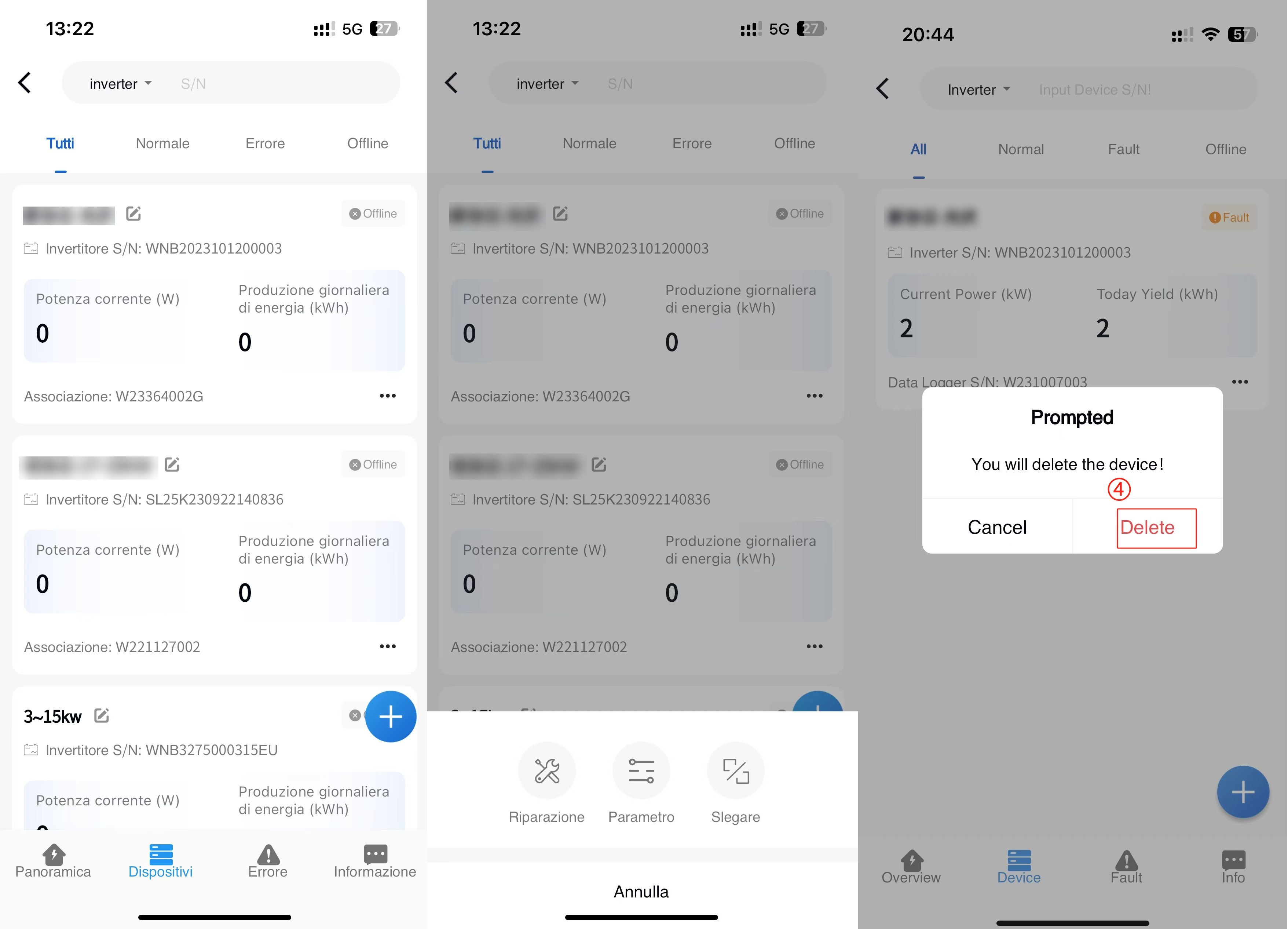
Device rename
① Click the power station data in the power station list to enter the details page of the power station.
② Click [Device] at the bottom to enter the device list page.
③ Click the button on the right side of the device data name.
④ Enter the name of the device you want to modify in the pop-up window, and then click the "Modify" button to submit the modification.
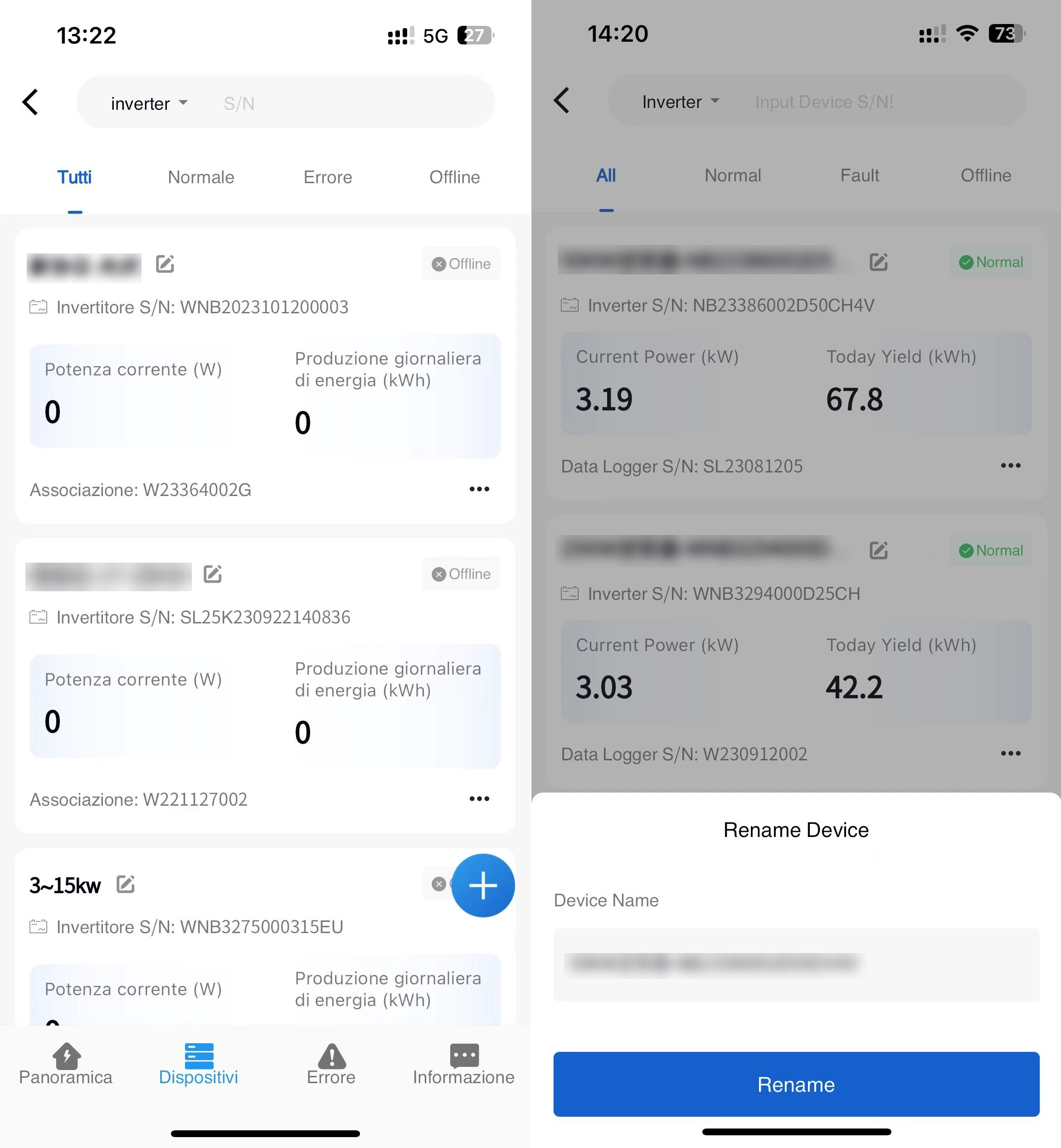
- Battery
① Click the power station data in the power station list to enter the details page of the power station.
② Click [Device] at the bottom to enter the device list page.
③ Click on the right of the device data [...] - Associate Device button.
④ Click battery data to enter the battery real-time information details page
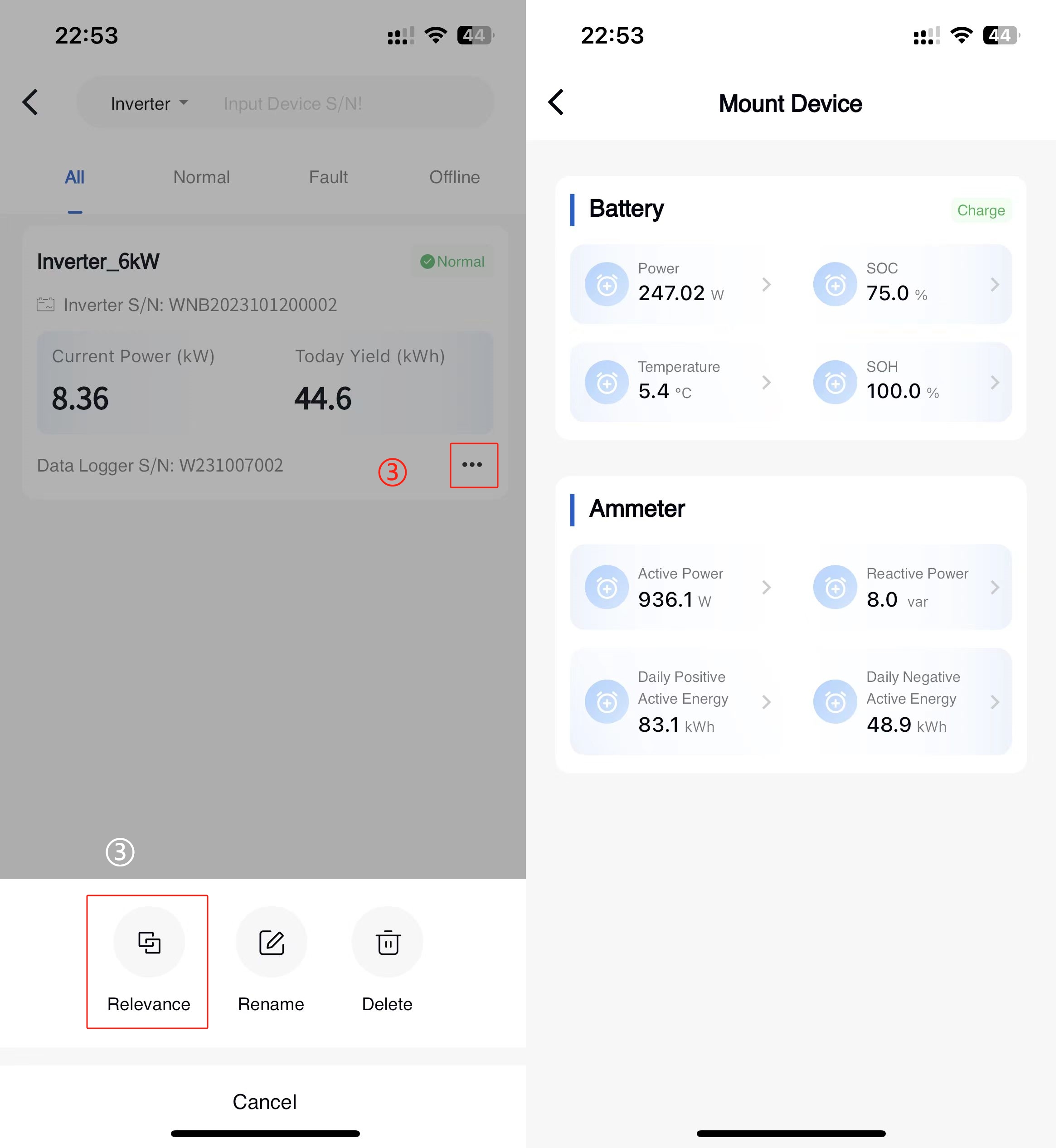
- Electric meter
① Click the power station data in the power station list to enter the details page of the power station.
② Click [Device] at the bottom to enter the device list page.
③ Click on the right of the device data [...] - Associate Device button.
④ Click the meter data to enter the meter real-time information details page.
Smart Box
The system supports the operation of adding and associating power stations with Smart Box devices, and the operation of data viewing and parameter configuration of heat pump and charging pile devices associated with Smart Box. The addition of Smart Box devices is the same as the addition of devices associated with the power station, such as inverters. See Device Addition Step
- Charging pile summary and details view
① Click the name of the power station in the Power Station list to enter the details of the power station.
② Click the Device button at the bottom to enter the associated device list page.
③ Click the device selection Box at the top and select the Smart Box option to enter the Smart Box device list page.
④ Click the [icon] button in the lower right corner of the device data, and click the [Associate device] button in the bottom pop-up window.
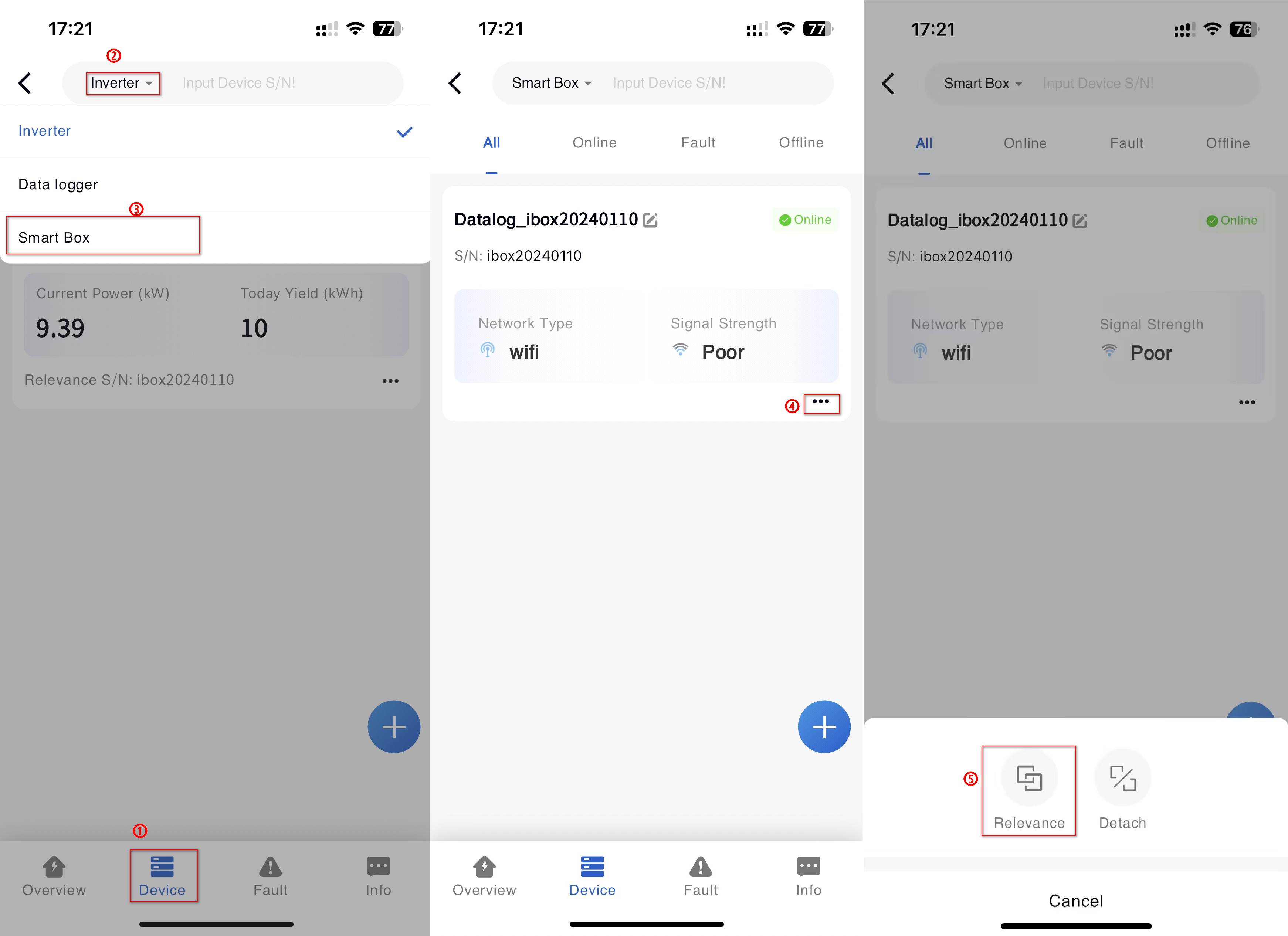
⑤ Click the [More] button in the lower right corner of the charging pile summary data to enter the charging pile summary page, or click the charging pile data to directly view the detailed information of the device.
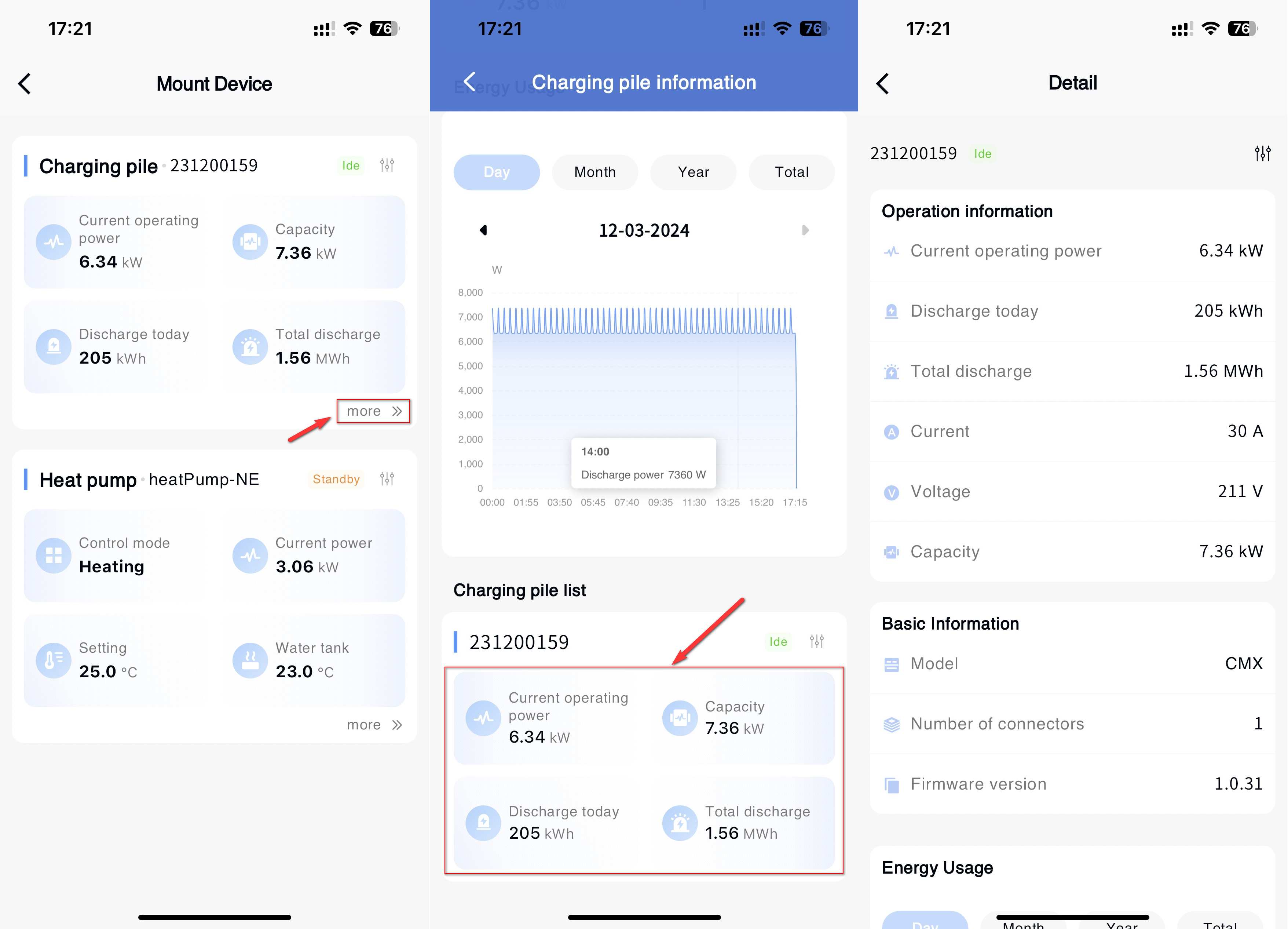
- Charging pile parameter configuration
① Click the name of the power station in the Power Station list to enter the details of the power station.
② Click the Device button at the bottom to enter the associated device list page.
③ Click the device selection Box at the top and select the Smart Box option to enter the Smart Box device list page.
④ Click the [icon] button in the lower right corner of the device data, and click the [Associate device] button in the bottom pop-up.
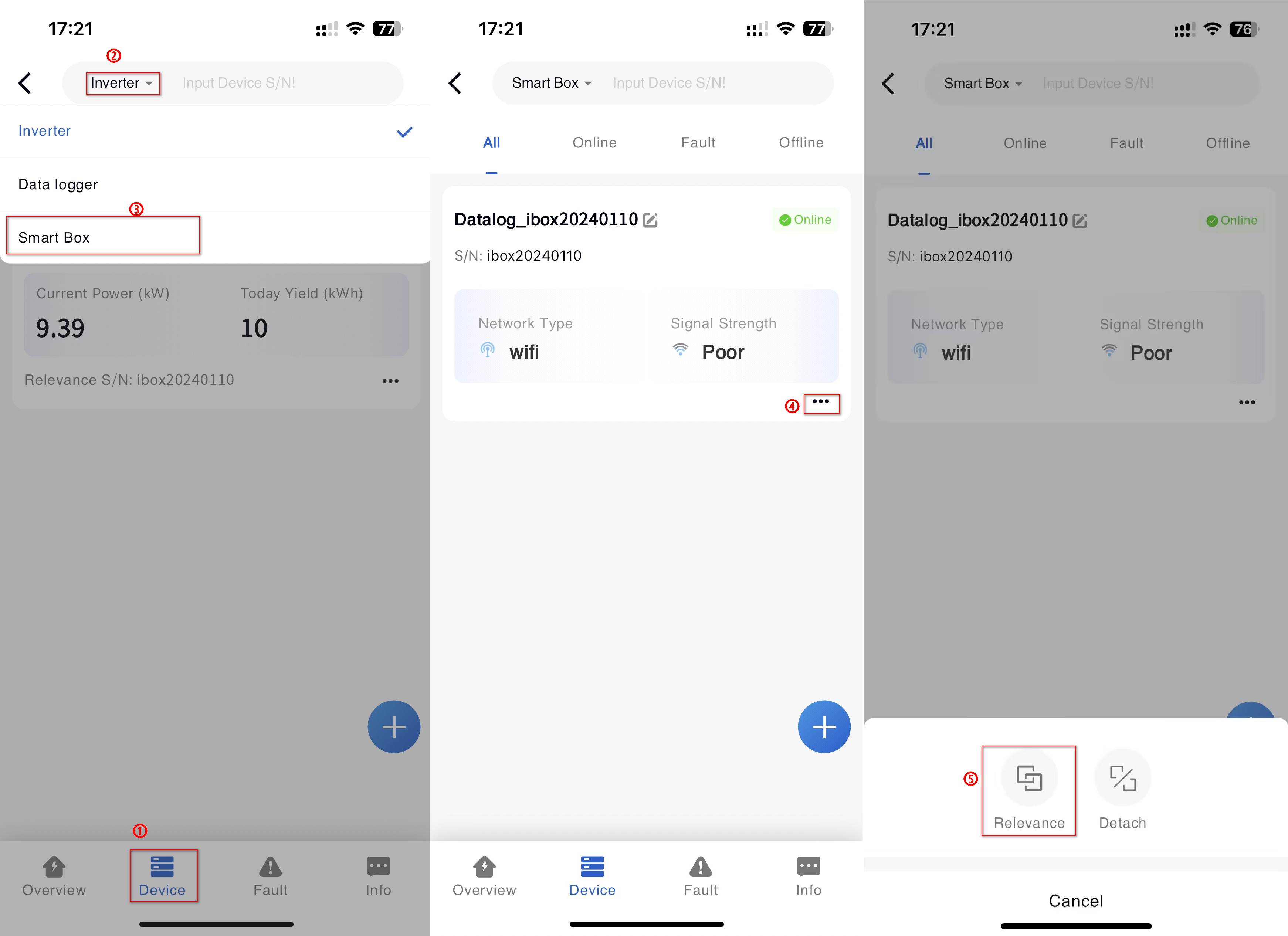
⑤ Click the [Configuration] button in the upper right corner of the charging pile data to set parameters.
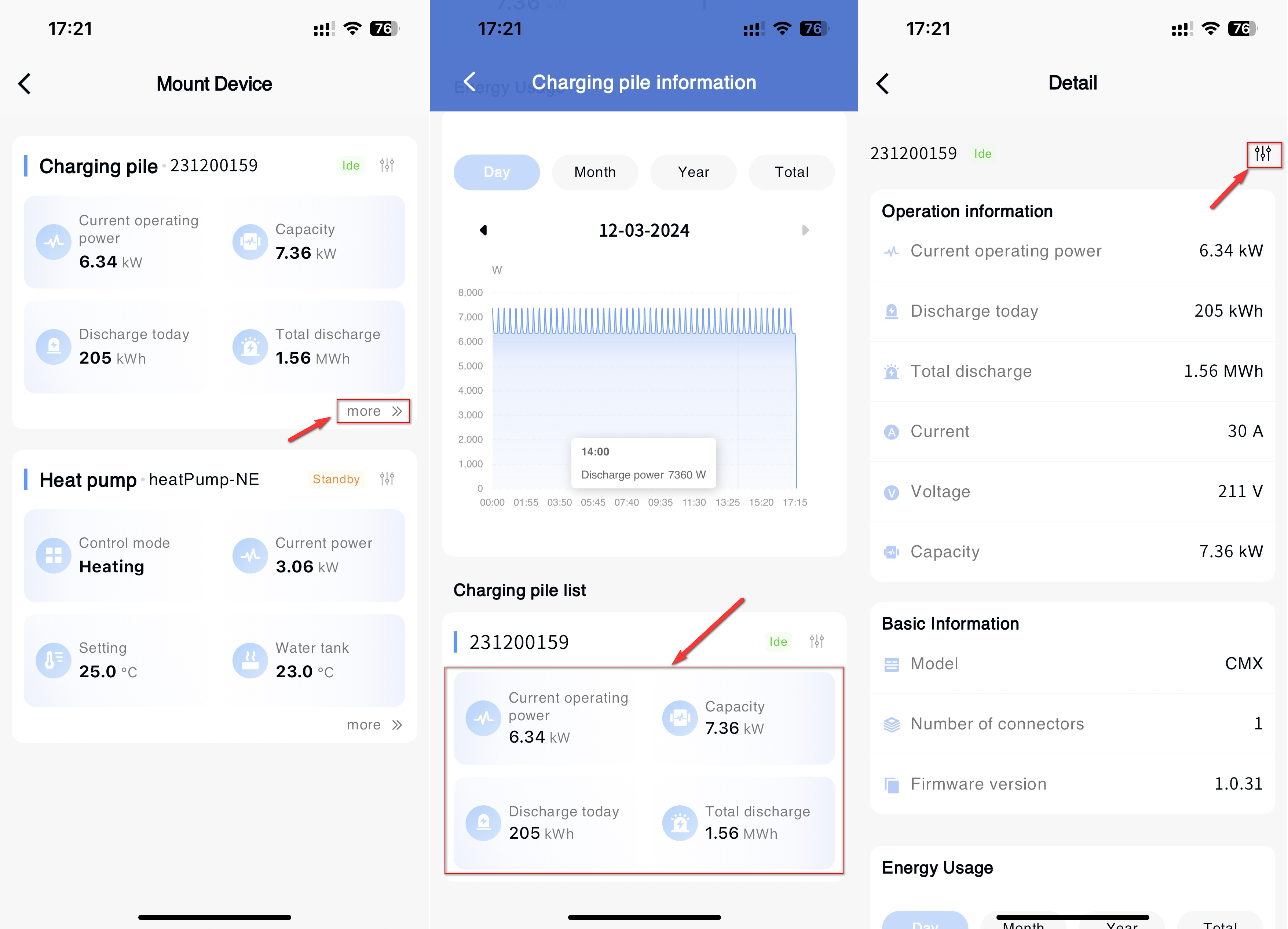
- Heat pump summary and details view
① Click the name of the power station in the Power Station list to enter the details of the power station.
② Click the Device button at the bottom to enter the associated device list page.
③ Click the device selection Box at the top and select the Smart Box option to enter the Smart Box device list page.
④ Click the [icon] button in the lower right corner of the device data, and click the [Associate device] button in the bottom pop-up window.
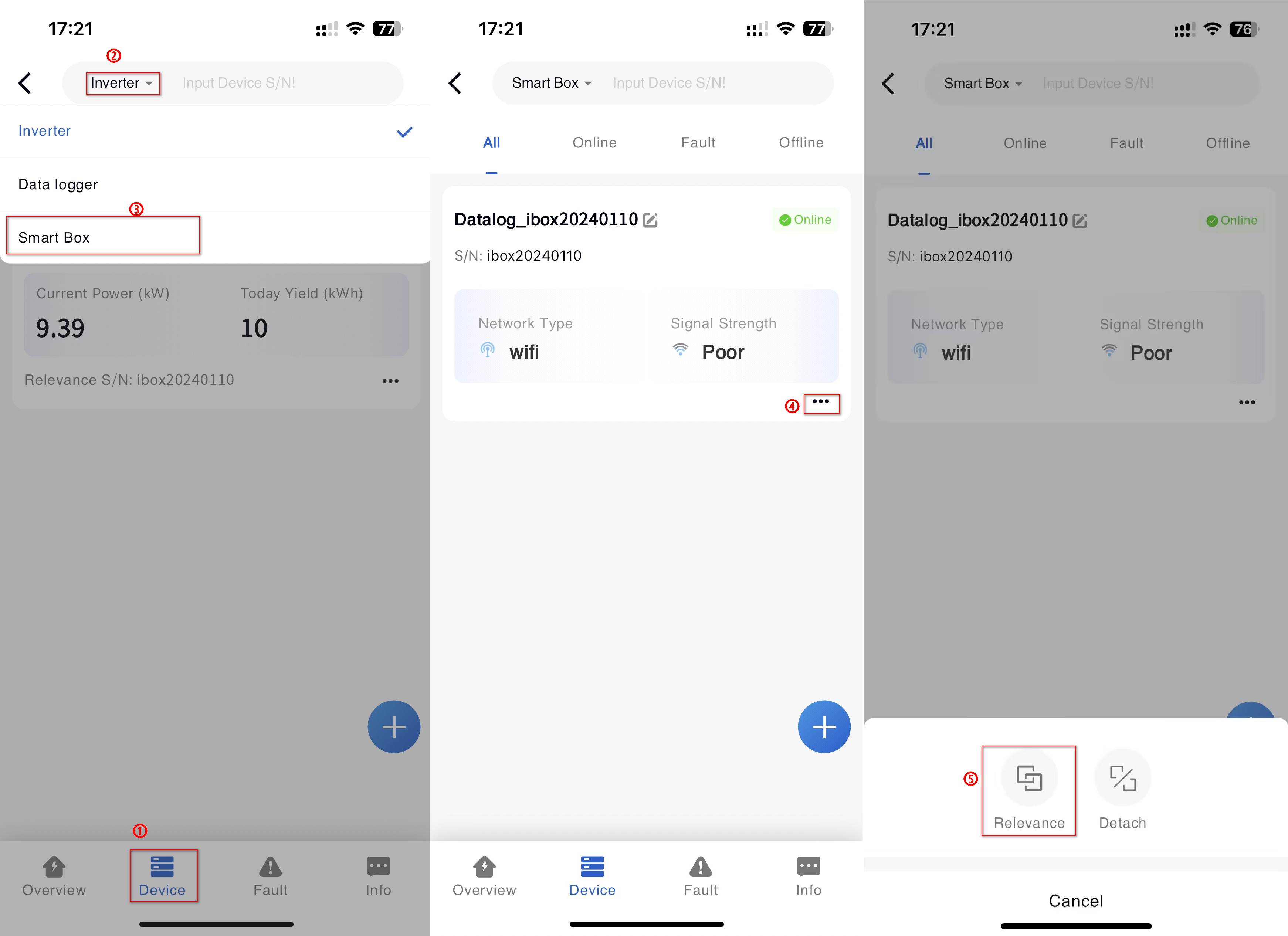
⑤ Click the [More] button in the lower right corner of the heat pump summary data to enter the charging pile summary page, or click the charging pile data to directly view the detailed information of the device.
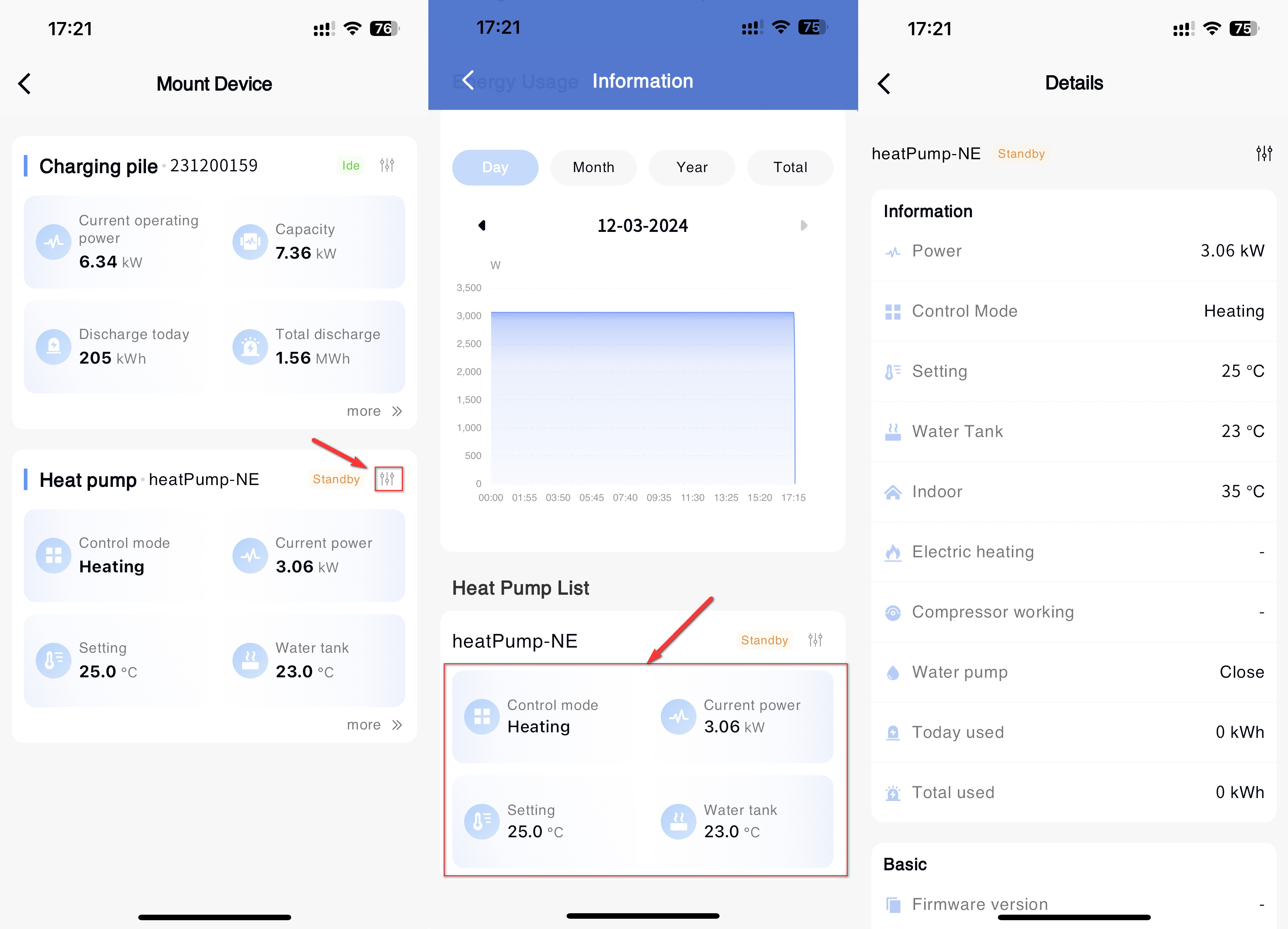
- Heat pump parameter configuration
① Click the name of the power station in the Power Station list to enter the details of the power station.
② Click the Device button at the bottom to enter the associated device list page.
③ Click the device selection Box at the top and select the Smart Box option to enter the Smart Box device list page.
④ Click the [icon] button in the lower right corner of the device data, and click the [Associate device] button in the bottom pop-up.
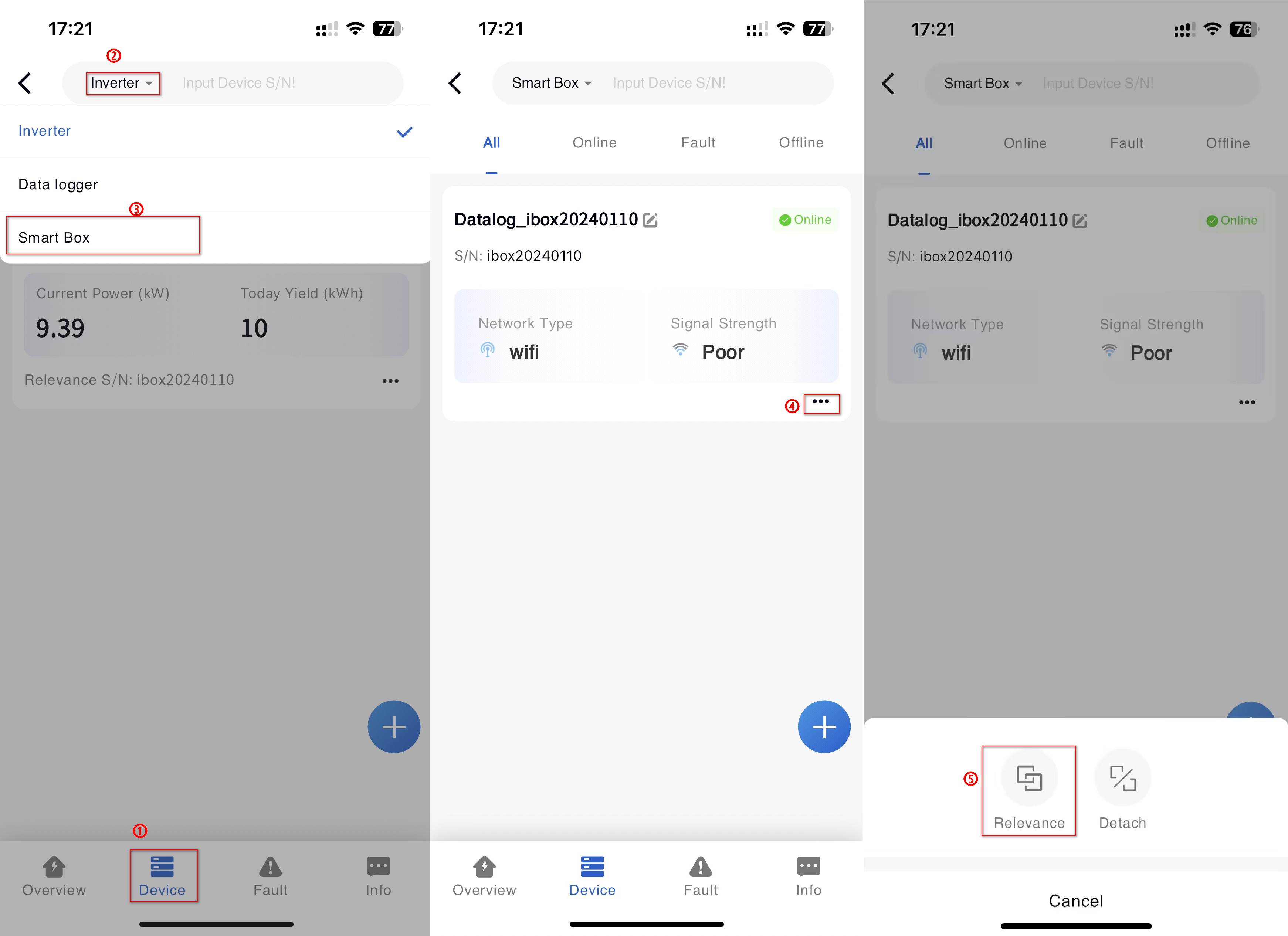
⑤ Click the [Configuration] button in the upper right corner of the heat pump data to set parameters.
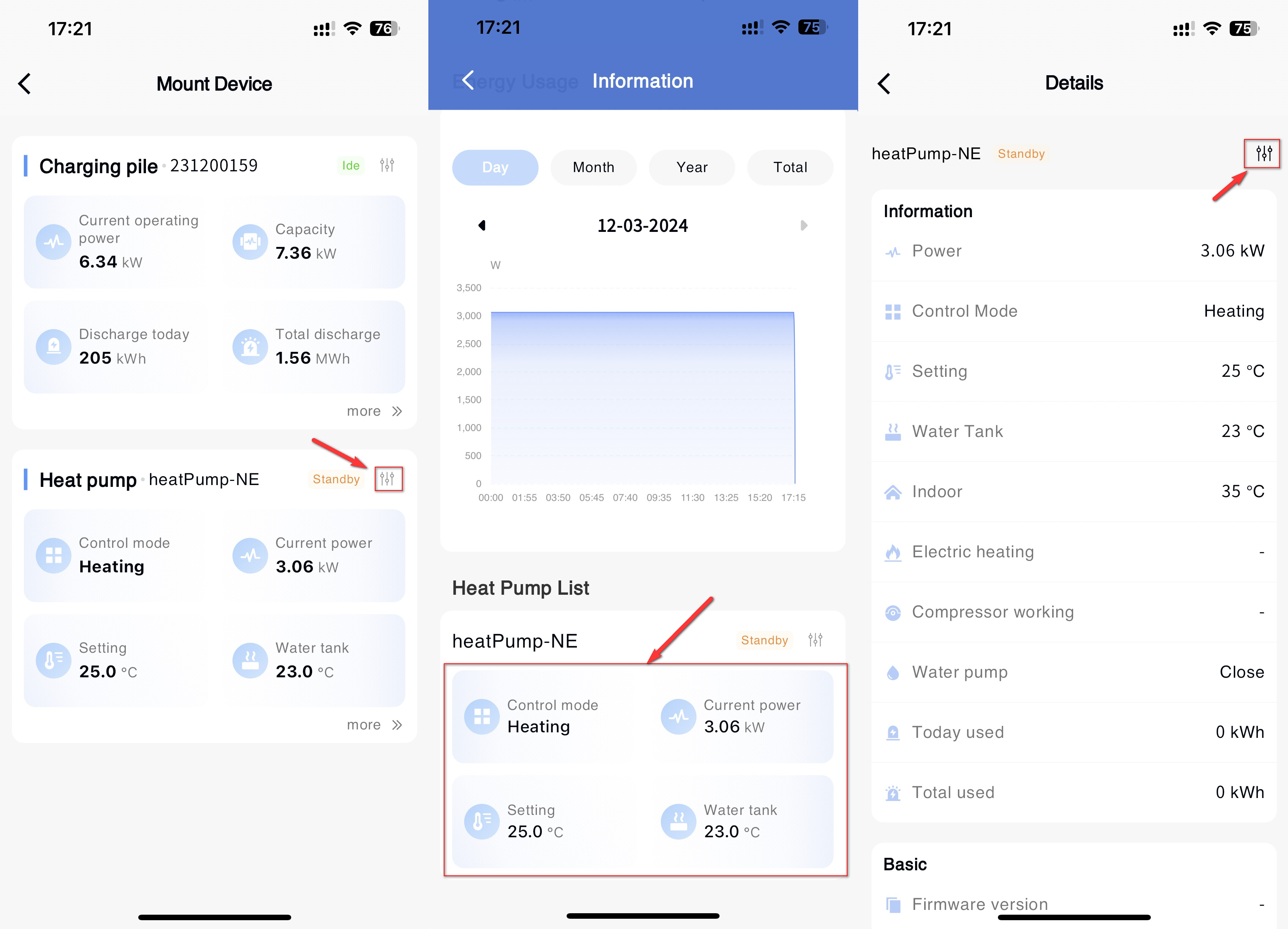
# 2.7 Fault Management
APP Displays fault alarm data of all devices associated with the power station on the Power Station Details-Faults page. You can click a piece of data to view the details about the fault or alarm. You can view the troubleshooting solution by clicking the i button next to the fault title.
# 2.8 Power station information
The APP can modify the information of the power station by clicking the "Modify" button on the page of Power Station details-Power Station information. The modification rules of related fields should conform to the corresponding data specifications when the power station is newly created.
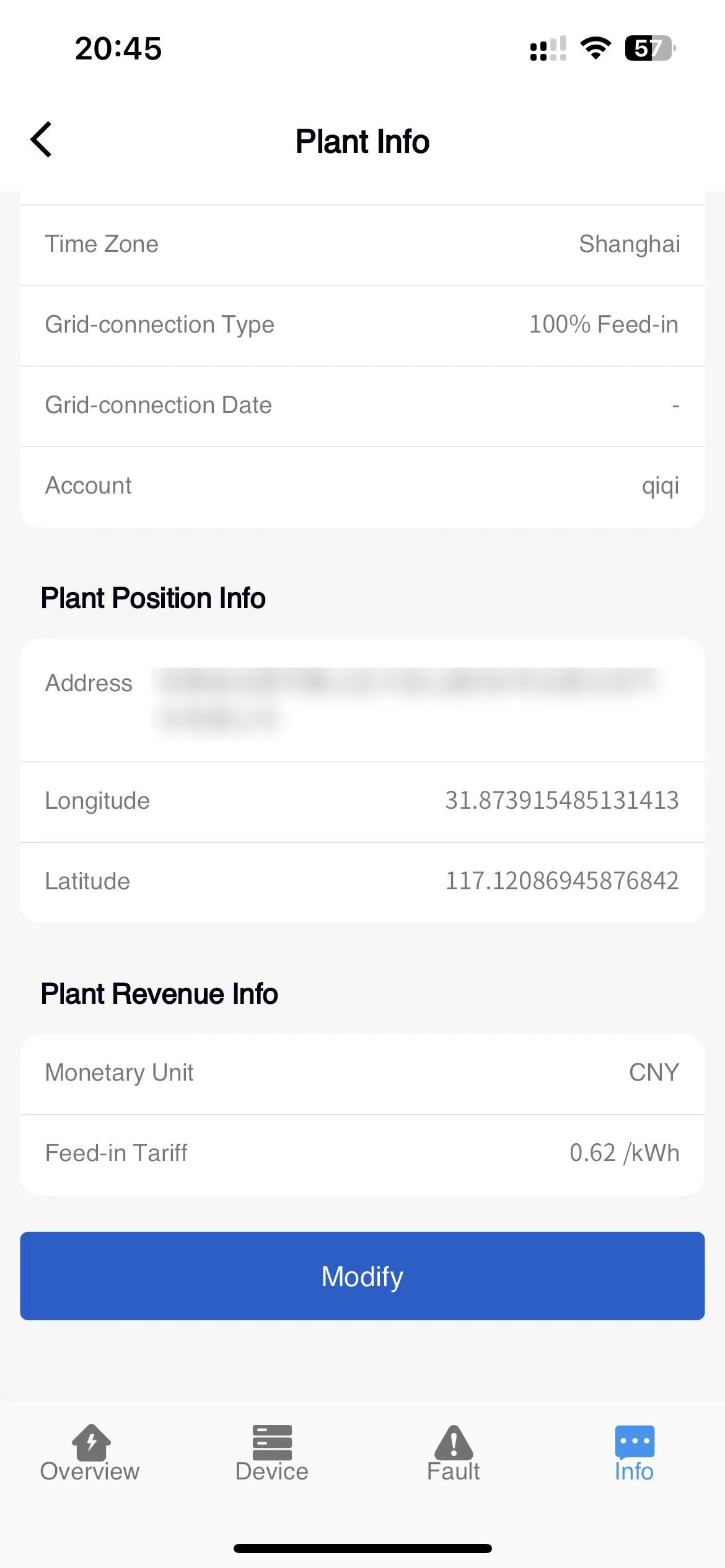
# 2.9 Power station removed
The APP can delete the power station in the system. After the power station is successfully deleted, the device associated with the power station will be automatically unbound. Automatically cancel the authorization of the user who has the power station rights; The owner's account is automatically unbound with this click.
Plant Removal Procedure
① Enter the power station module.
② Click [...] - [Delete] button.
③ Click the confirmation button in the confirmation prompt.

# 3 Fault
# 3.1 Fault Details
In the fault module of the APP, you can view the fault details of all power plant equipment under your name. Click the fault data to view it.