# 5 mine
# 5.1 User Management
# 5.1.1 Adding a User
Sonnex Tech allows you to create different roles on the mobile terminal to assist in maintenance and management of the power station, by selecting different user types during creation to distinguish different roles of users.
# 5.1.1.1 Add
① Click the home /[Mine]- [User Management] to enter the user management page.
② Click the 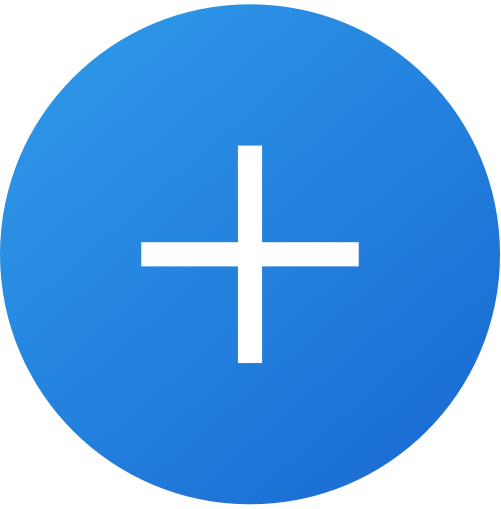 button in the upper right corner to enter the new user page.
button in the upper right corner to enter the new user page.
③ Input the data that conforms to the rules and click Submit.

# 5.1.1.2 Rule Verification
[Account] 1-255 characters, unique in the whole site.
[User Type]Select from the drop-down list.
[email] Required, this email has not registered any account on this site.
[Company] Required, the selection box displays the current login user's company and its subordinate distributors.
# 5.1.2 User Details
Sonnex Tech allows you to view user details on the mobile terminal. After clicking user data in user management, the personnel details page pops up. The page cannot be modified.
# 5.1.3 User Editing
Sonnex Tech allows you to edit personnel information on the mobile terminal and modify some basic information, but the account and user type cannot be modified. The modified content must comply with the verification of the new rules.
# 5.1.4 Changing the Password
Sonnex Tech allows you to change the password of an account in the system on the mobile terminal (the password of the current user cannot be changed in the personnel management module for the time being).
# 5.1.5 Freezing an account
Sonnex Tech allows you to freeze logins for users of your staff or subordinate reseller staff on the mobile end. Frozen accounts are immediately logged out of the system and cannot be logged in again.
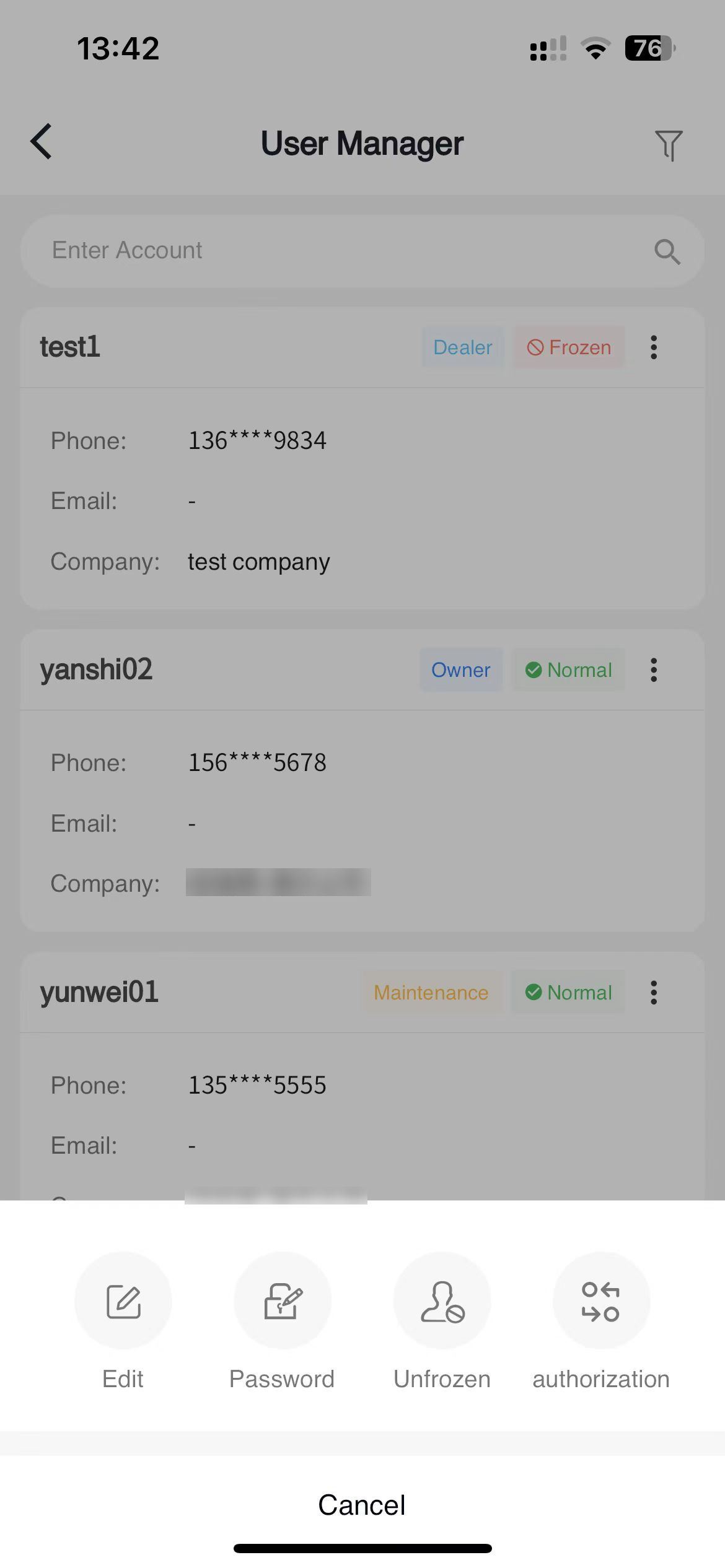
# 5.2 Personal Information
Sonnex Tech supports you to modify your personal information on the mobile terminal, you can directly modify the new data on the personal information page, then click Submit.
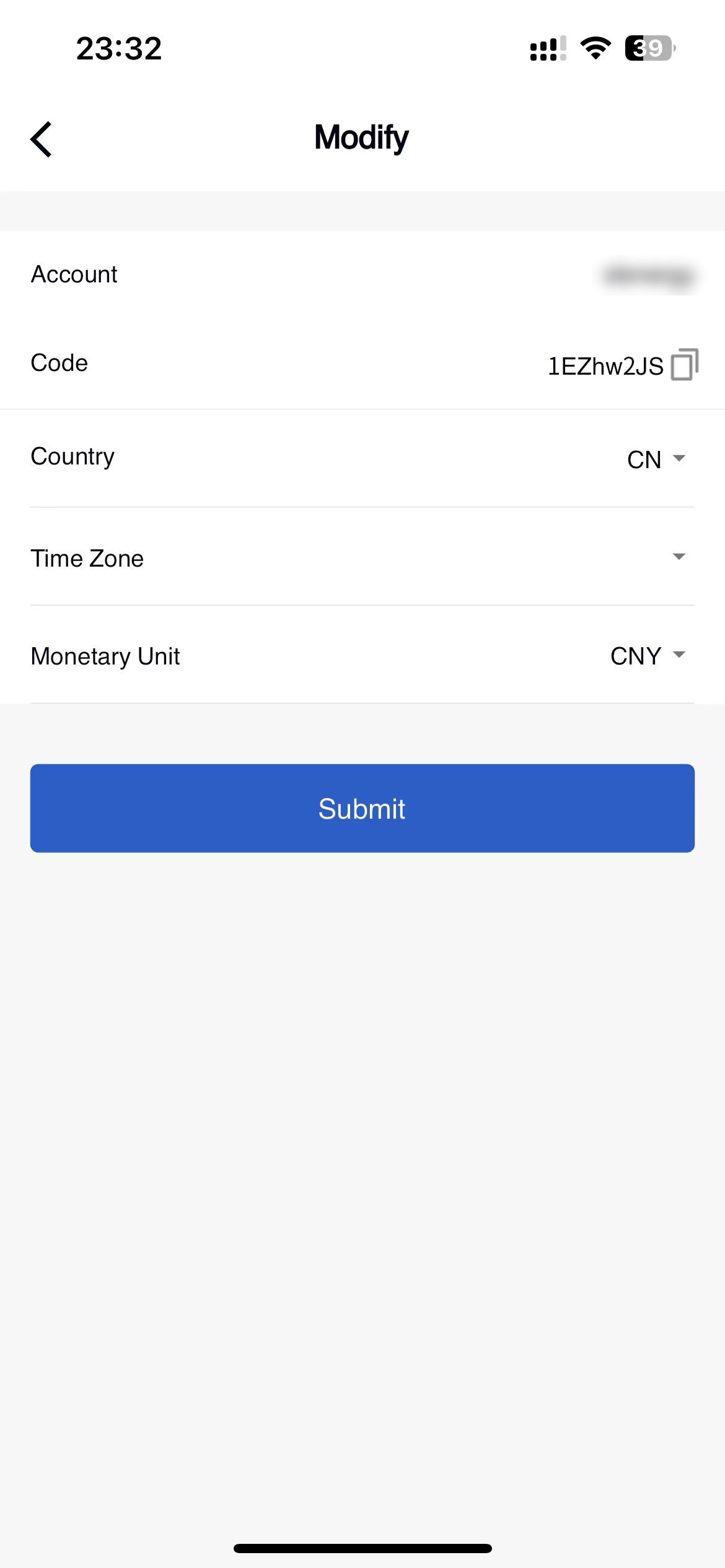
# 5.3 Security Settings
# 5.3.1 Modifying the Number Bound to a Mobile Phone
Sonnex Tech allows you to modify your bound mobile phone number on the mobile terminal. You can directly enter the mobile phone number in [Mine] - [Security Settings] - [Mobile phone number] to obtain the verification code, and change the bound mobile phone number through the verification code.
# 5.3.2 Modifying the Bound Mailbox
Sonnex Tech allows you to modify your bound email on the mobile terminal. You can directly enter the email in [Mine] - [Security Settings] - [Email] to obtain the verification code, and use the verification code to replace the bound email.
# 5.3.3 Changing the Password
Sonnex Tech allows you to change the login password directly on the mobile terminal. You can change the password to the one you want by using the old password in [Mine] - [Security Settings]-[Password].
# 5.3.4 Cancel the account
Sonnex Tech allows you to manually log out of your account on the mobile terminal. You can click [Mine] - [Security Settings] - [Log out of Account] button to log out directly. After successful log out, your account will not be able to log in to Sonnex Tech again.
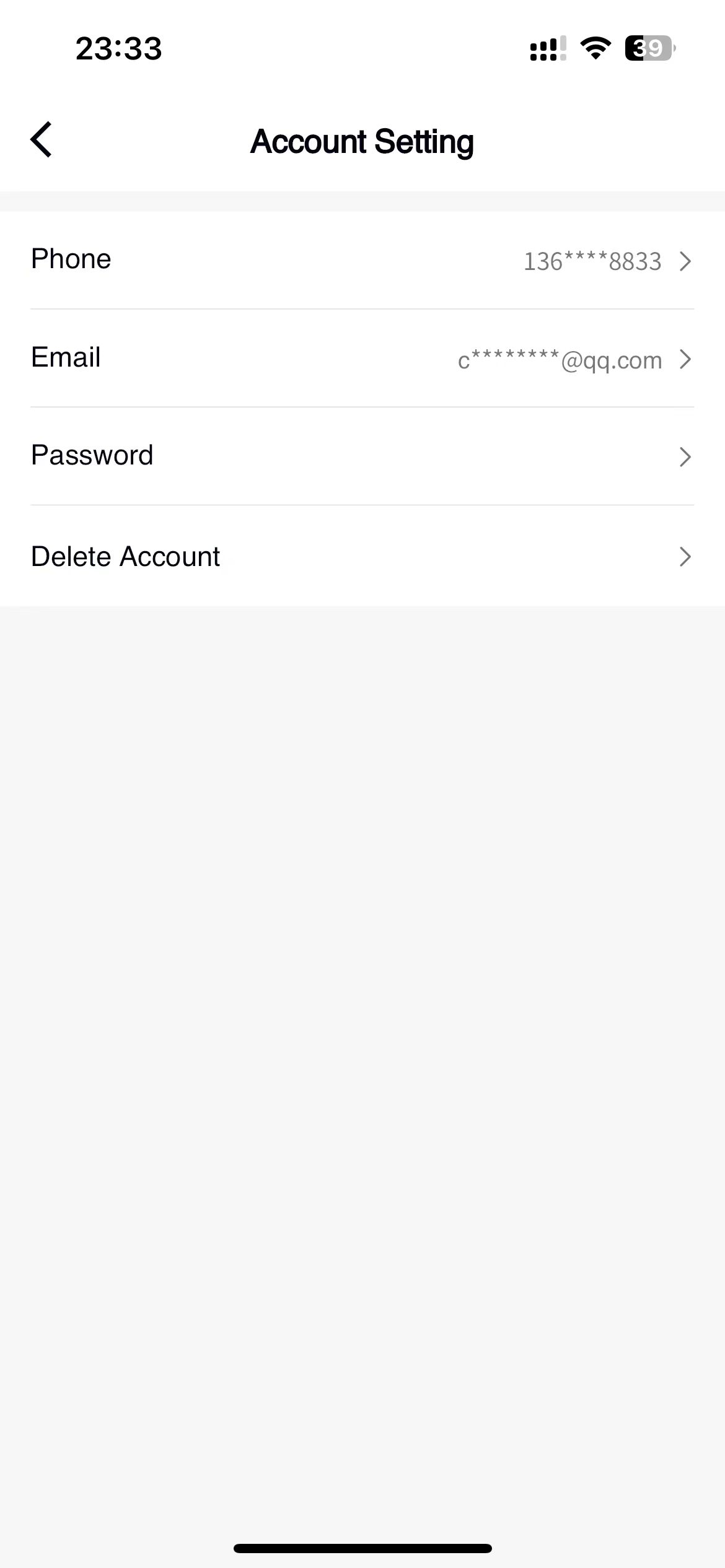
# 5.4 Notification Settings
Sonnex Tech allows you to set the sending mode and frequency of some notification announcements on the mobile terminal. You can click [Mine] - [Notification Settings] to configure these parameters.
# 5.5 Language Settings
In order to provide a better service experience to a wide range of customers, Sonnex Tech has made multi-language adaptation, you can select the language you want to display in the [Mine] - [Language Settings].
# 5.6 About
Sonnex Tech displays the APP version, privacy agreement and service agreement in the About page to help you get a better experience in the APP use process.
# 5.7 Notification
Sonnex Tech supports you to receive all the notifications sent to you by the system on the mobile terminal. You can view these information at the bell in the upper right corner of the [Mine] page, and you can also perform some operations.
# 5.8 User profile picture
Sonnex Tech allows you to set your own user avatar on the mobile terminal. You can click [Mine] -avatar to upload or take your own user avatar.
