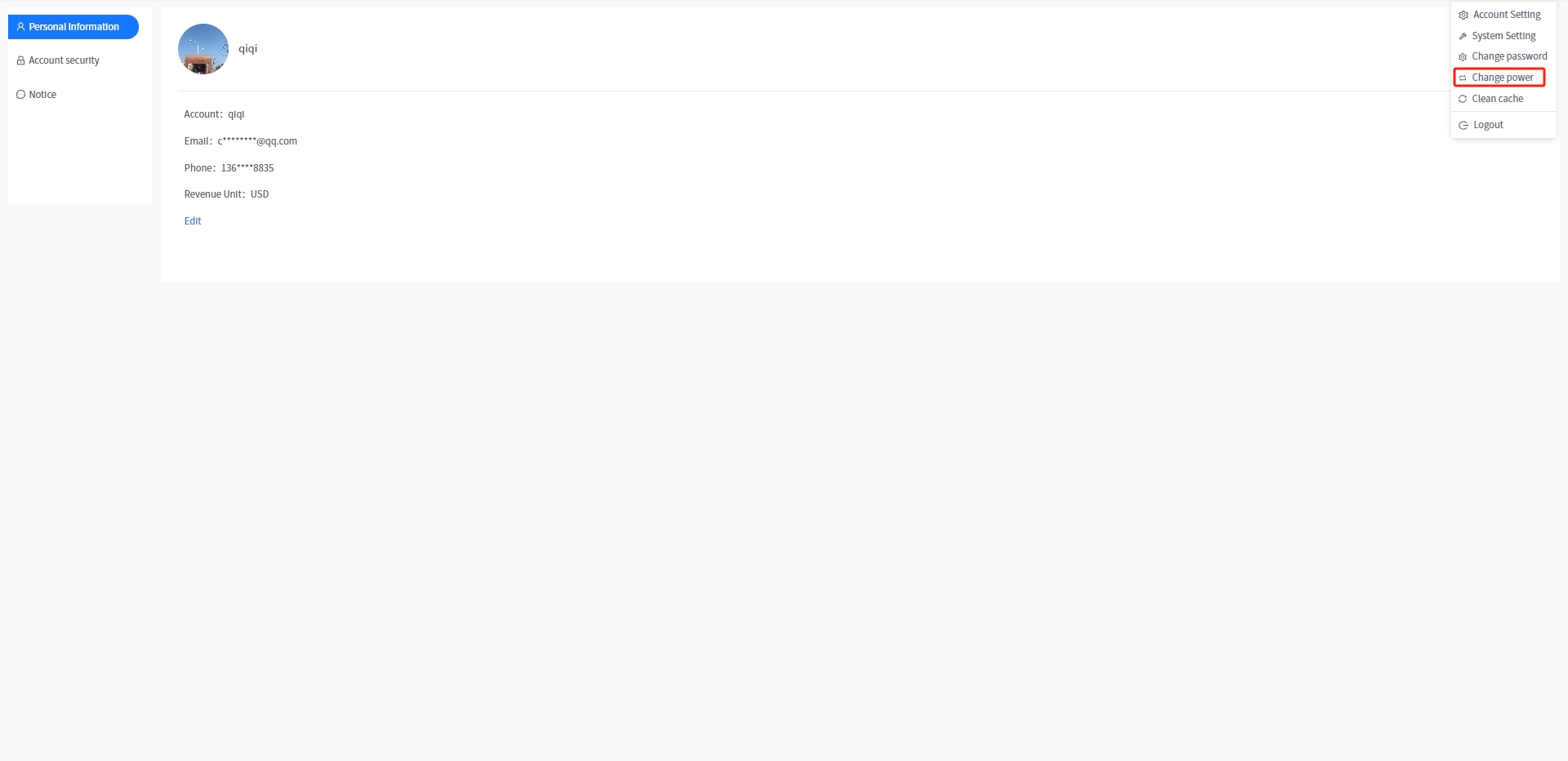# ii. Function introduction and usage instructions
# 1 Login
# 1.1 Plant owner login
The account is the email, you provided to the supplier when the power station was created.
# 2 Retrieve password
On the login page, select the site to which the account belongs, then click the [Retrieve password]/[Forget password] button, and follow the prompts to reset the password.
# 3 Overview
# 3.1 Photovoltaic power station Home
# 3.1.1 Real-time power generation
[Current power]Show the sum of the latest generation power of your power station at the current time.
[PV Installed Capacity] Show the sum of the rated power of your power station.
[Thermal power generation value of power station]Show the current time power generation firepower value of your power station, the calculation formula is: current power/installed power.
# 3.1.2 Weather condition
[Weather condition]Show the weather conditions for the area where your plant is located today and the weather forecast for the next two days.
# 3.1.3 earnings
[Today Revenue]Show the generation revenue of your power station today. The calculation formula is: Electricity price set when the power station is created * current generation.
[Total Revenue]Show the cumulative generation revenue of your power station. The formula is the input electricity price * accumulated power generation when the power station is created.
# 3.1.4 Generating capacity
[Today Yield]Show the current generation of your power station.
[Total Yield]Show the sum of all the power generated by your power station up to now.
# 3.1.5 Power generation situation
[day]Show the current generation capacity of your power station. You can also click on the date box to select any day and view the power data for that day.
[month]Show how much electricity your power station generated this month. You can also click on the date box to select any month and view the power generation data for that month.
[year]Show the power generation of your power station this year, you can also click on the date selection box to select any year to view the power generation data of that year.
[total]Show the power generation of your power station since its creation.
# 3.1.6 Plant info
[Plant info]Show some basic information about your power station.
# 3.1.7 Energy conservation and emission reduction
[Equivalent planting] Show the equivalent planting situation of your power station, the calculation formula is: cumulative power generation (kWh) * 0.828/40/18.3.
[CO₂ emission reduction]Show the CO₂ emission reduction of your power station. The formula is: CO₂ emission reduction (tons) = 0.000828 * Cumulative power generation (kWh).
[Save coal]Show the coal savings of your power station. The calculation formula is: saving standard coal (tons) = 0.0003015 * Cumulative power generation (kWh).
# 3.1.8 Device Info
[Device Info]The ring chart shows the classification of the Device in your power station.
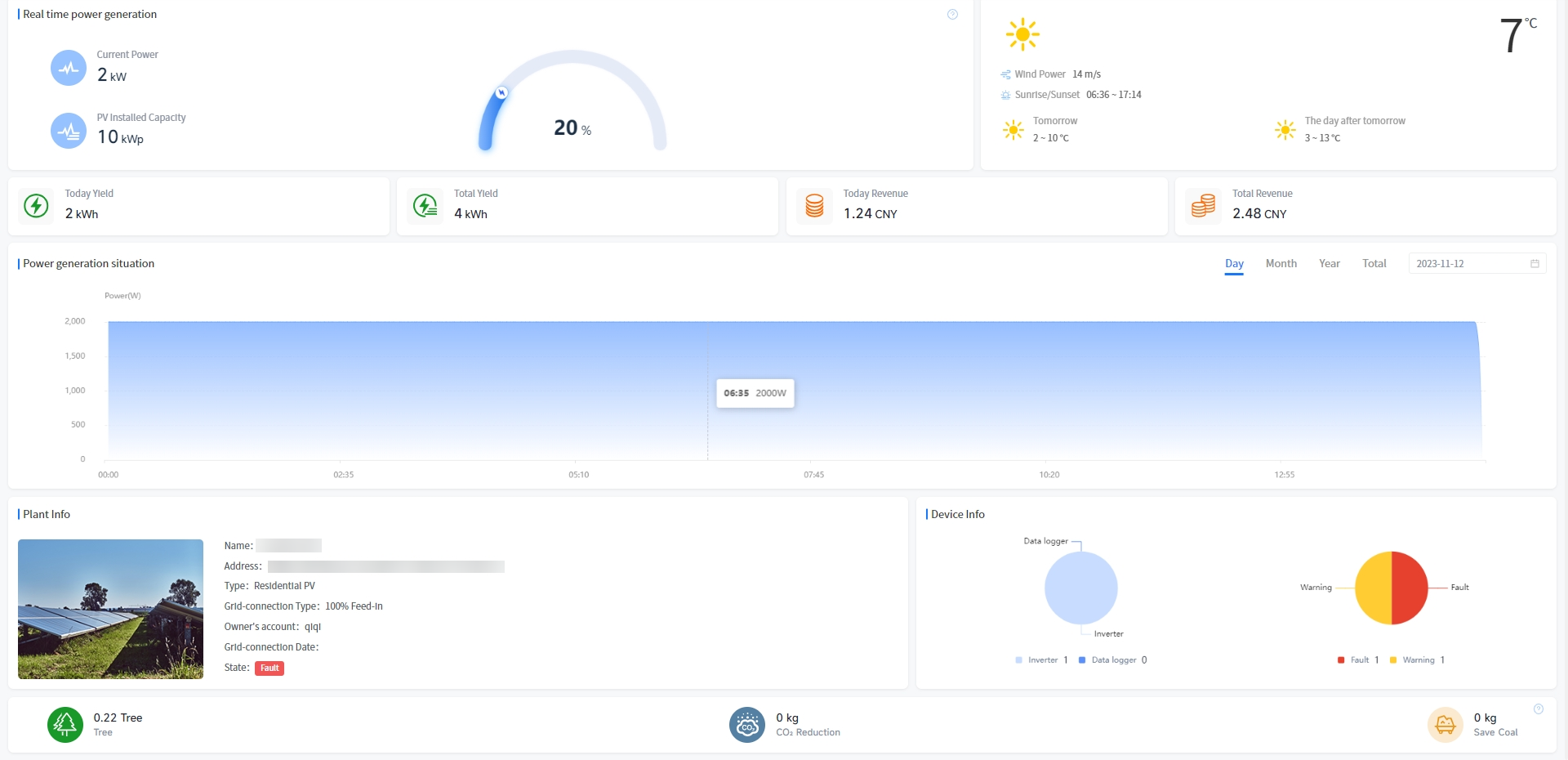
# 3.2 Energy storage power station Home
# 3.2.1 Real-time power generation
[Energy Flow]Displays the energy flow and real-time power situation of your selected power station.
[Photovoltaic power generation]Display the real-time power and generation statistics of photovoltaic power generation at your selected power station.
[Load electricity] Show the real-time power and generation statistics of photovoltaic power generation at your selected power station.
[Grid real-time]Show the statistics of concurrent power, concurrent power and purchased power of your selected power station.
[Battery real-time]Display the battery power, charge and discharge statistics of your selected power station.
[Generator]Display the power and generation statistics of the generator of your selected power station.
# 3.2.2 Weather condition
[Weather condition]Show the weather conditions for the area where your plant is located today and the weather forecast for the next two days.
# 3.2.3 Revenue and generation
[Power Generation] Displays the current and cumulative power generation of your selected power station.
[Electricity consumption] Displays the current and cumulative electricity consumption of your selected power station.
[Grid-connected]Displays the current grid-connected capacity and cumulative grid-connected capacity of your selected power station.
[Revenue]Show today's revenue and cumulative revenue of your selected power station.
# 3.2.4 Generation situation
[Day]Display your selected power station today's battery charging power, battery discharge power, photovoltaic power and electricity power, support screening query history records.
[Month]Display the battery charging amount, battery discharge, photovoltaic power generation and electricity consumption of your power station this month, and support screening and query history records.
[Year]Show the battery charging amount, battery discharge, photovoltaic power generation and electricity consumption of your power station this year, support screening and query historical records.
[Cumulative]Show the amount of battery charging, battery discharge, photovoltaic power generation and electricity consumption of your power station since its creation.
# 3.2.5 Plant info
[Plant info]Show some basic information about your power station.
# 3.2.6 Equipment condition
[Equipment Status]The ring chart shows the proportion of equipment types and the proportion of fault alarms in the selected power station.
# 3.2.7 Energy conservation and emission reduction
[Equivalent planting] Show the equivalent planting situation of your power station, the calculation formula is: cumulative power generation (kWh) * 0.828/40/18.3.
[CO₂ emission reduction]Show the CO₂ emission reduction of your power station. The formula is: CO₂ emission reduction (tons) = 0.000828 * Cumulative power generation (kWh).
[Save coal]Show the coal savings of your power station. The calculation formula is: saving standard coal (tons) = 0.0003015 * Cumulative power generation (kWh).
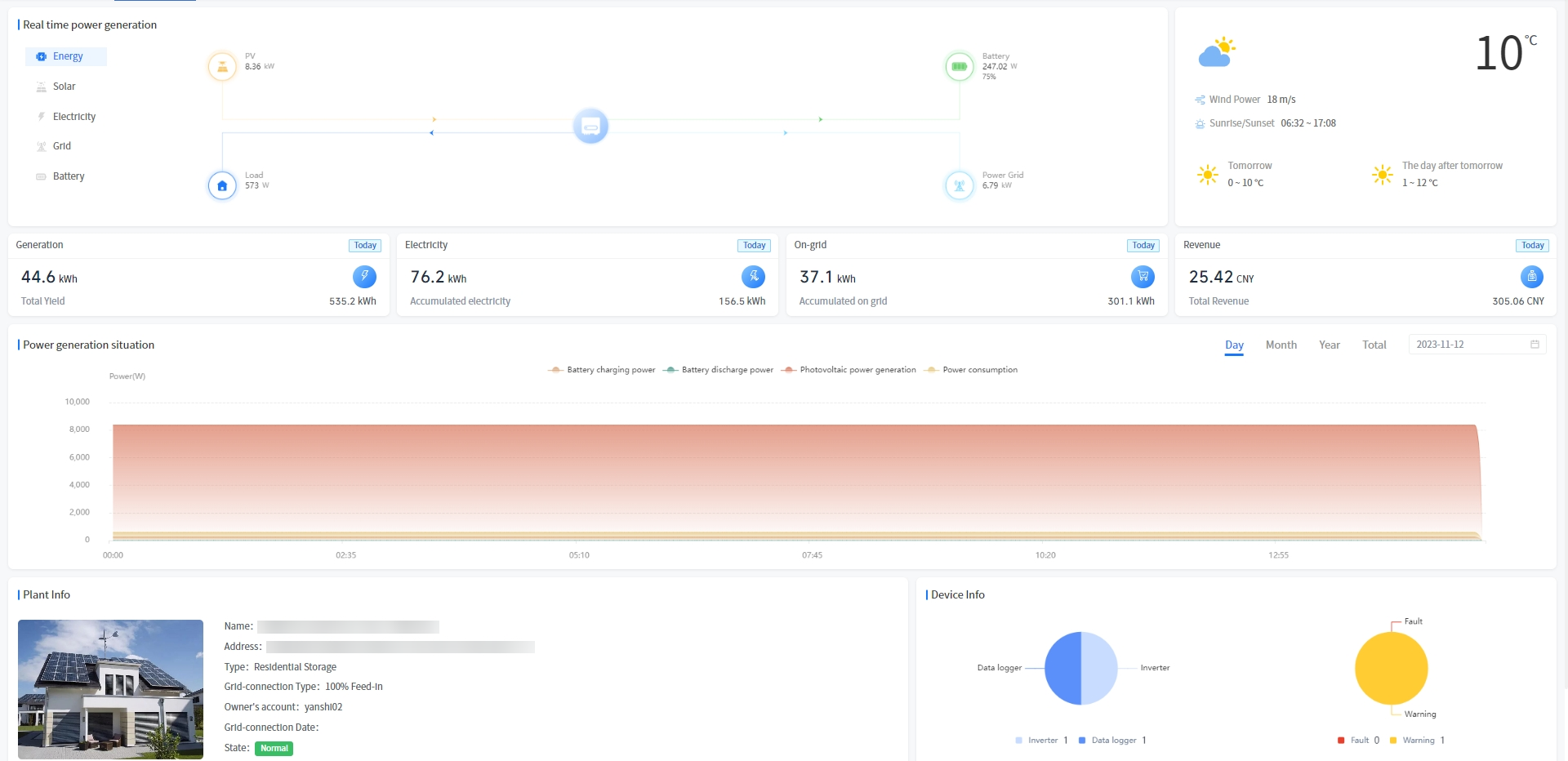
# 4 Device info
# 4.1 Device details
The system supports viewing the real-time information data of the device in the device information - details around; You can view fault details and process fault data in device details. You can view the statistics of the device.
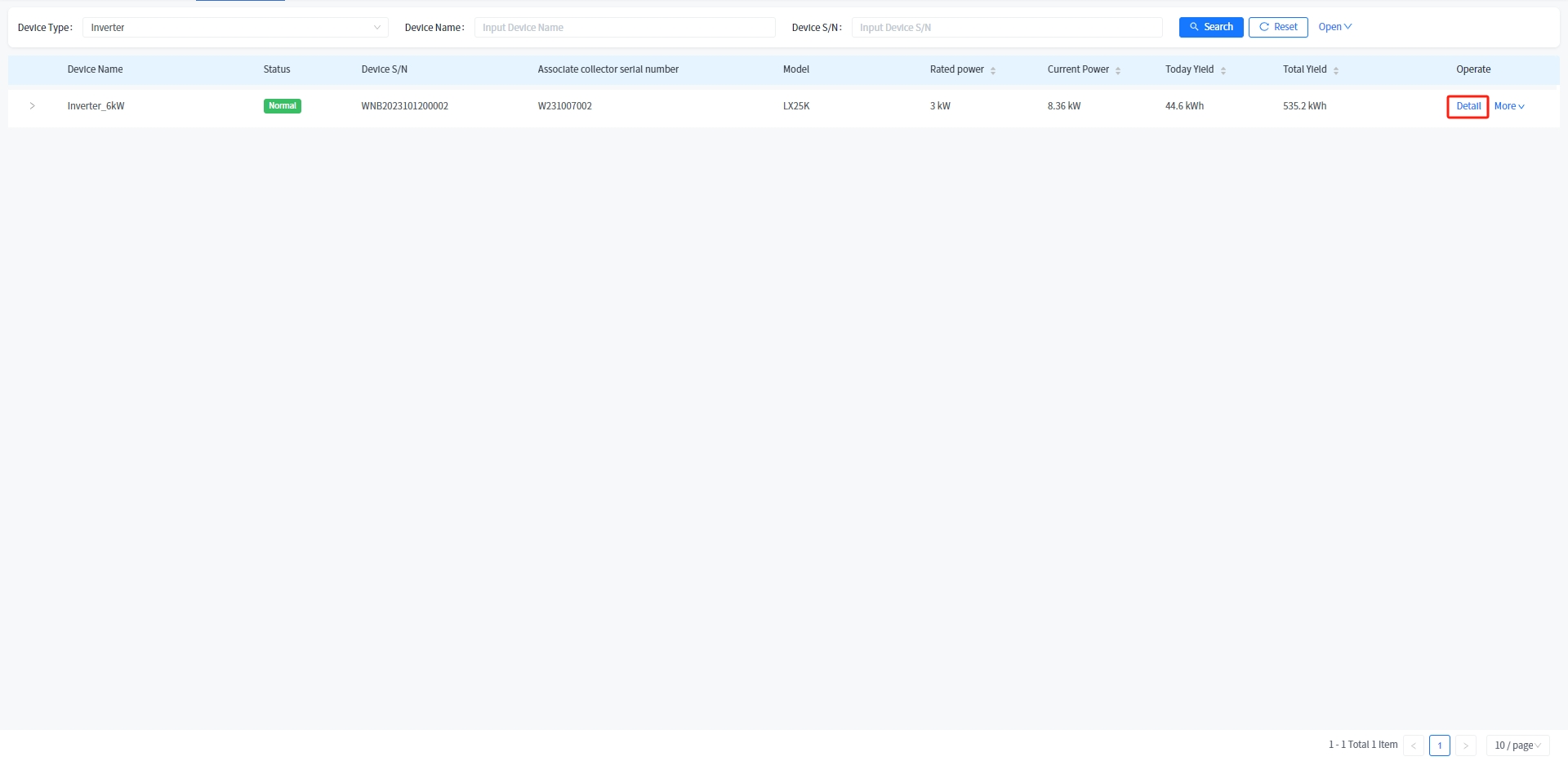
# 4.1.1 Real-time information
The system displays the detailed working data of the equipment in the page of equipment information-Details-real-time information, including: equipment status, power generation data, network data, temperature, control and version details (updated once every five minutes).
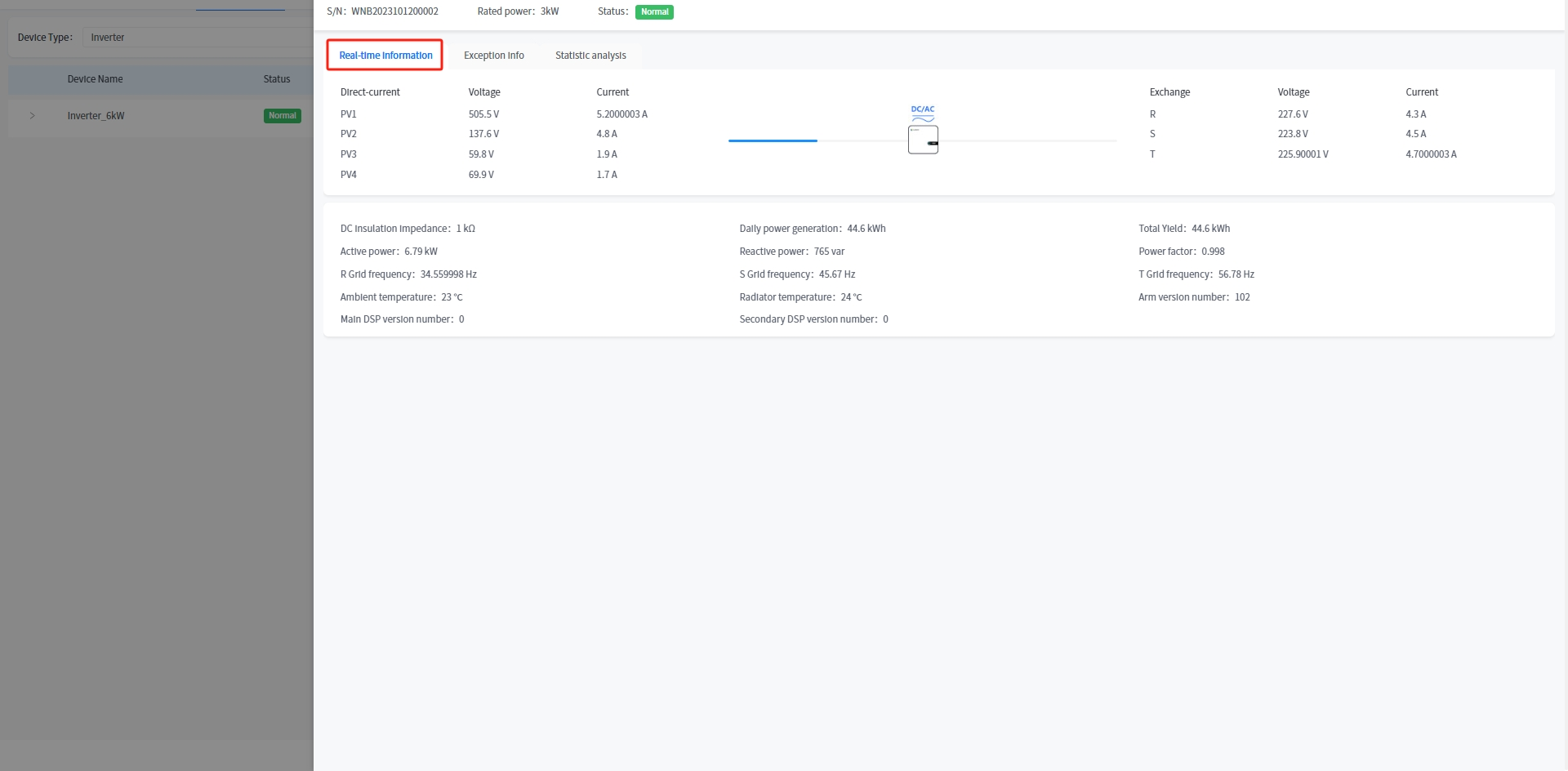
# 4.1.2 Fault info
The system displays all the fault data of the equipment in the page of equipment information-detail-fault information; You can click the details button of a data item to view the details about the fault.
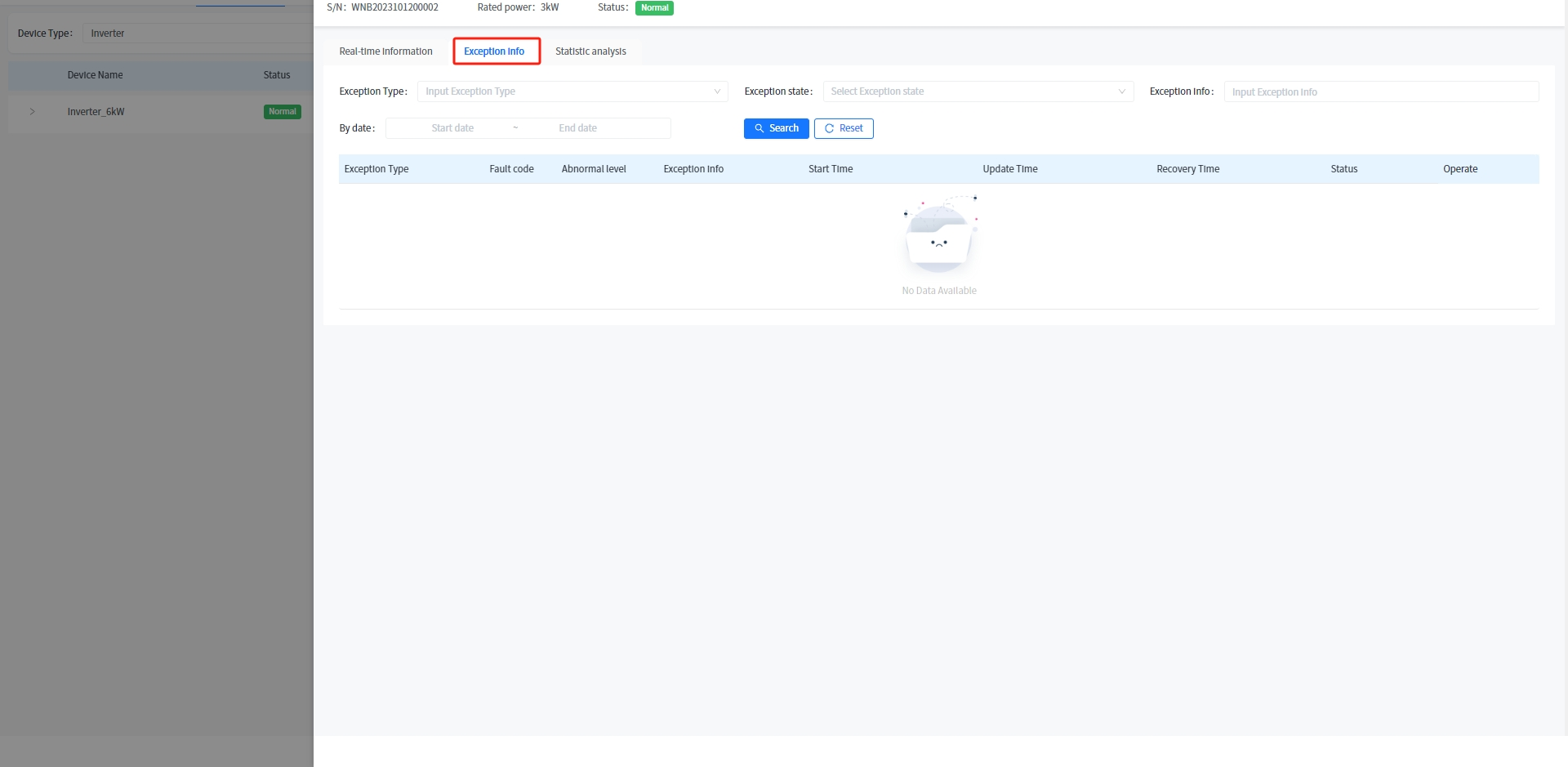
# 4.1.3 Statistical analysis
The system displays the current time real-time power, historical power and historical generating capacity of the equipment in the form of line chart in the device information-details page.
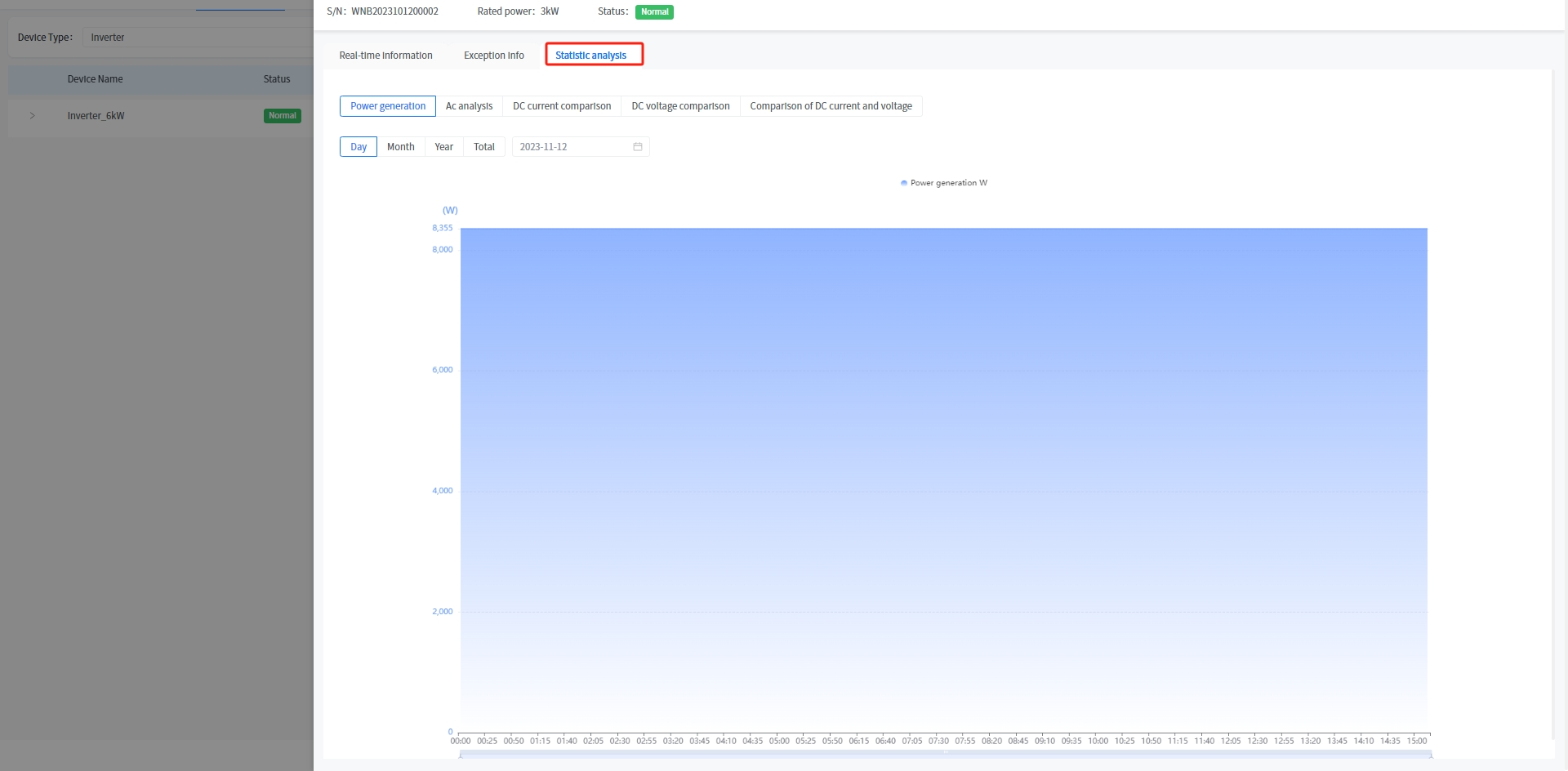
# 4.2 Details about the mounted device
# 4.2.1 battery
# 4.2.1.1 Battery real-time information
This system supports you to view the real-time battery information of your power station at the inverter-battery of the energy storage device.
# 4.2.1.2 Battery statistical analysis
This system supports you to view the statistical data of charging power, discharging power, charging amount, discharging power and other dimensions in the meter Detail-Statistical analysis office.
# 4.2.2 ammeter
# 4.2.2.1 Electric meter real-time information
This system supports you to view the real-time information of the battery under your power station at the inverter-meter of the energy storage device.
# 4.2.2.2 Statistical analysis of electric meters
This system supports you to view the statistical data of the combined active power, combined active power, forward power, forward power and other dimensions in the meter Detail-Statistical analysis section.
# 4.3 Device renaming
① Click the device information on the left to enter the device list page.
② Click the [Rename] button.
③ Enter a new device name in the pop-up Rename device name box and click the [Determine] button.
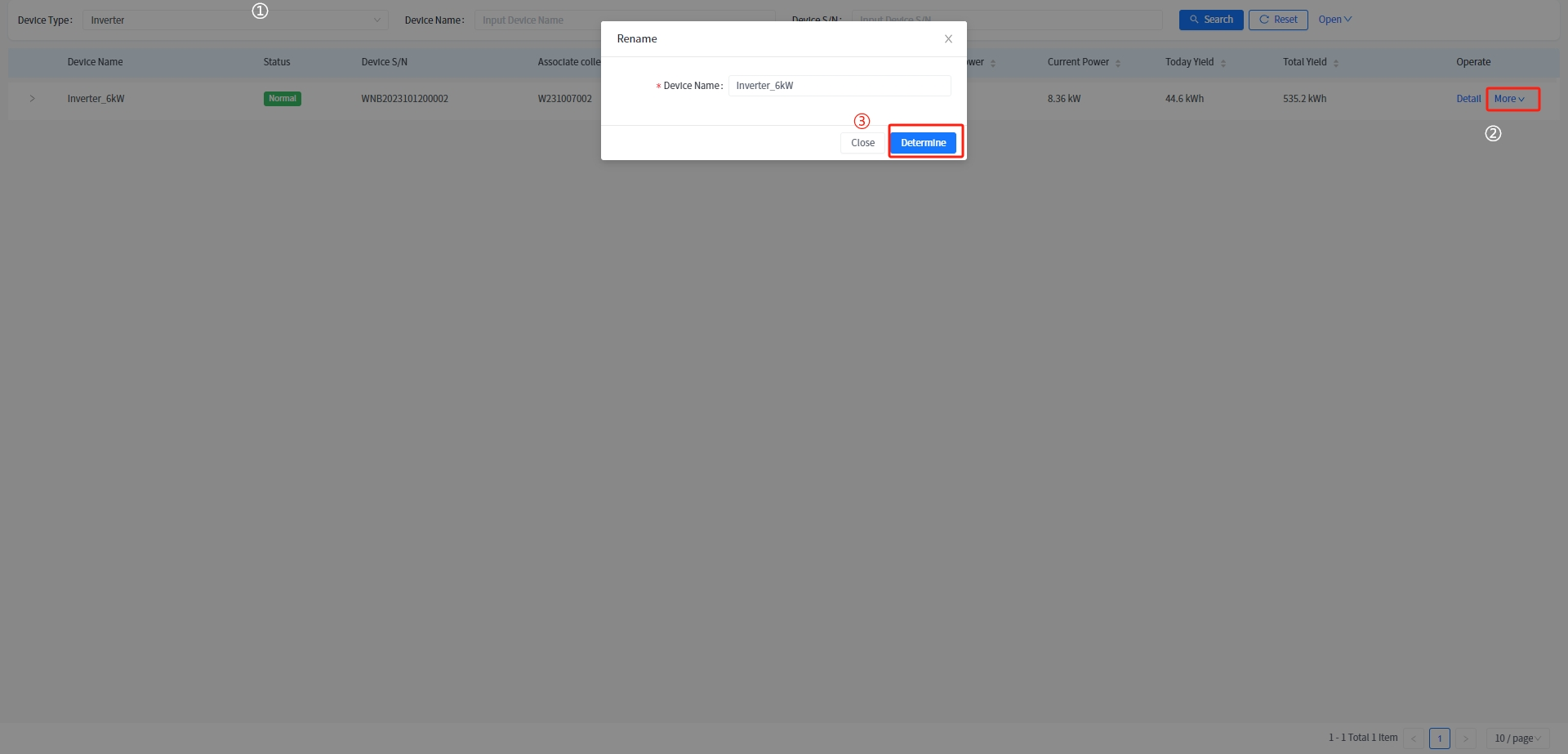
# 4.4 One click repair
This system supports you to directly enter your contact information in the [More] - [One click Repair] section of the device information module and submit it to the system. After receiving your repair request, the after-sales personnel will contact you in a timely manner to help you solve the equipment malfunction.
# 4.5 Mount equipment
This system supports you to view the implementation information and statistical analysis data of the equipment associated with the energy storage power station, and enables you to query the historical data of the equipment since its connection.
① Click on the device information - [More] - [Mount Device] button.
② Select the device you want to view detailed data on and click the [OK] button.
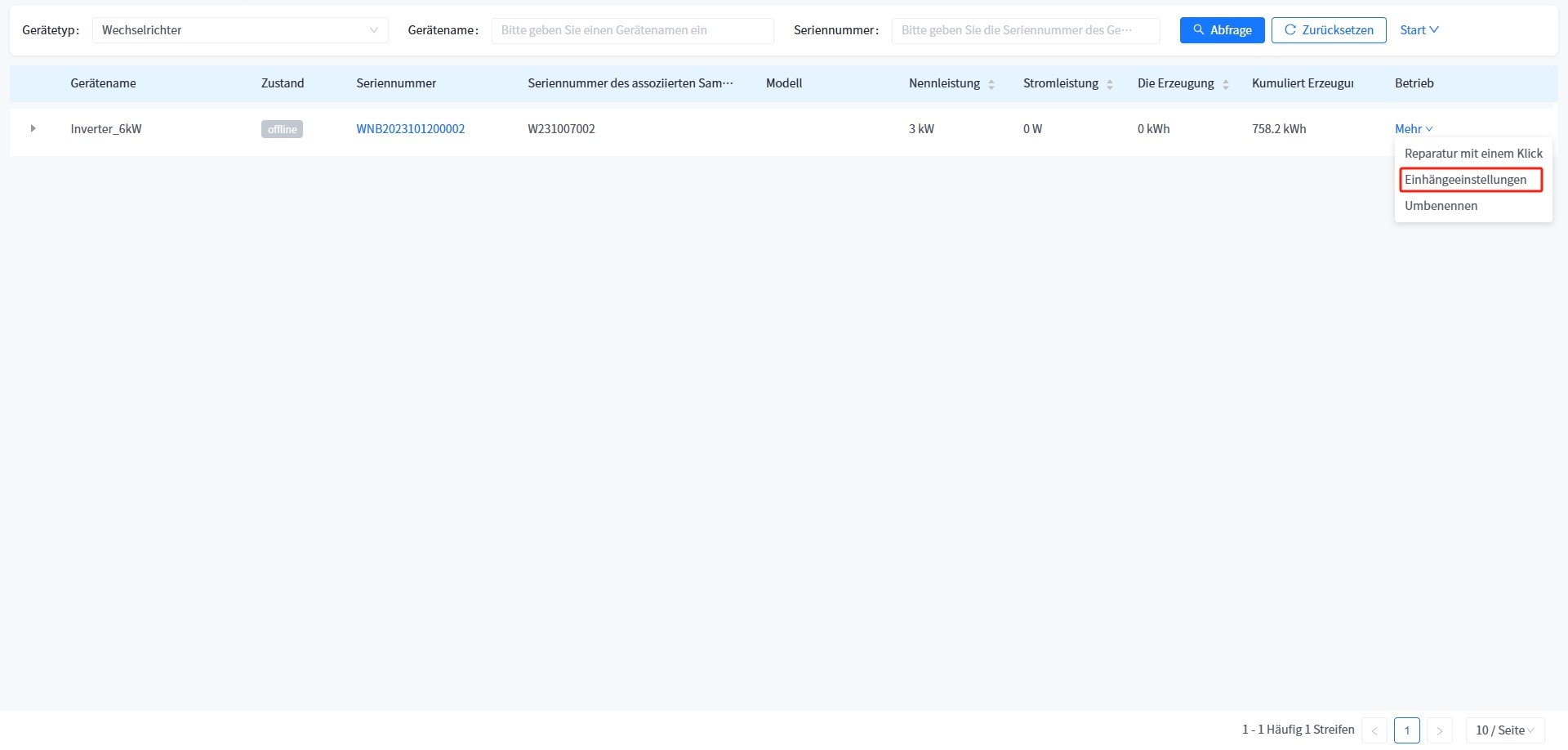
# 4.6 Smart Box
This system supports the addition and association of power stations to Smart Box devices, as well as data viewing and parameter configuration of associated heat pump and charging station devices under Smart Box.
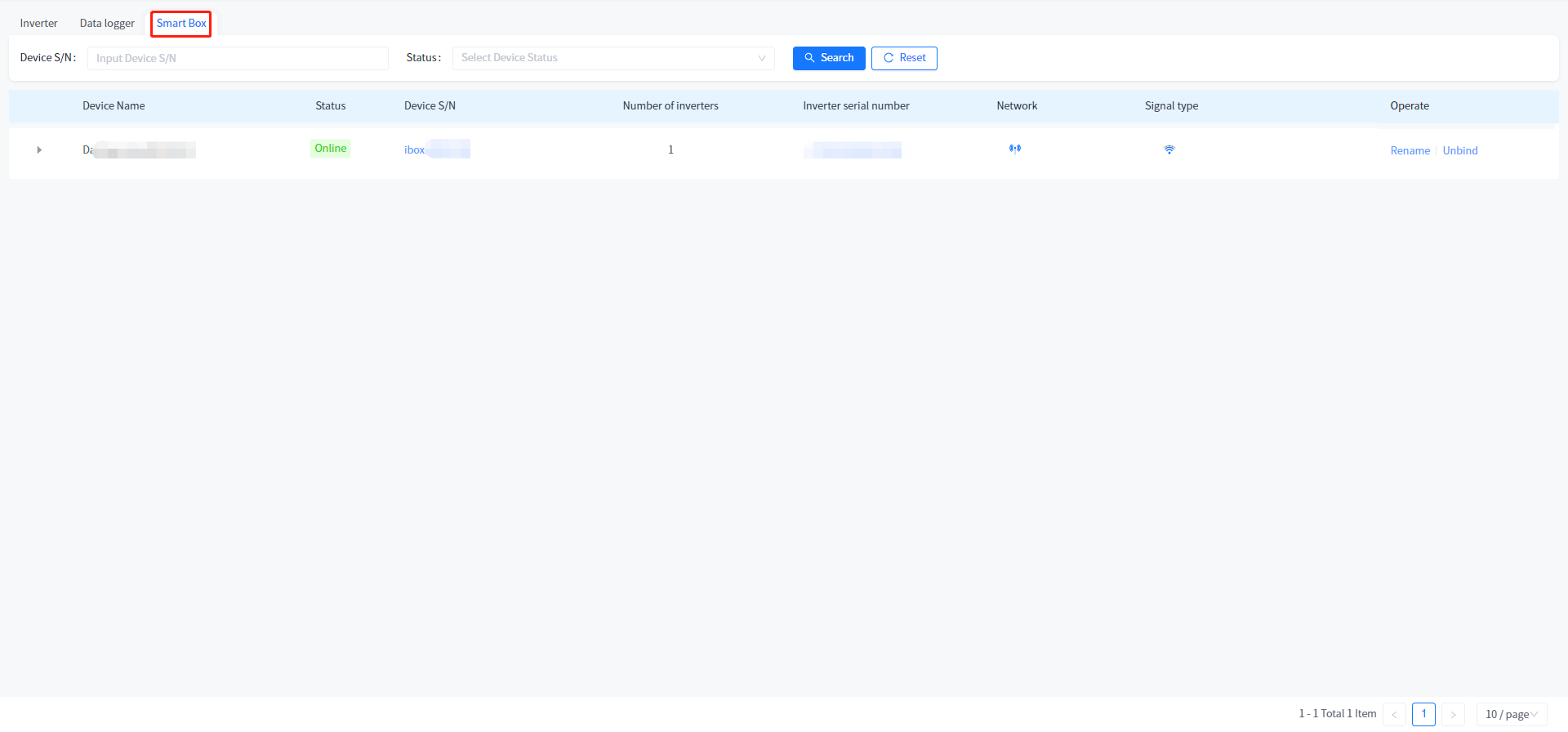
- Summary and Details of Charging Stations
① Click the device information button to enter the associated device list page.
② Click on the Smart Box tab at the top to enter the Smart Box device list page.
③ Click the expand button on the left side.
④ Click the [More] button in the upper right corner of the charging station summary data to enter the charging station summary page, or click on the device serial number in the charging station data to directly view the detailed information of the device.
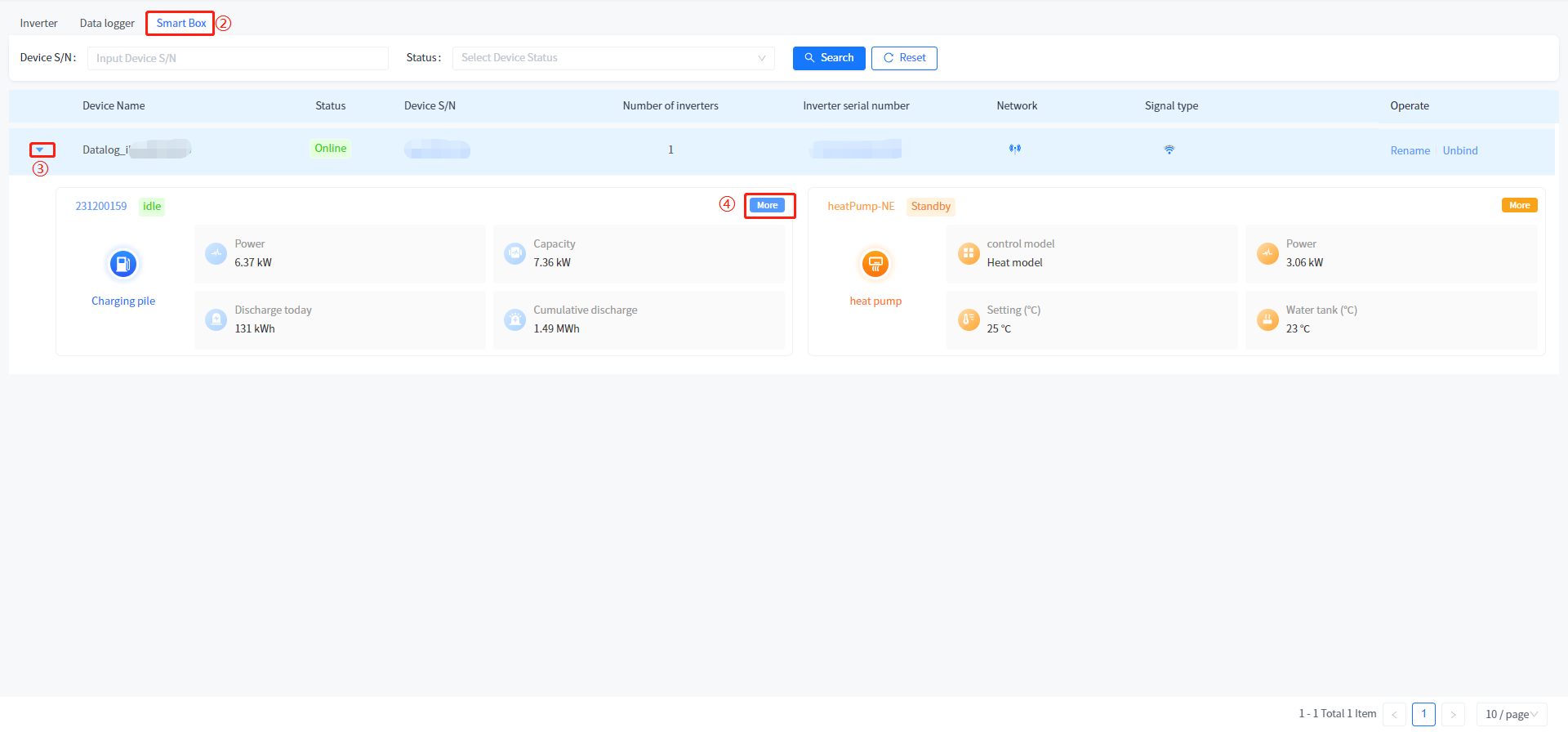
- Charging Station Parameter Configuration
① Click the device information button to enter the associated device list page.
② Click on the Smart Box tab at the top to enter the Smart Box device list page.
③ Click the expand button on the left side.
④ Click on the device serial number in the charging station data to enter the detailed information page of the charging station device.
⑤ Click the [Configuration] button at the top of the pop-up page to set parameters.
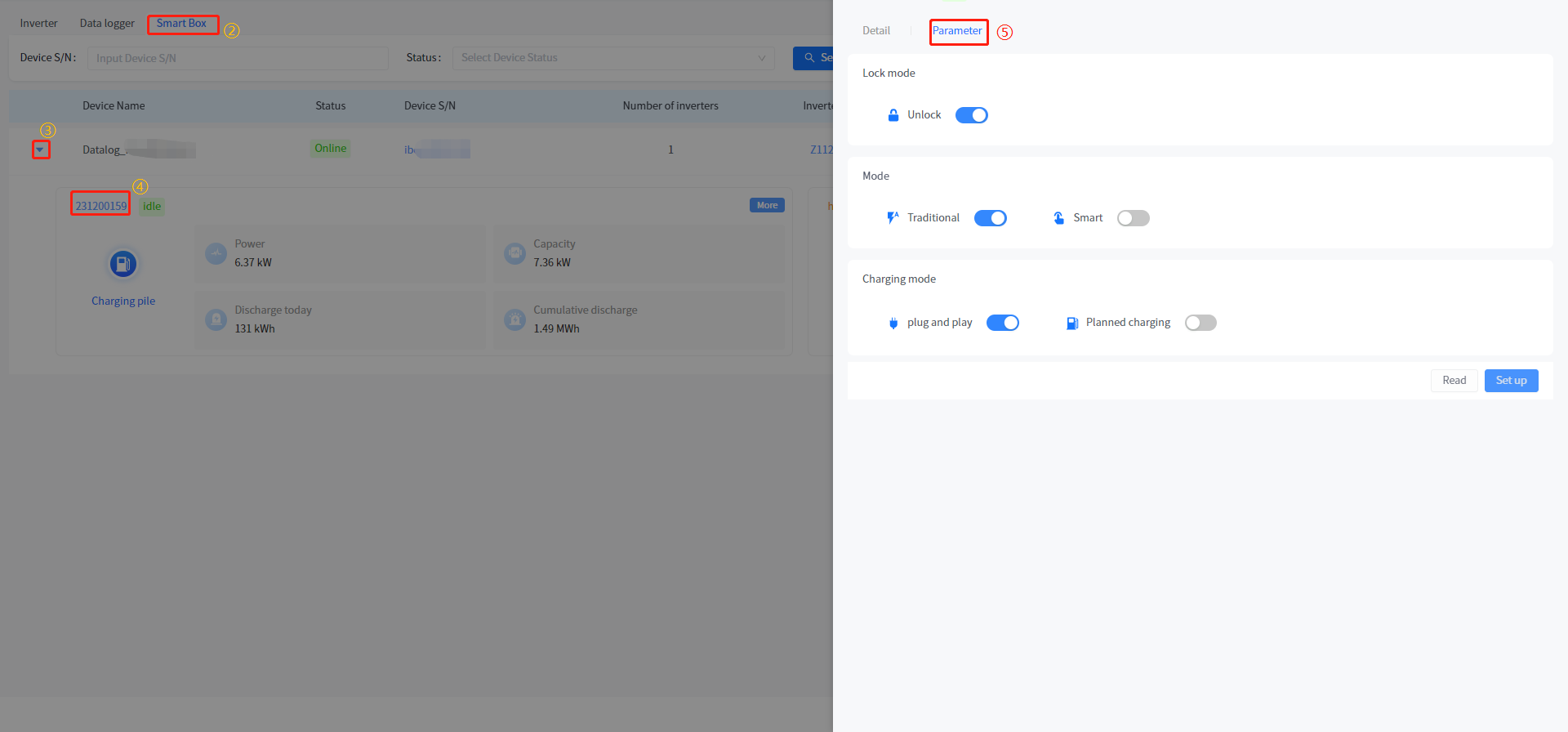
- Summary and detailed view of heat pumps
① Click the device information button to enter the associated device list page.
② Click on the Smart Box tab at the top to enter the Smart Box device list page.
③ Click the expand button on the left side.
④ Click the [More] button in the upper right corner of the heat pump summary data to enter the charging pile summary page, or click on the device serial number in the heat pump pile data to directly view the detailed information of the device.
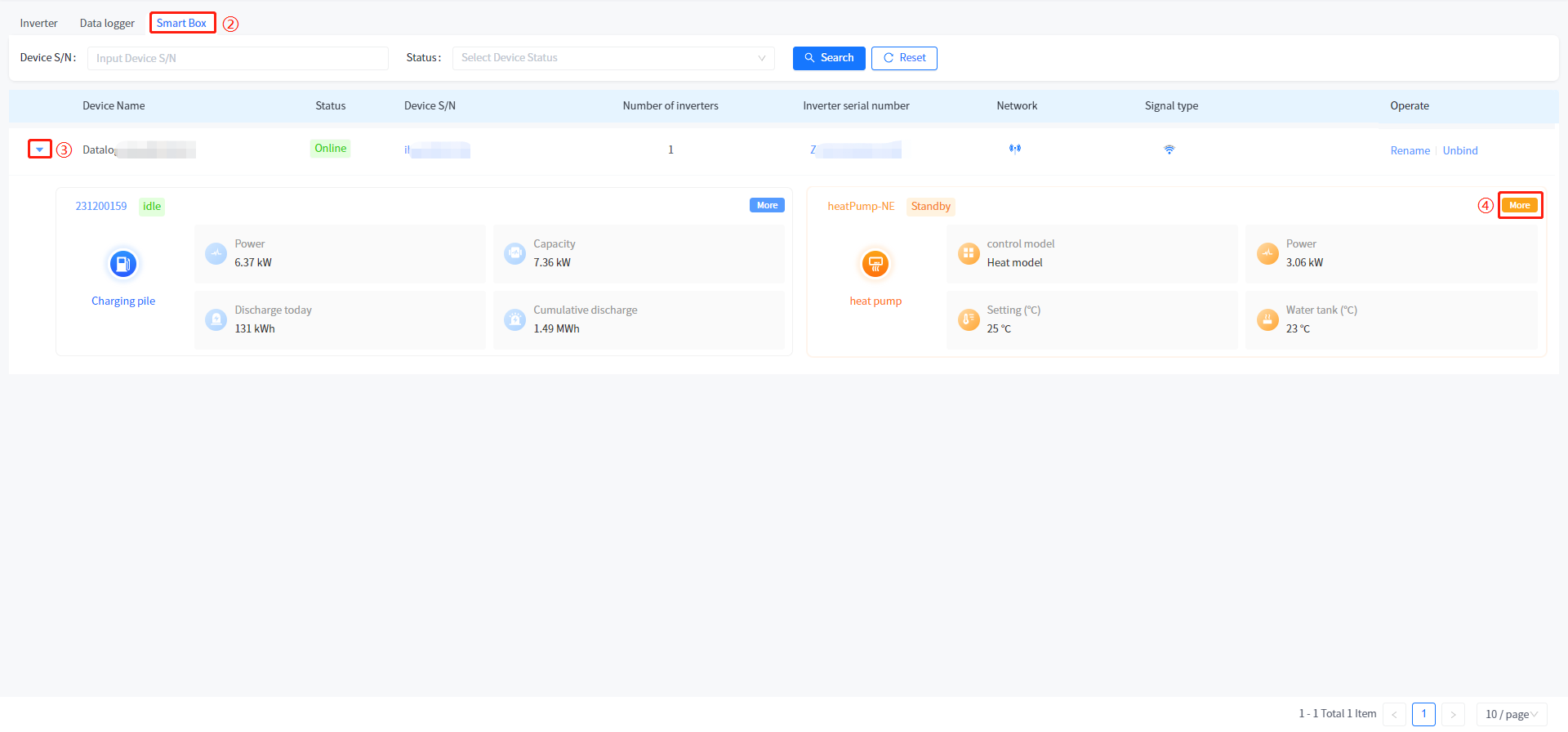
- Heat pump parameter configuration
① Click the device information button to enter the associated device list page.
② Click on the Smart Box tab at the top to enter the Smart Box device list page.
③ Click the expand button on the left side.
④ Click on the device serial number in the charging station data to enter the detailed information page of the heat pump equipment.
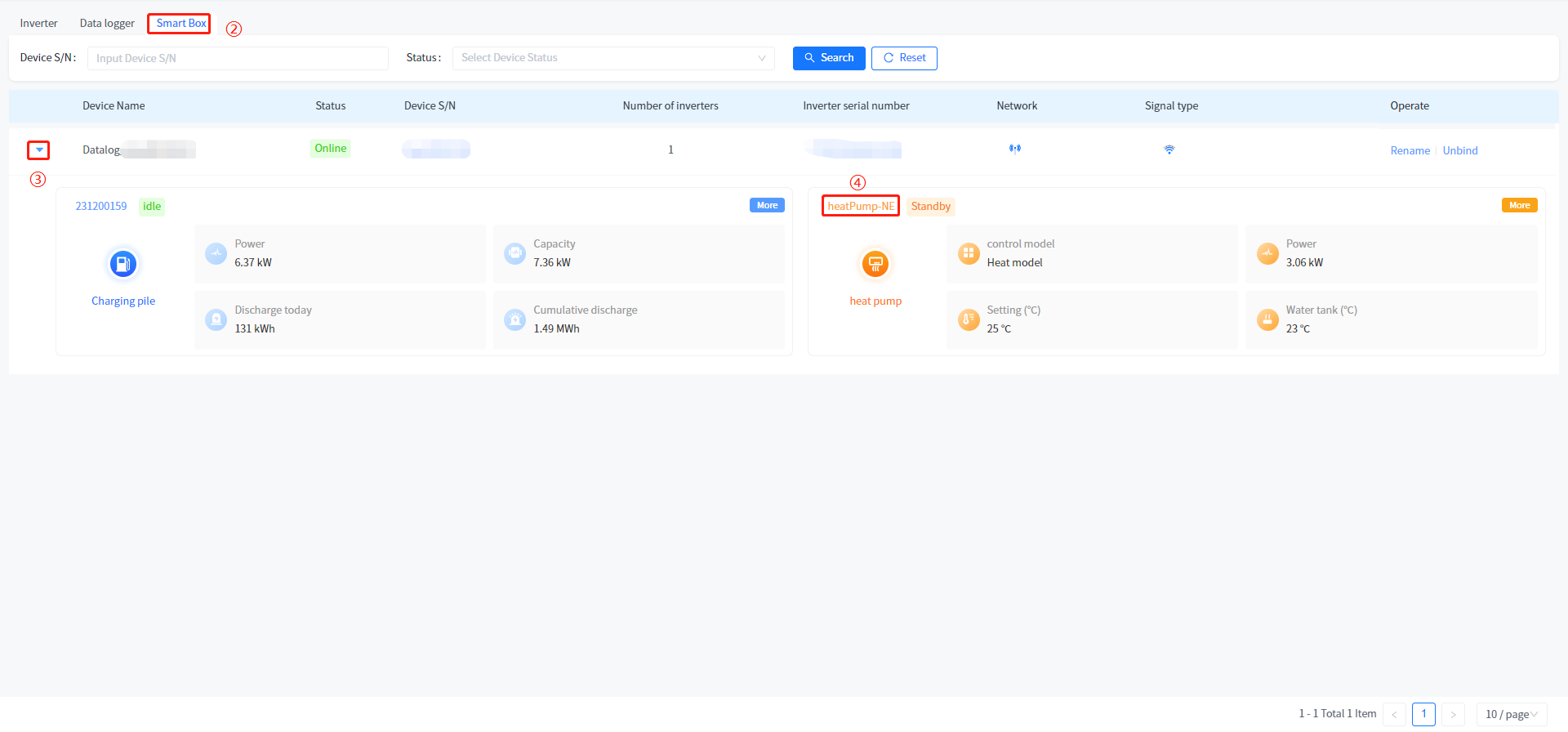
⑤ Click the [Configuration] button at the top of the pop-up page to set parameters.
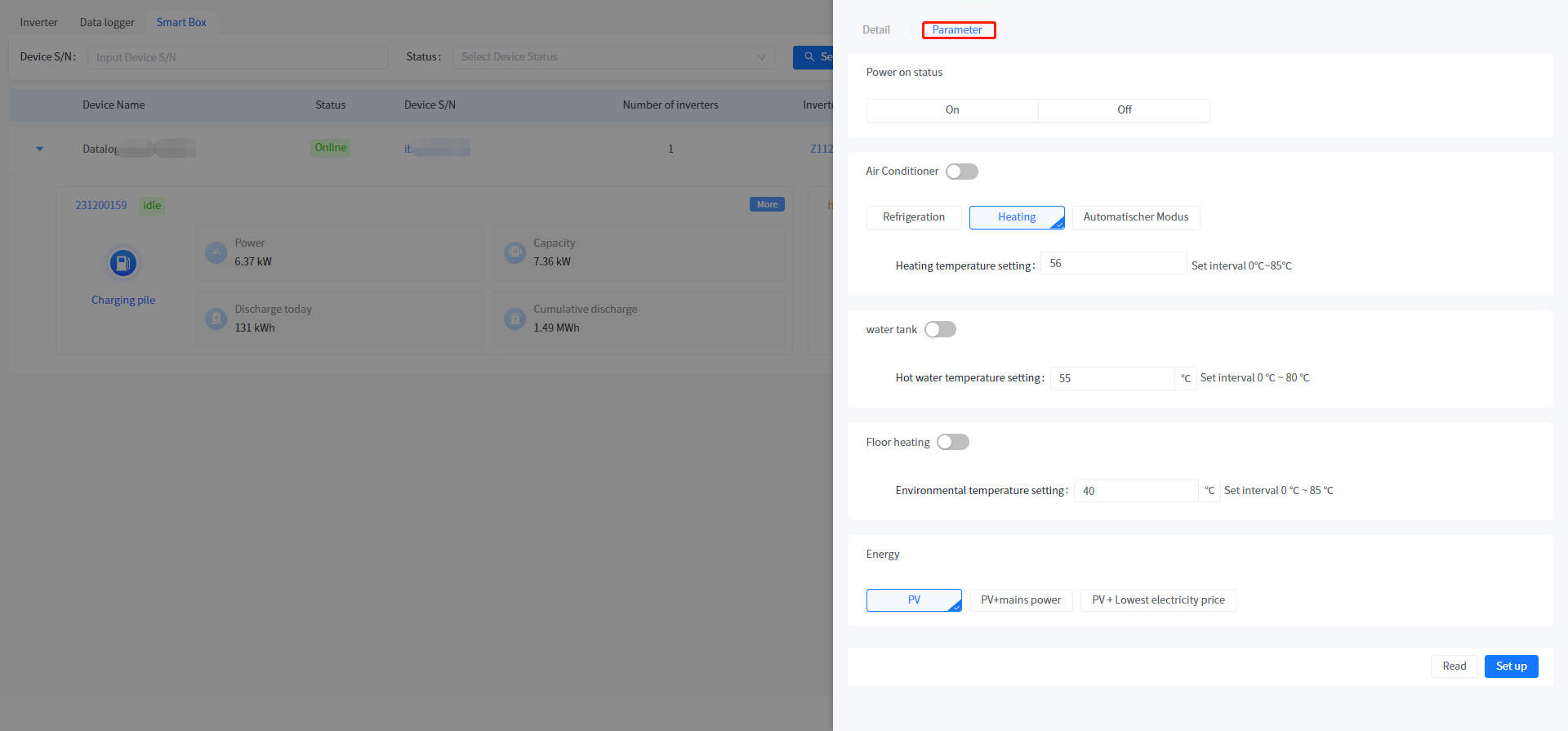
# 5 Fault Management
# 5.1 Details of the power station
In this system, you can click the name of the power station in all the fields in the list to return to the home page of the owner directly.
# 5.2 Fault Details
In the fault management module of this system, you can view the fault details of the power plant equipment under your name. Click the [Details] button in the fault operation bar to view the detailed information of the fault; The button next to the mouse fault type can view the troubleshooting plan for fault alarms.
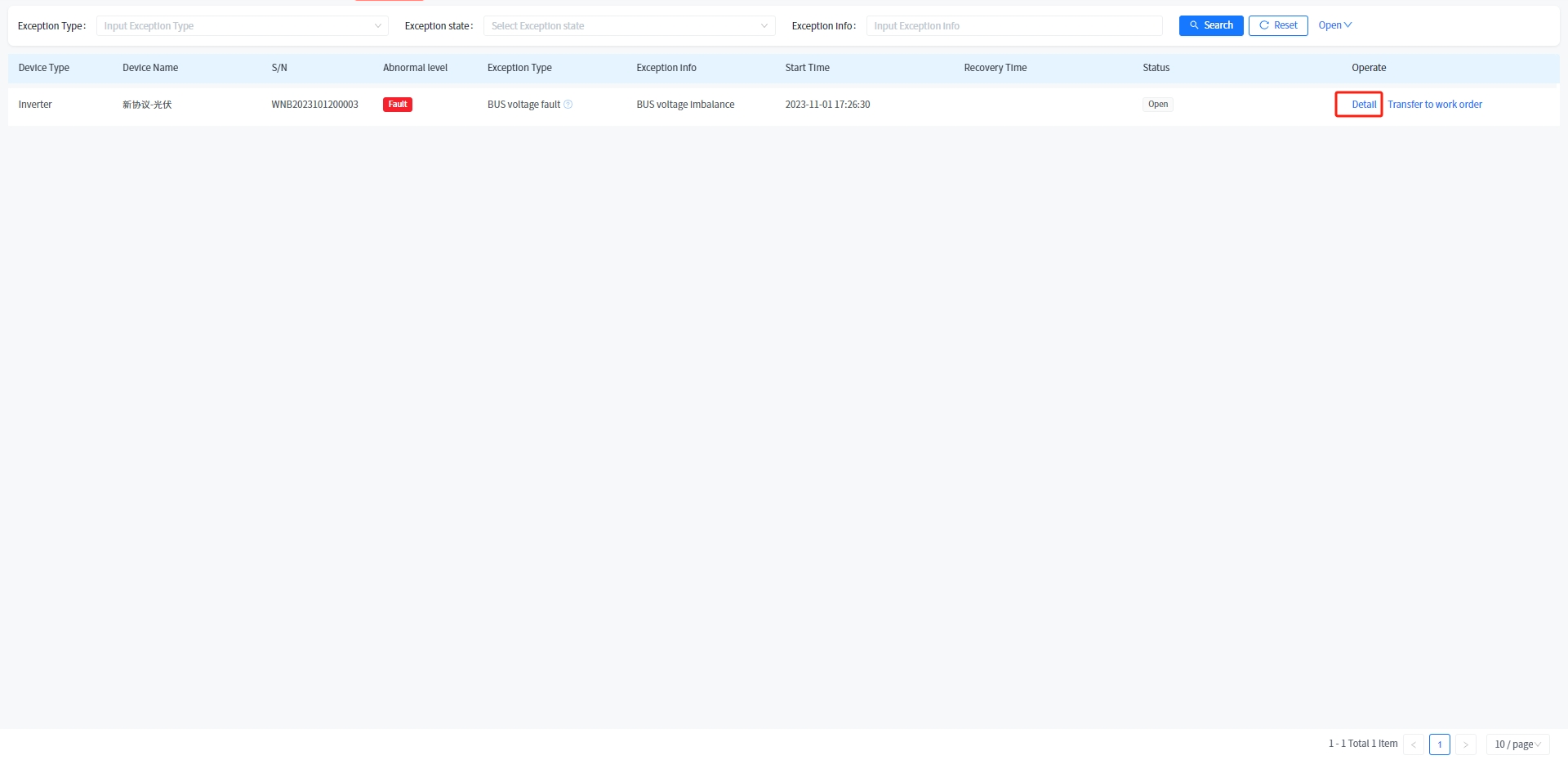
# 5.3 Transfer work order
The system supports you to directly generate work orders for closed faults on the fault page, and quickly feedback the equipment failure to the dealer in order to solve the problem in time; The specific steps are as follows:
① Enable the fault management module.
② Click the "Transfer to work Order" button in the operation column of fault data to be closed.
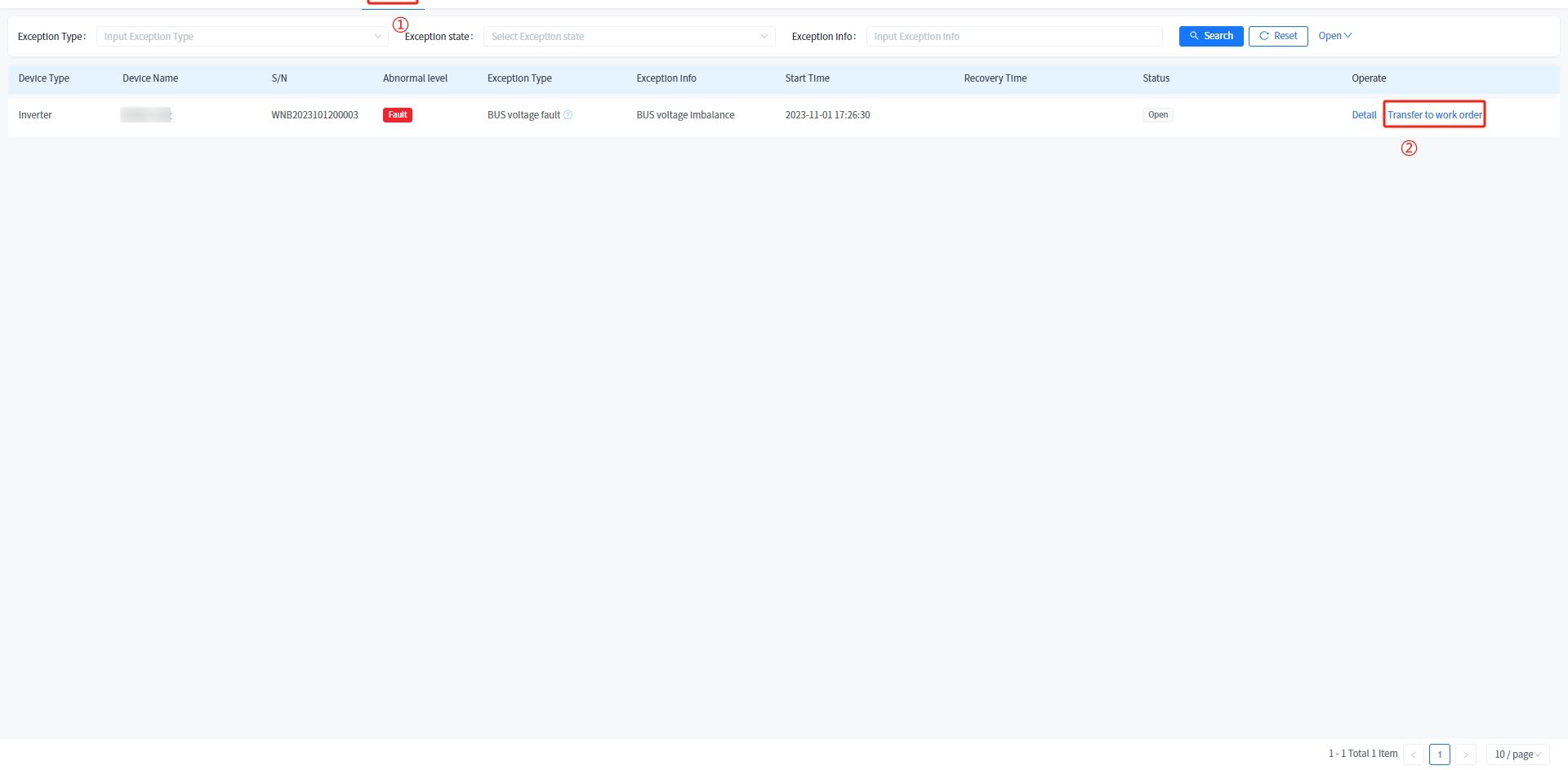
③ In the pop-up transfer of work order page, input the detailed description (if there are p pieces can also be uploaded into the system, up to three pieces can be uploaded), click [confirm] to send the work order to the corresponding personnel.
# 6 Report statistics
# 6.1 Export device statistics
You can click the report Statistics button to view the historical data of each device in the power station. (The logic of data statistics is the historical data in the upper right corner.) You can click the "Export data" button to generate the data statistics file of all equipment under the power station.
# 7 Curve analysis
This system allows you to view the power generation power of the equipment in your name, and allows you to compare the power generation power of the equipment in the current time or historical time. You can click on multiple devices and tally them in the polyline p to compare the power generation between them.
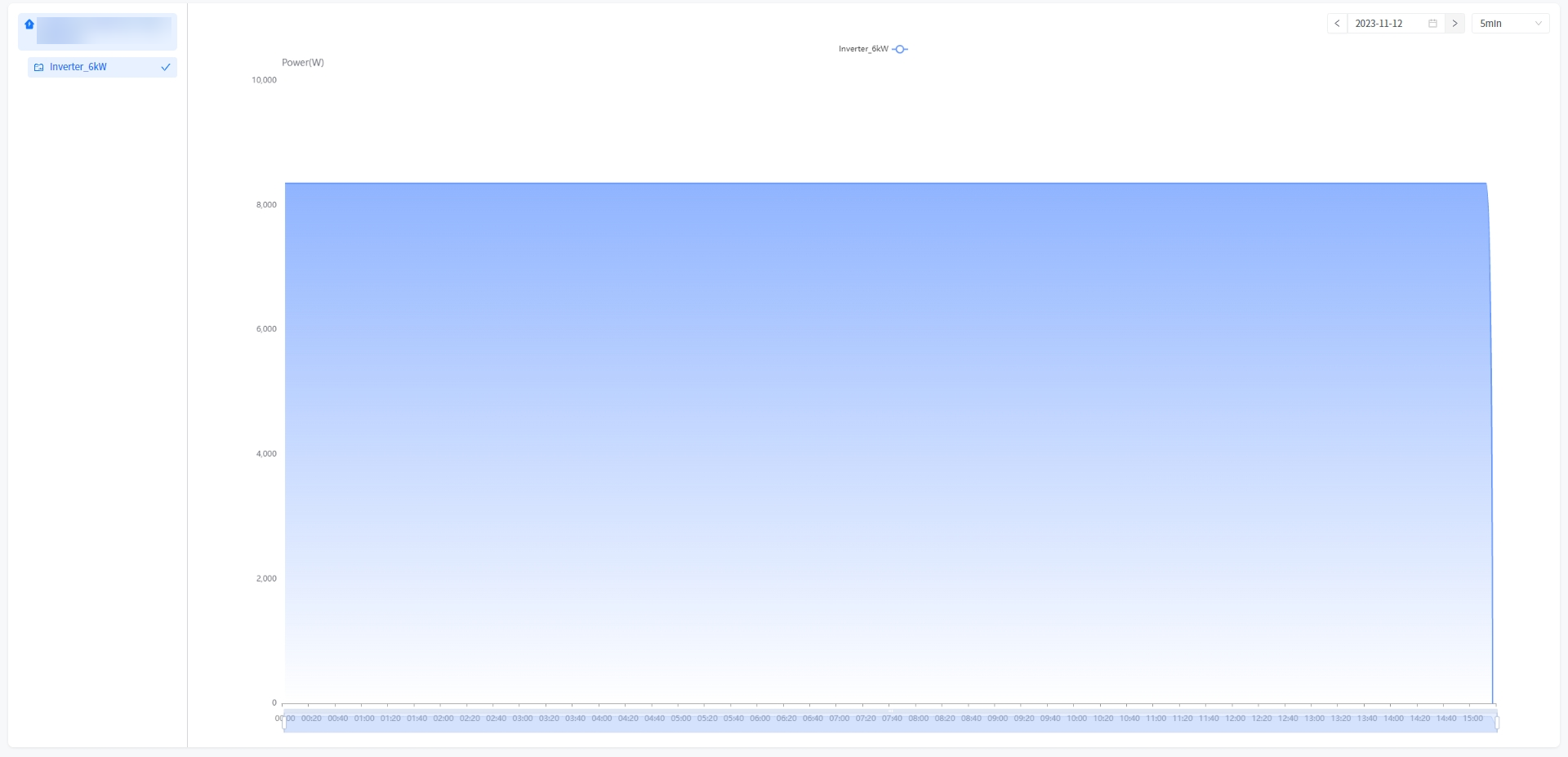
# 8 Power station setup
This system allows you to directly modify the information of your power station in the power station setting module, and the relevant field modification rules should comply with the corresponding data specifications when the power station is created.
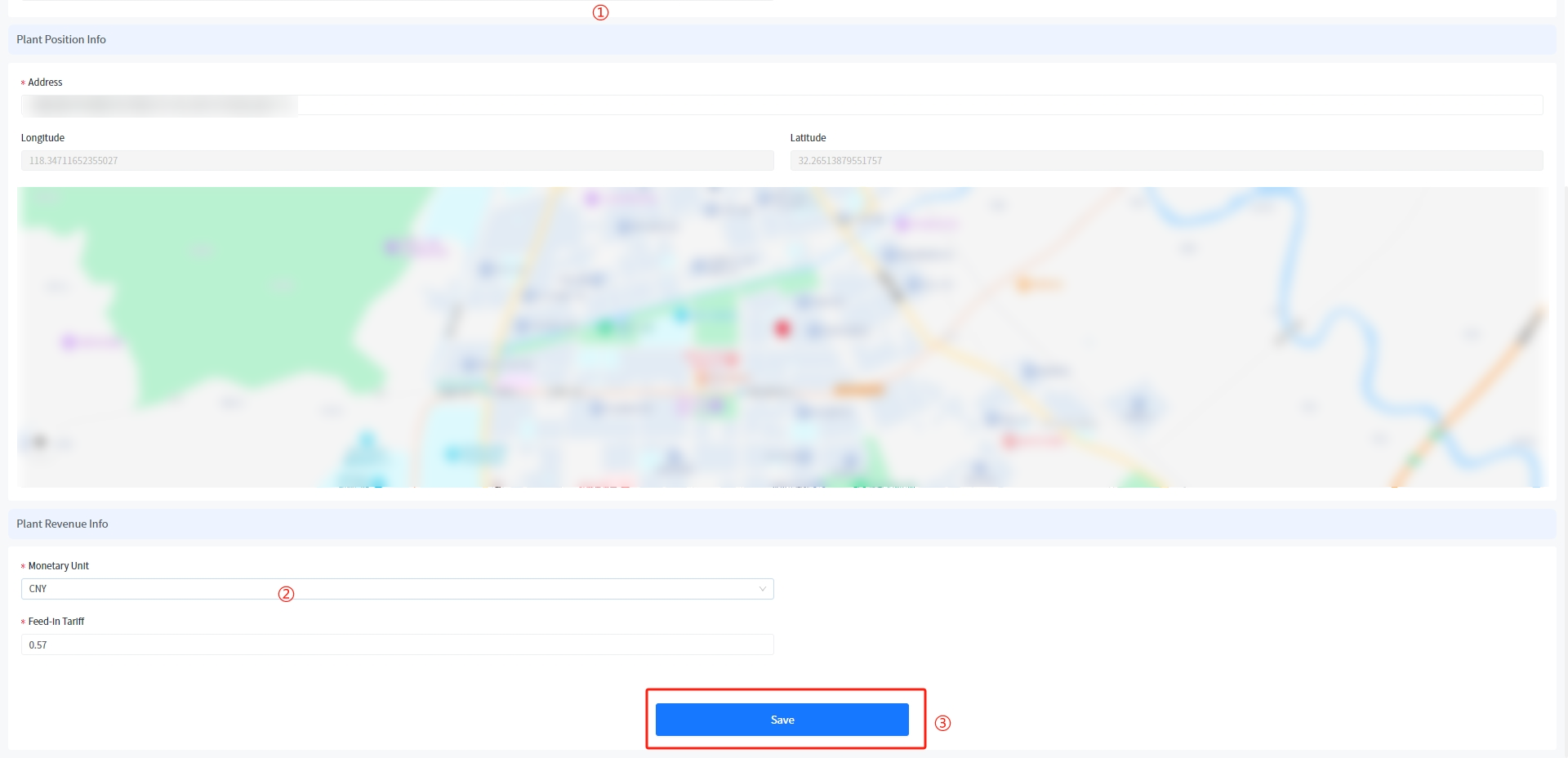
# 9 Account Settings
# 9.1 Personal Information
This system supports you to modify your personal basic information in account settings. The specific steps are as follows:
# 9.1.1 Account Settings
① Move the mouse to the welcome message in the upper right corner.
② Click [Account Settings] button.
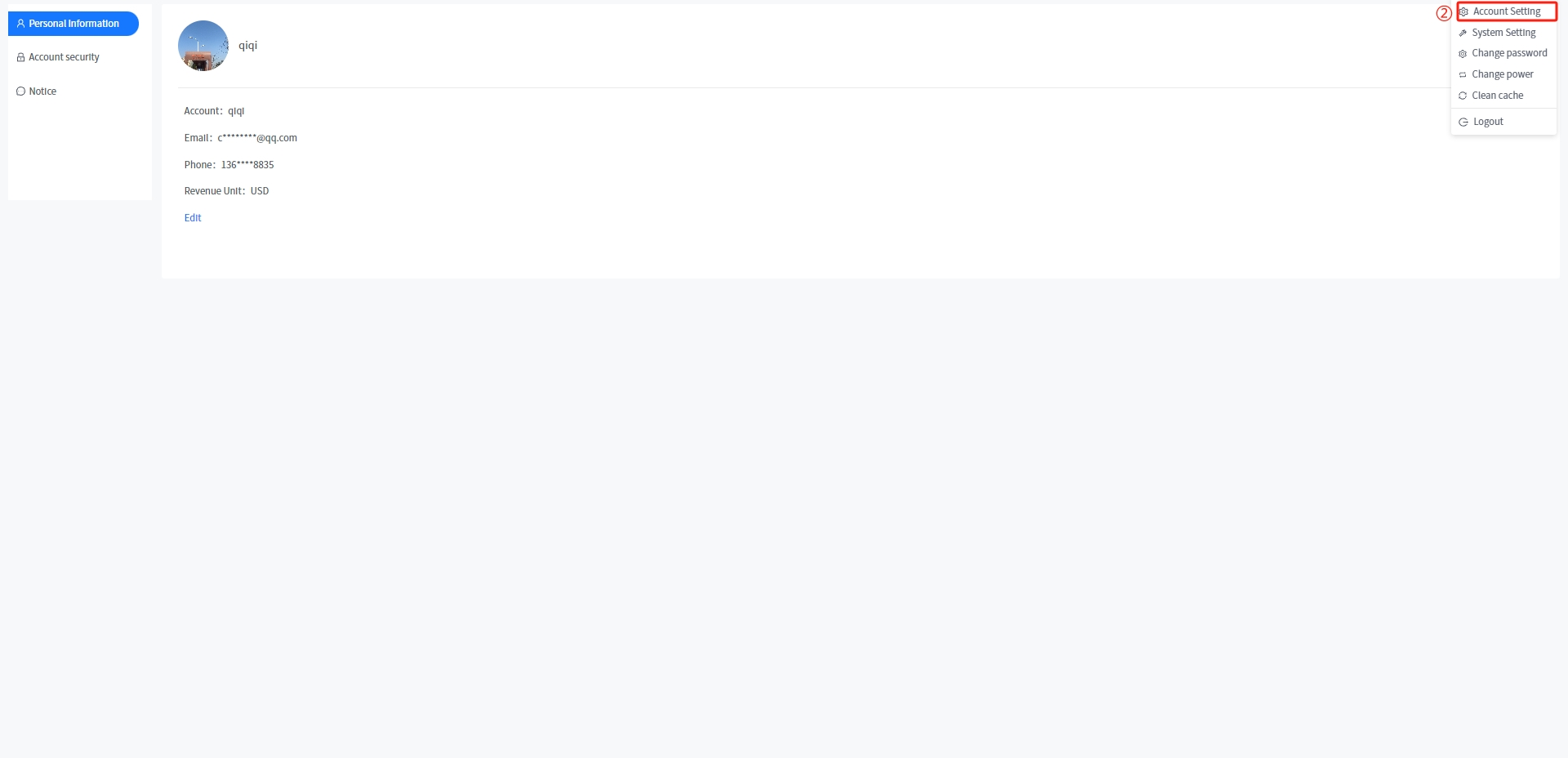
③ Click the [edit] button after the nickname, you can directly modify your nickname.
④ After entering the personal information that meets the rule verification, click the [Confirm] button to modify your personal information.
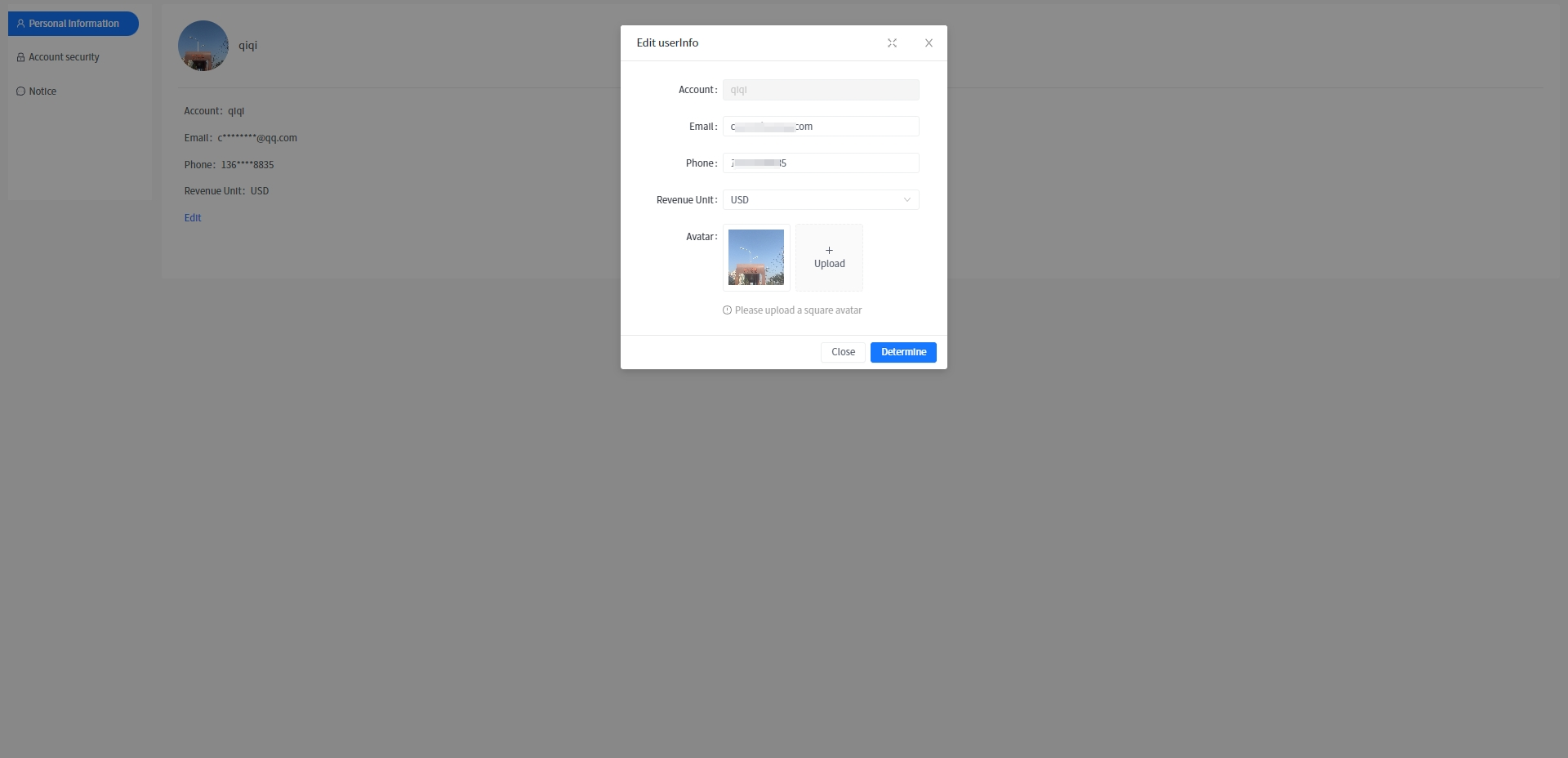
# 9.2 Account Security
You can operate some of your personal security information in Account Settings - Security Settings.
# 9.2.1 Account logout
You can log out of your account by clicking the [Log out] button in the Account Settings - Security Settings. The specific steps are as follows:
① Move the mouse to the welcome message in the upper right corner.
② Click [Account Settings] button.
③ Click the [Security Settings] button.
④ Click [Logout] button.
⑤ Click the [OK] button in the pop-up confirmation window. After the submission is successful, the user cannot log in again, and the data related to the user is immediately deleted.
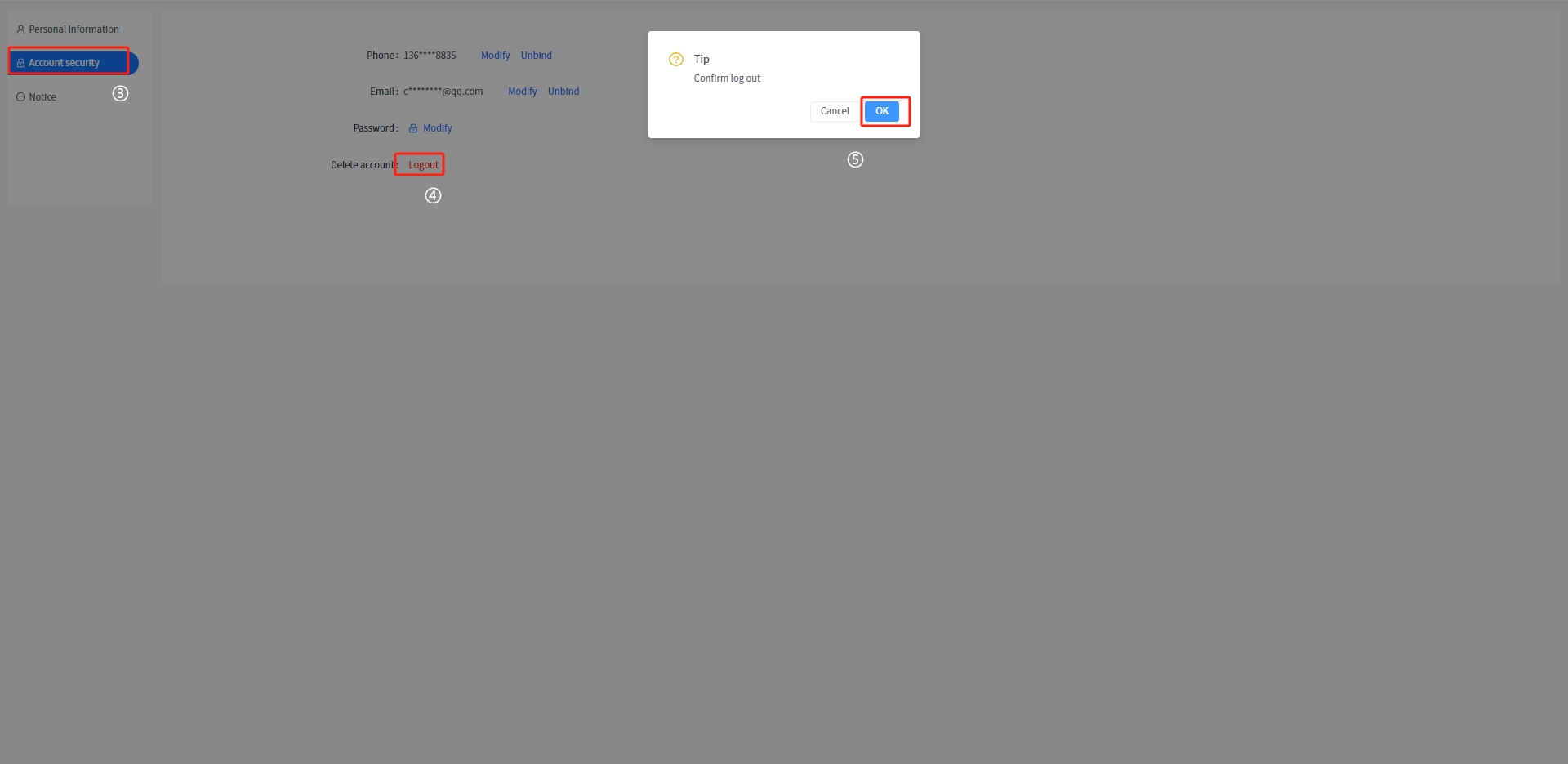
# 9.3 Message notification
This system supports the function of sending message notification when the status of the power station changes. You can take the initiative to set the details of this message notification in the Account Settings - Message notification.
# 9.4 Switching power station
This system supports the owner to bind multiple power stations, you can click the "switch power station" button in the upper right corner of the welcome message to change the power station data displayed in the system, each power station is to display independent data.